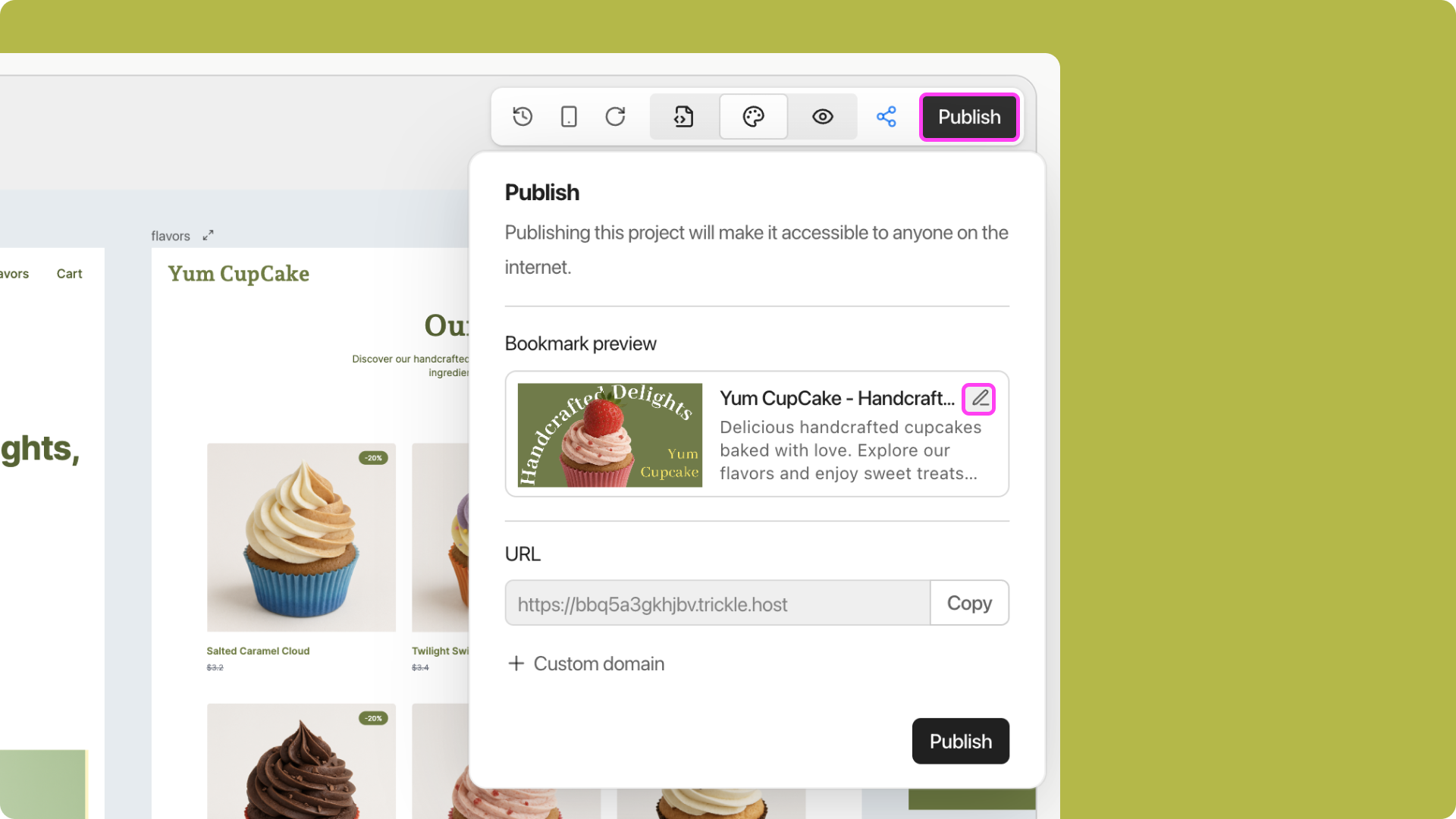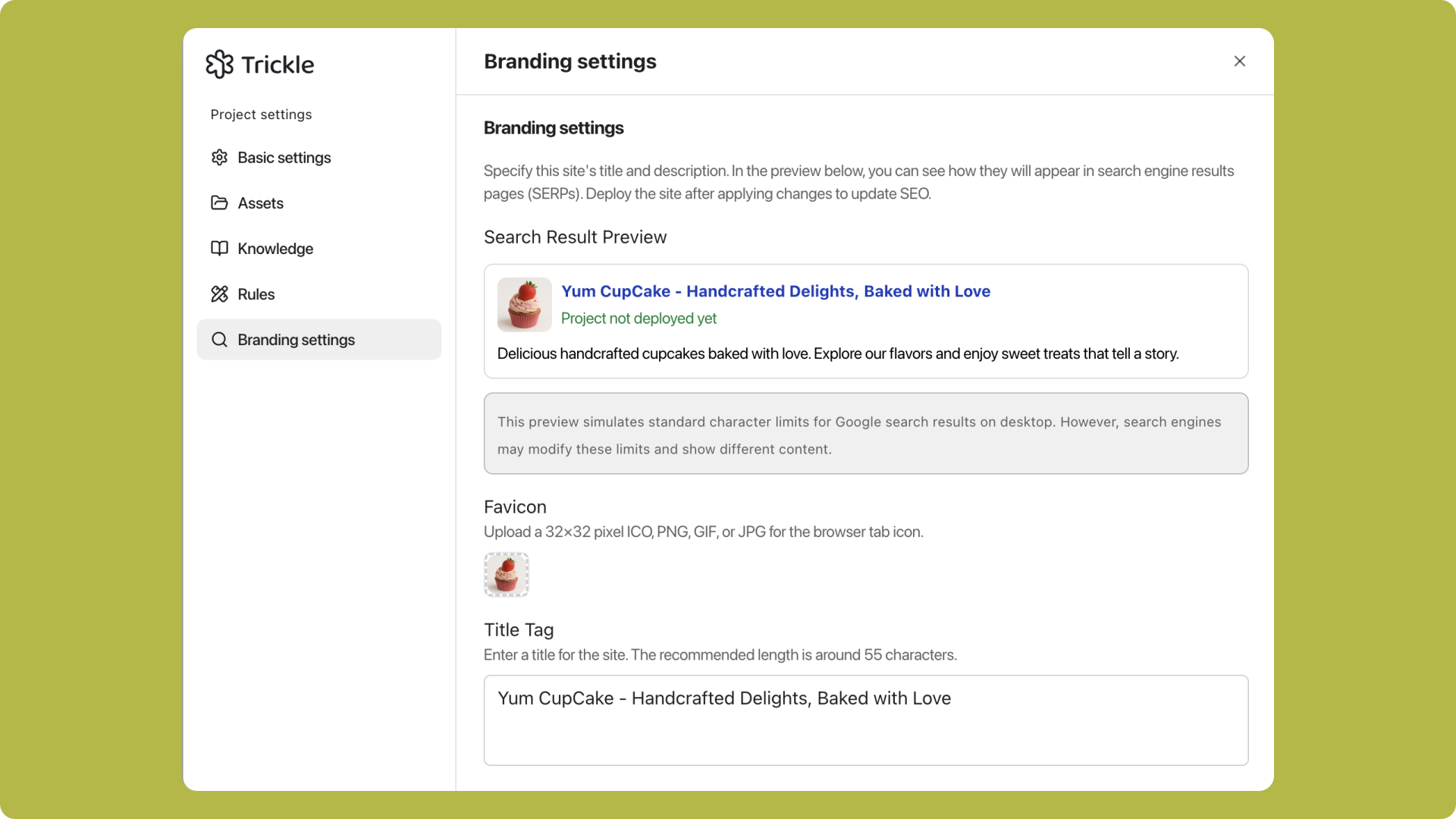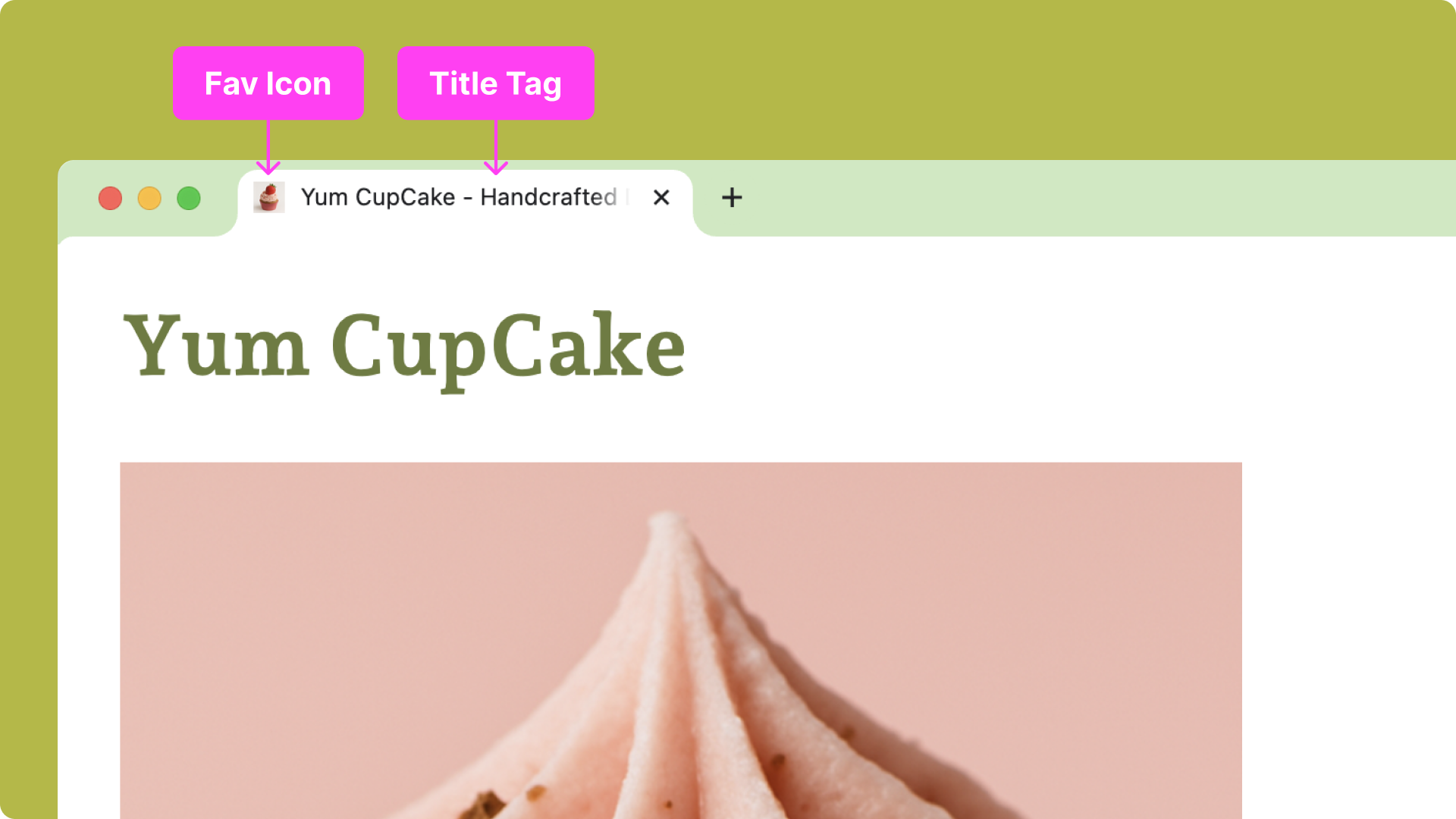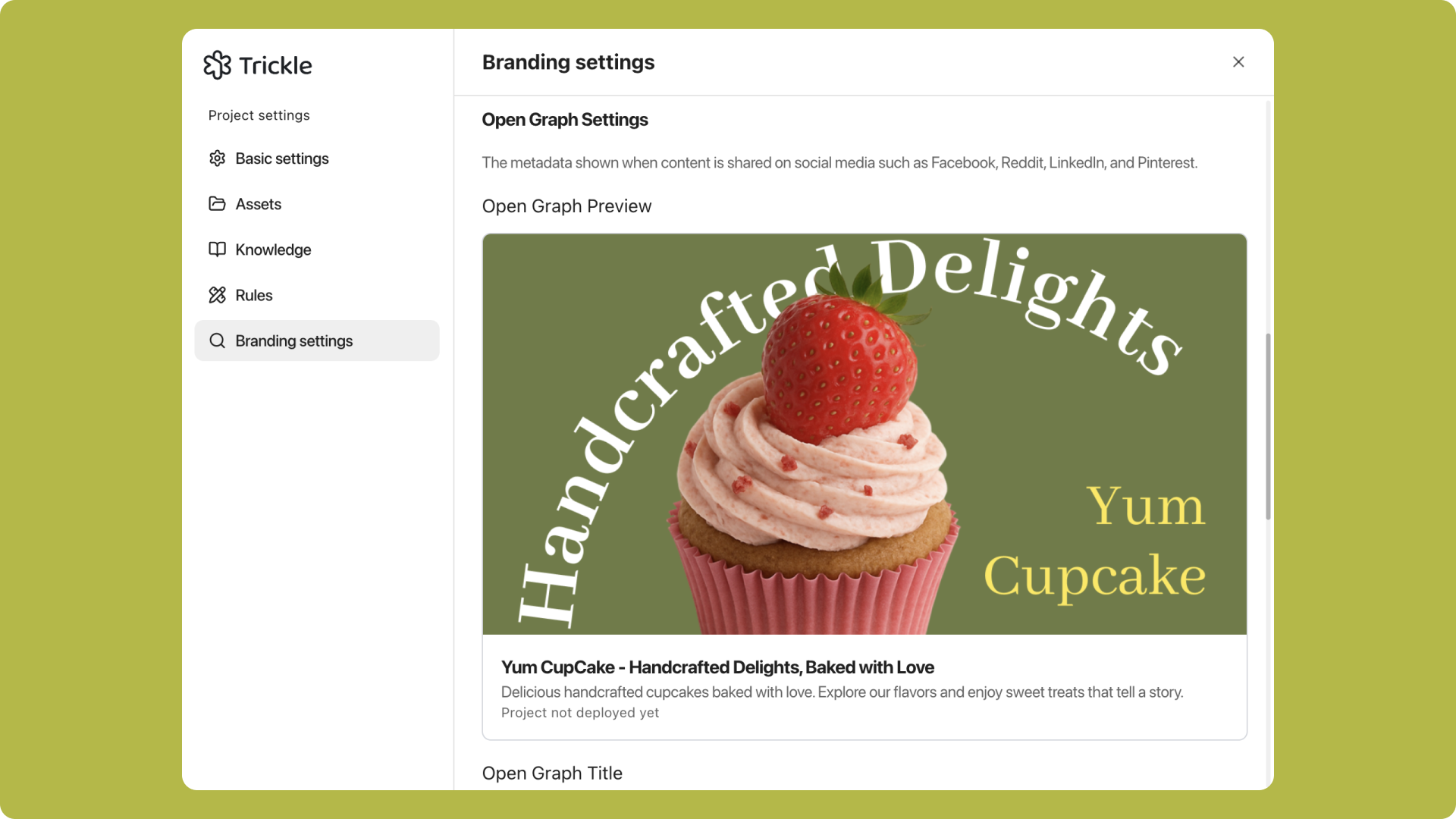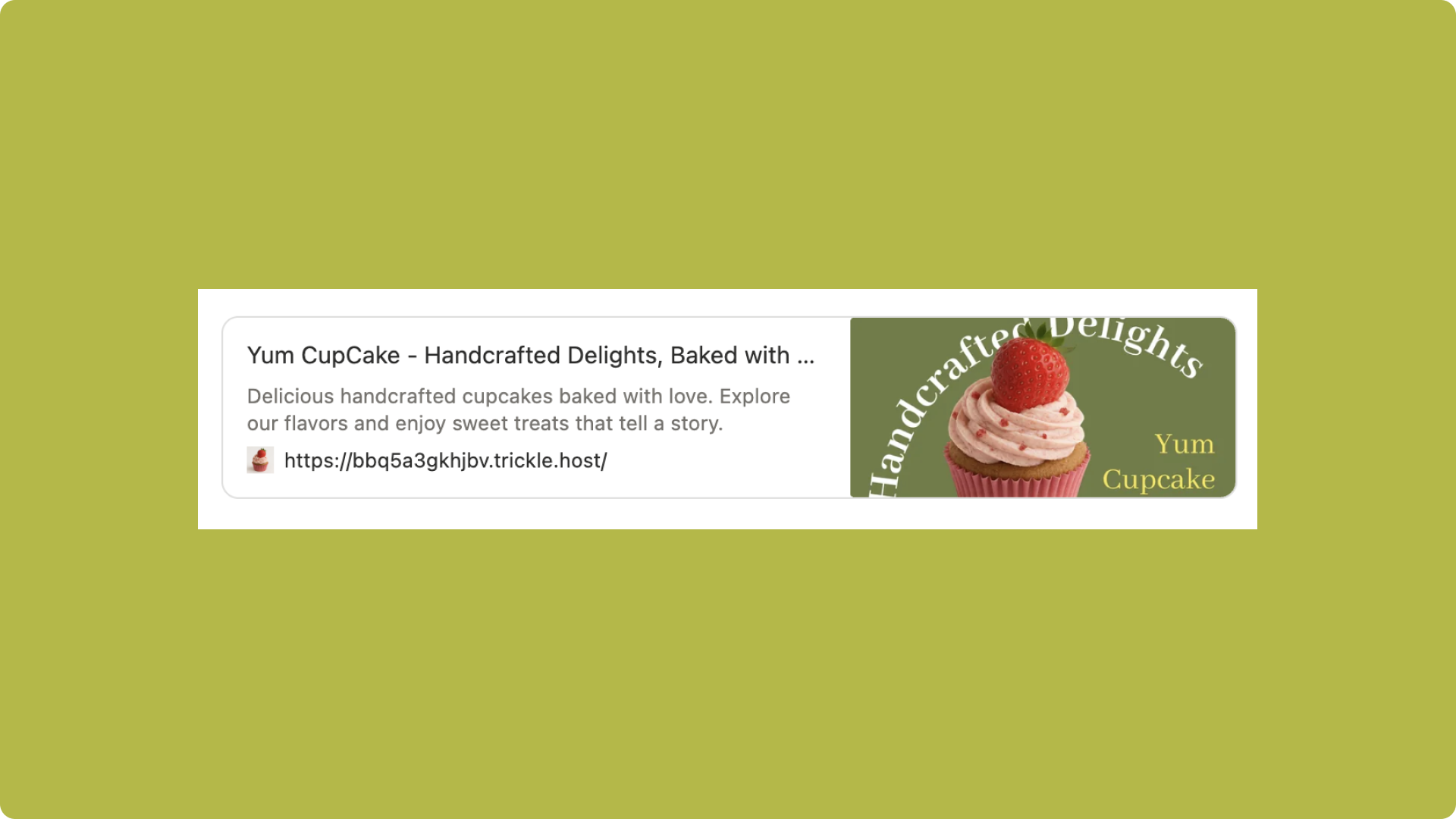Skip to main contentIf you have any questions or need further assistance, don’t hesitate to join our Discord community. We’re always there to connect with you and offer support! Manage and view your project’s SEO settings:
- Go to the project page, click the Publish button in the upper right corner, then click the edit icon in the Bookmark preview.
- After updating or modifying any SEO settings, don’t forget to click the Save button at the bottom right of the SEO settings panel, and redeploy the project to make the changes take effect.
Trickle AI automatically sets some basic SEO information for your project to ensure fundamental SEO functionality.
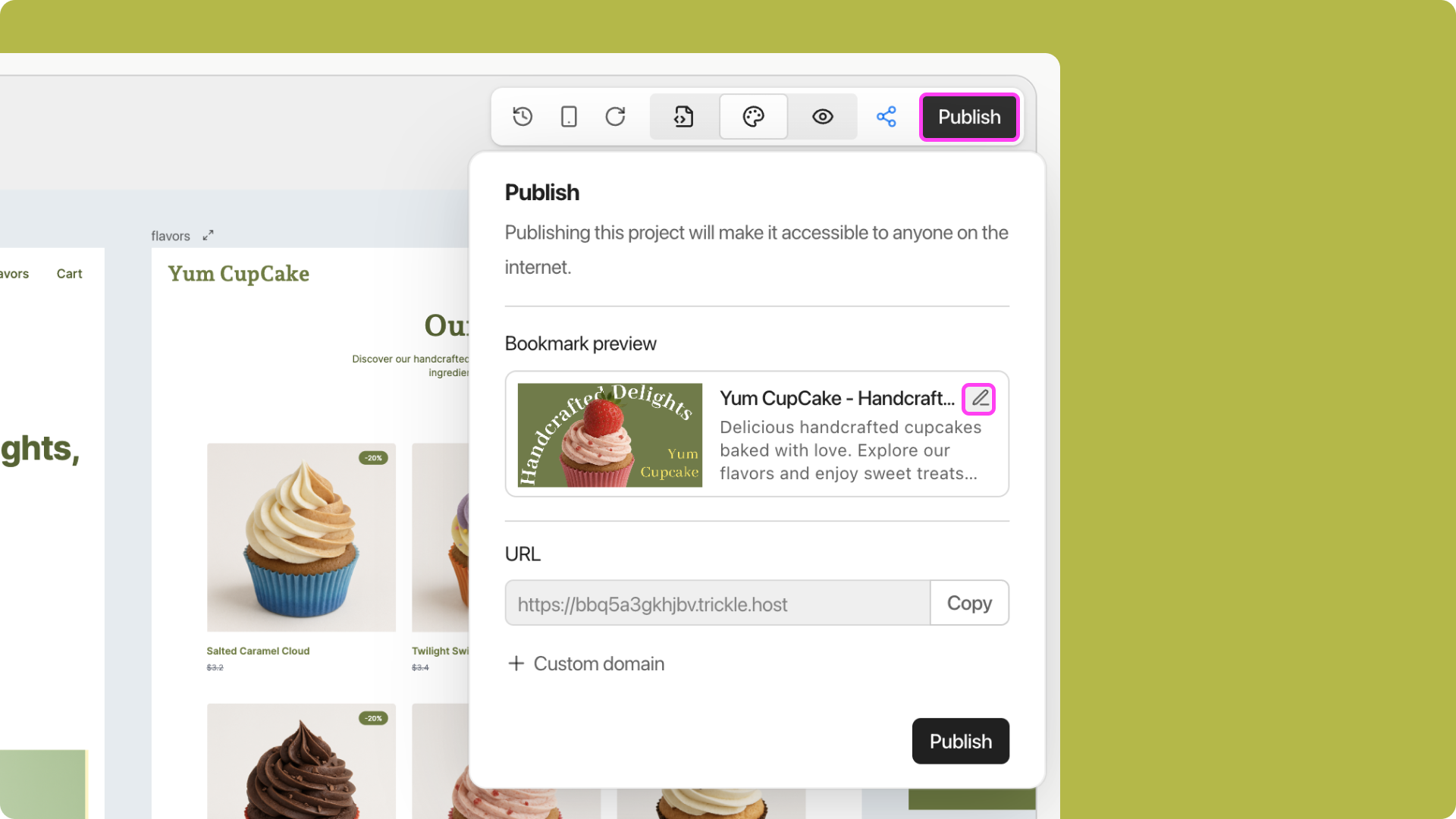
Understanding SEO Elements
SEO Settings
Search Result Preview
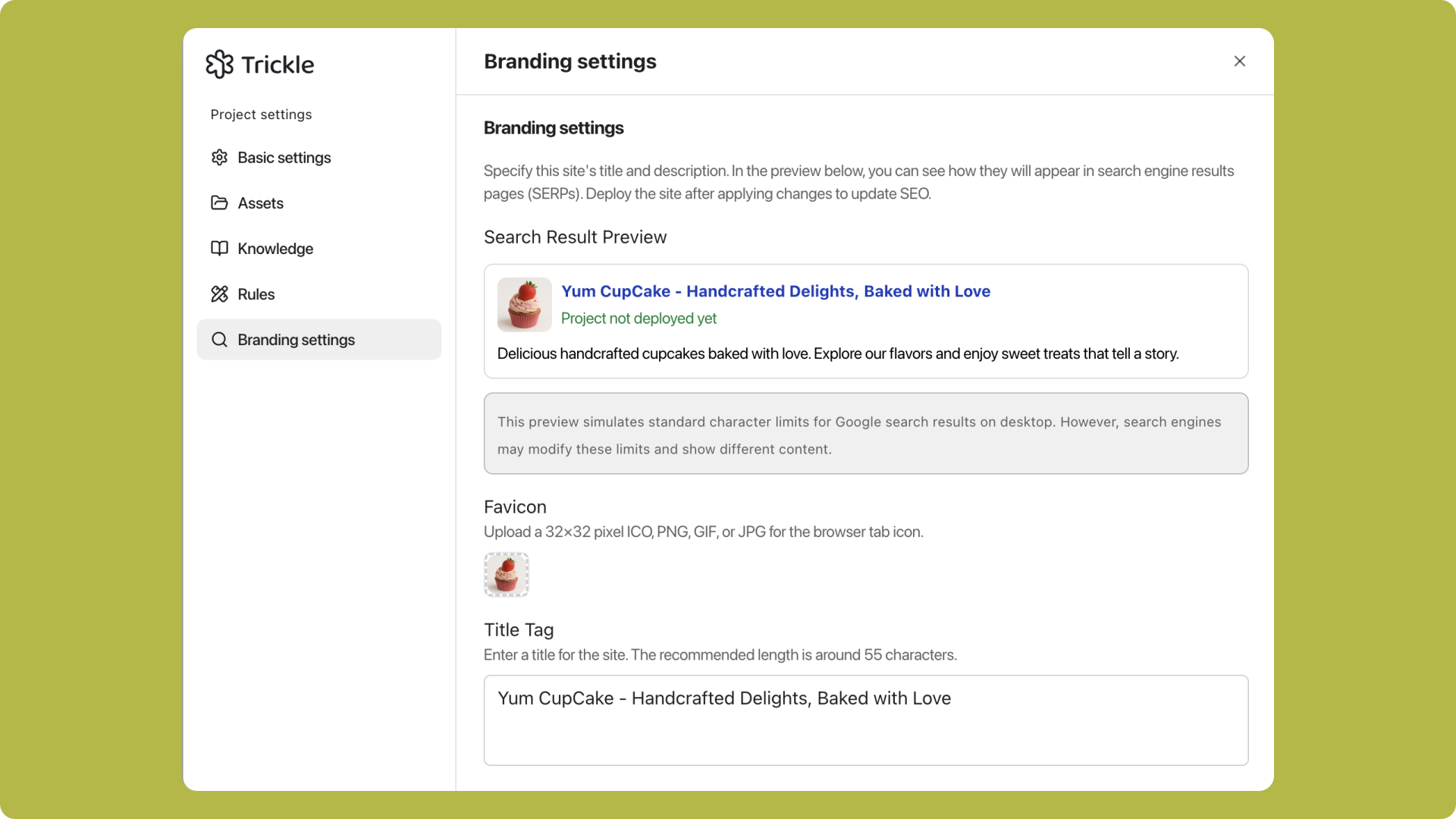 You can set the title tag and meta description of your project and preview how your site will appear in search engine results.
You can set the title tag and meta description of your project and preview how your site will appear in search engine results.
- Favicon: A small icon displayed in the browser tab, bookmarks, or address bar that represents your website’s brand or identity. Recommended size: 32×32 pixels, supported formats: ICO, PNG, GIF, or JPG.
- Title Tag: An HTML element that defines the title of a web page. It appears in the browser tab and search results, providing a concise description of the page content. Recommended length: about 55 characters.
- Meta Description: A short summary of the webpage content displayed below the title in search results. It gives users a clear idea of what the page is about. Ideal length: 155–300 characters.
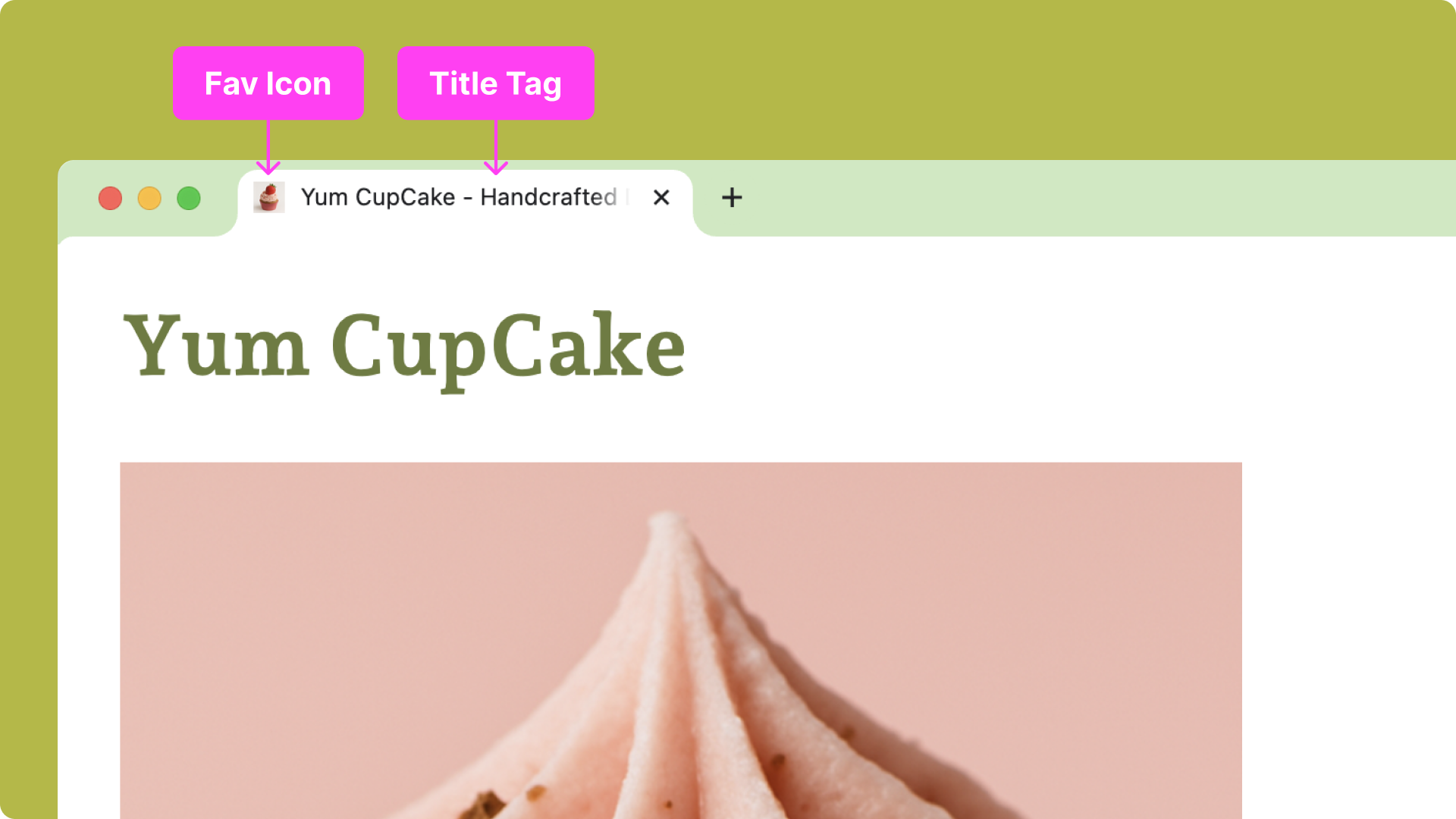
Open Graph Settings
Open Graph allows you to control how your webpage is displayed when shared on social platforms (such as Facebook, Reddit, LinkedIn, and Pinterest). You can customize the title, description, and image.
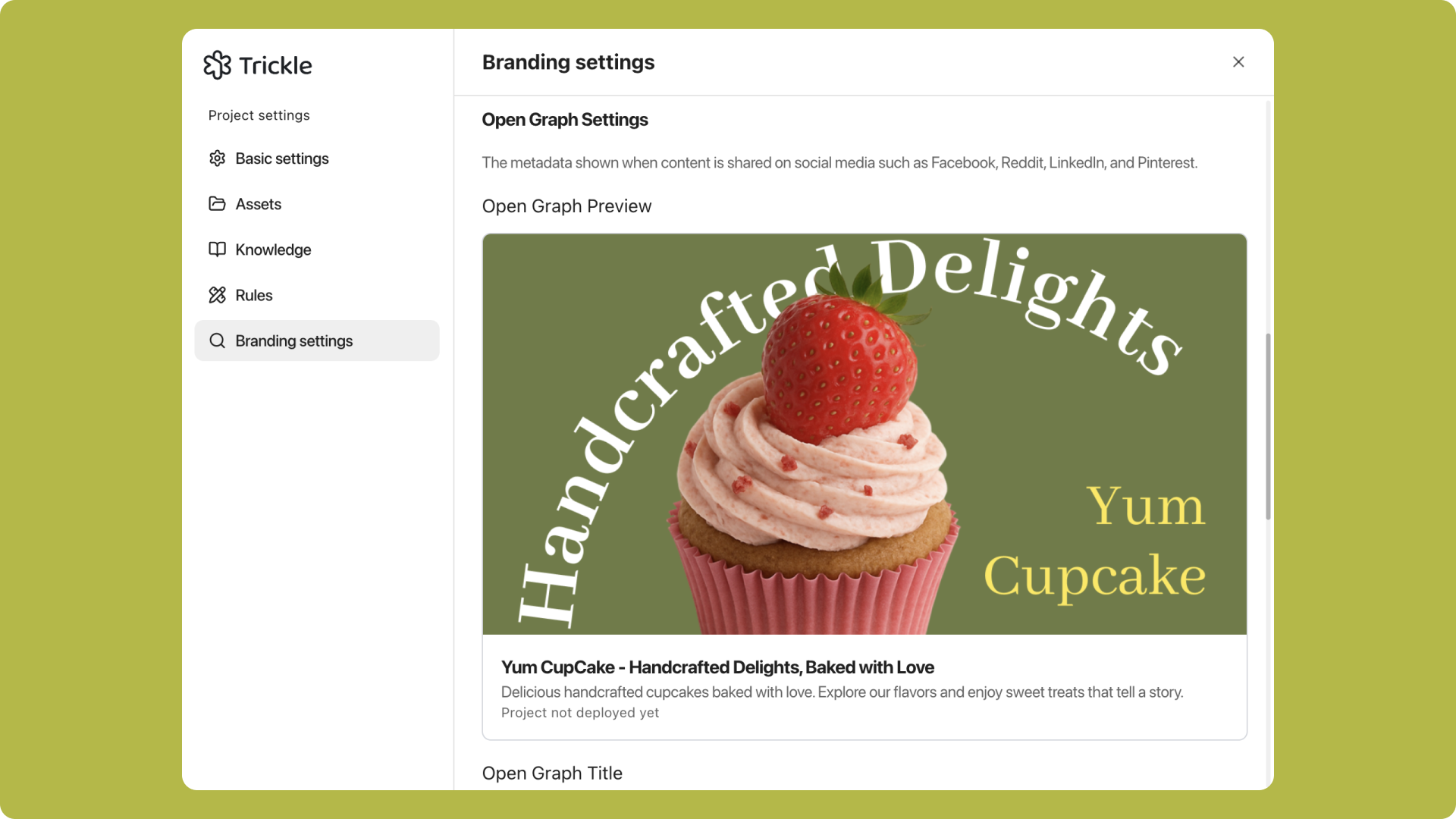
- Open Graph Title (OG Title): The headline displayed when your page is shared on social media. It should be clear and engaging.
- Open Graph Description (OG Description): The snippet of text shown alongside the title, giving a quick summary of the page.
- Open Graph Image (OG Image): The preview image displayed when your page is shared. Recommended size: 1200×630 pixels with a 1.91:1 aspect ratio.
Example of Open Graph preview under Notion Bookmark:
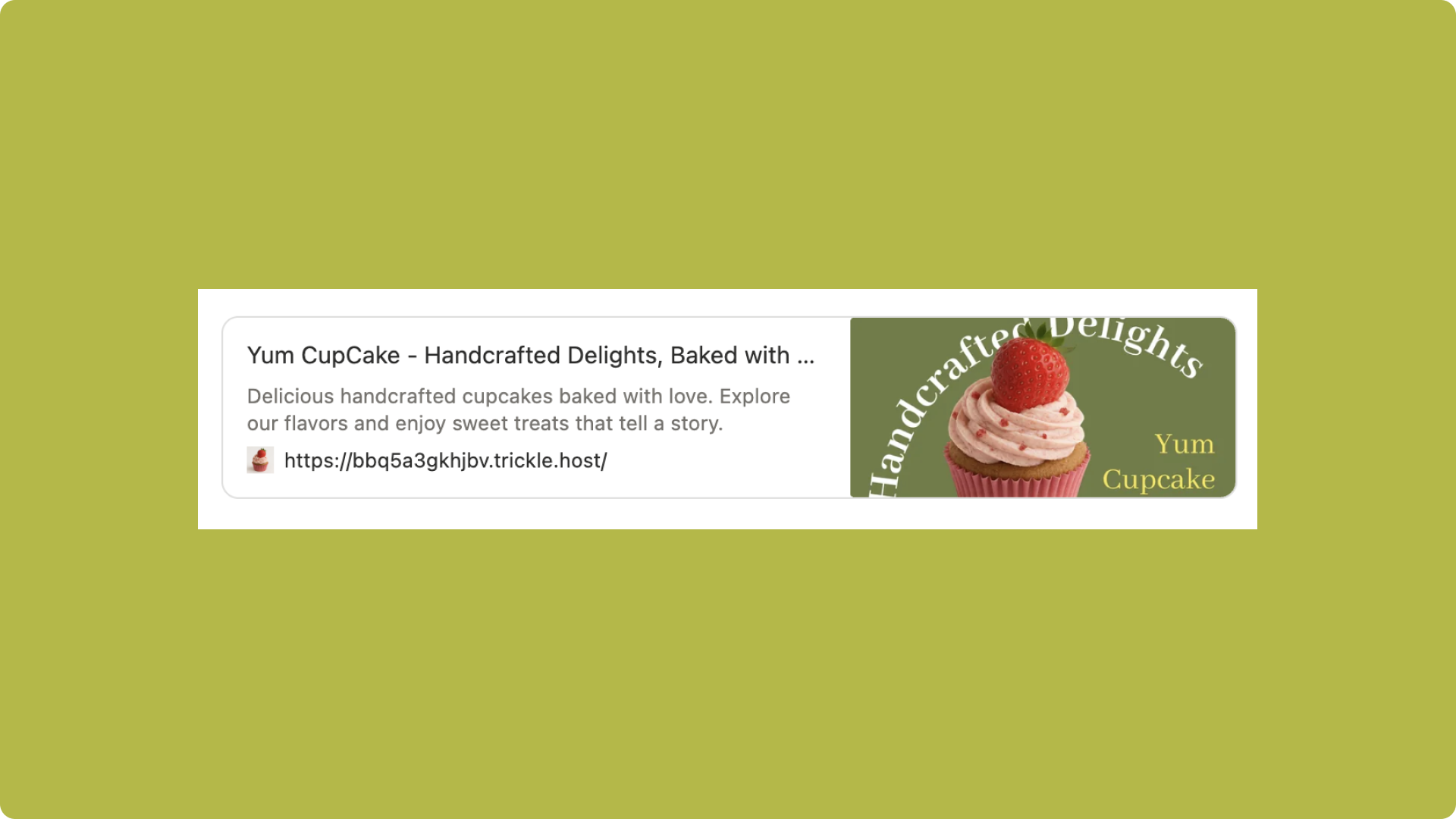 Twitter Card settings allow you to control how your content appears when shared on Twitter (now X). You can customize the title, description, and image to make posts more engaging.
Twitter Card settings allow you to control how your content appears when shared on Twitter (now X). You can customize the title, description, and image to make posts more engaging.
- X (Twitter) Title: The headline shown when the content is shared on X, designed to grab attention and describe the link.
- X (Twitter) Description: The supporting text shown below the title, providing more context to the audience.
- X (Twitter) Image: The image displayed with the post, enhancing visual appeal and user engagement.