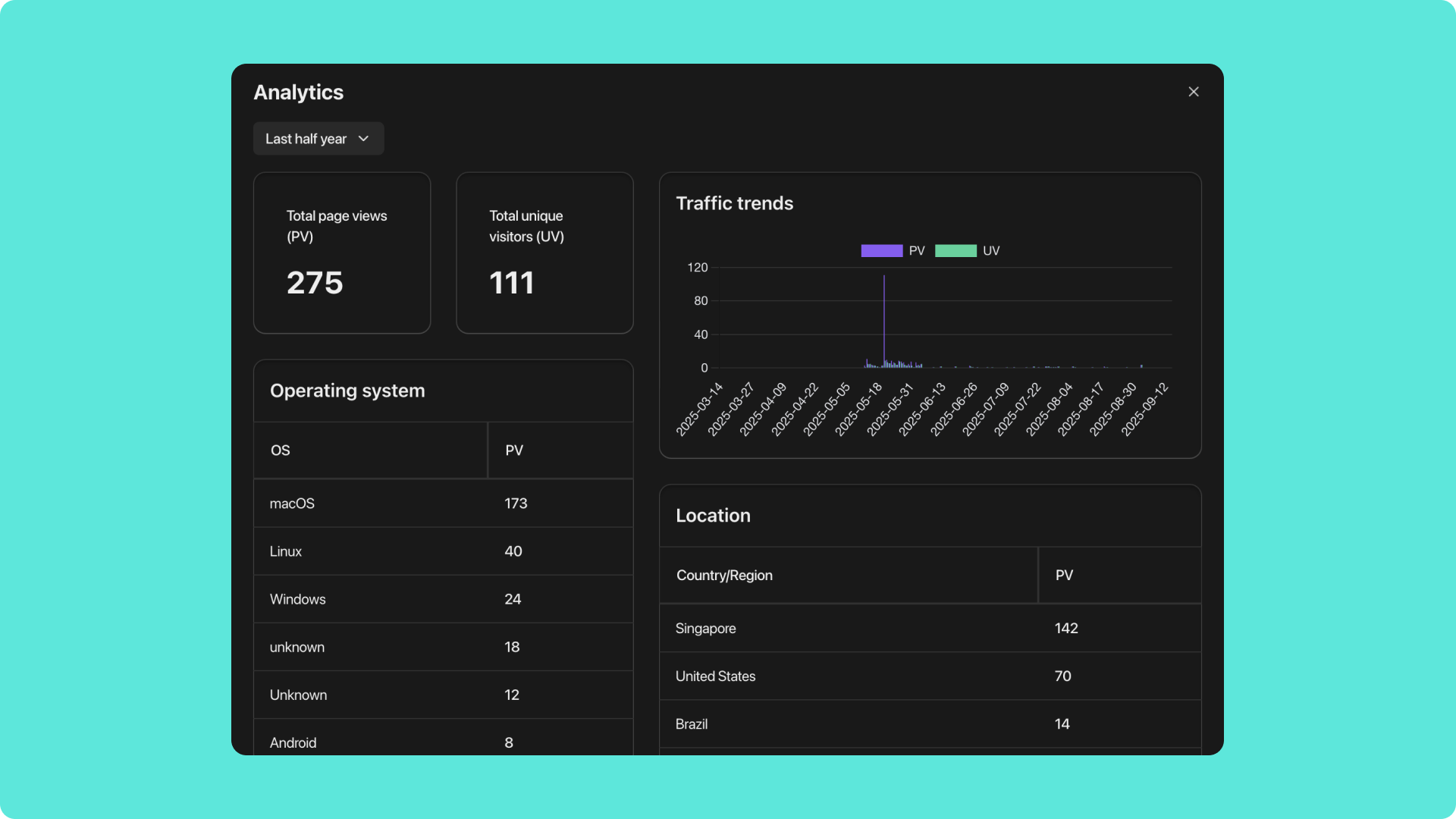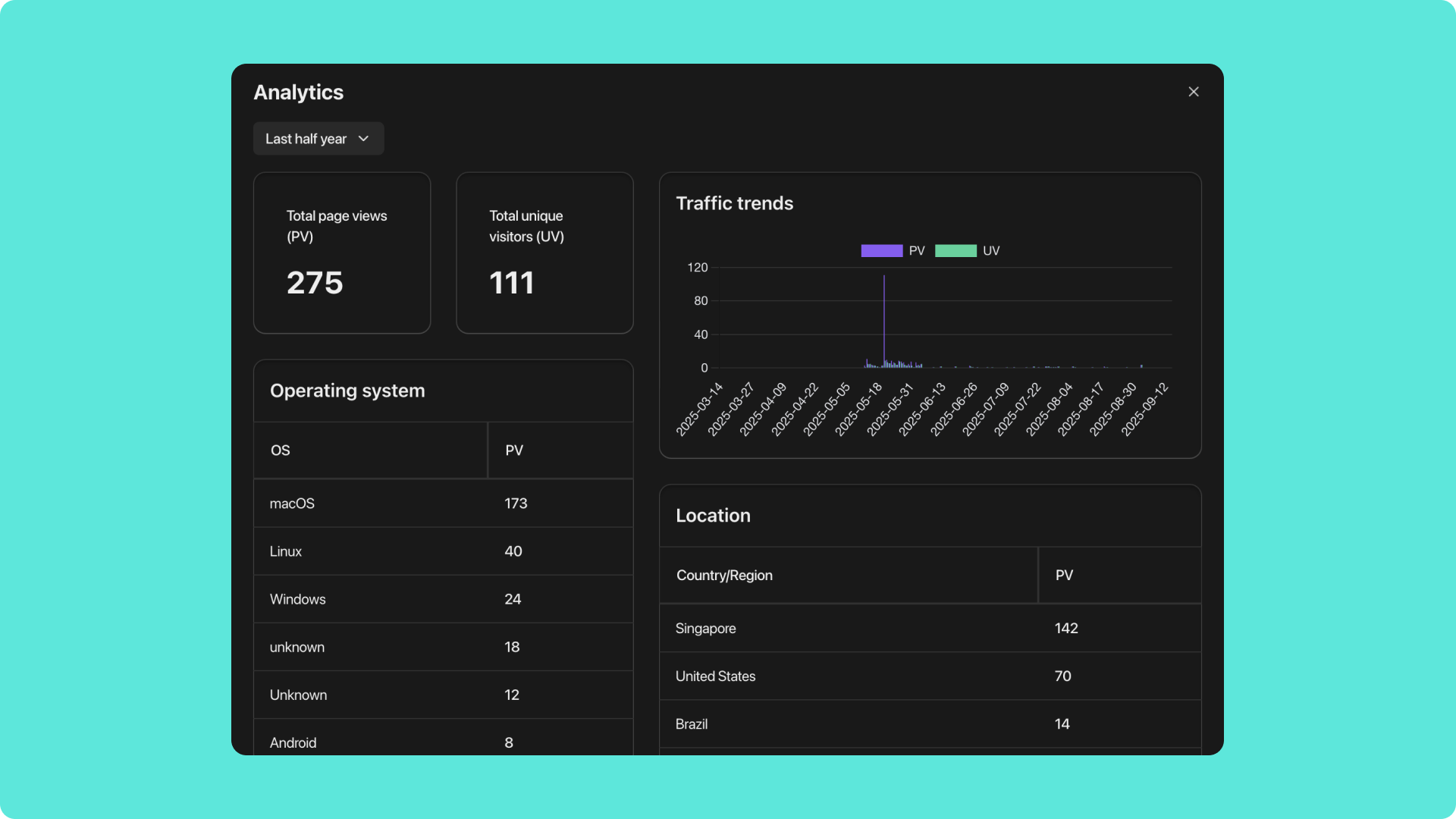Skip to main contentIf you have any questions or need further assistance, don’t hesitate to join our Discord community. We’re always there to connect with you and offer support! How to Access the Analytics Panel
- Open the project you want to view.
- In the top-right corner of the builder page, find the Analytics button.
- Click it to open the Analytics panel.
The entry point is straightforward, allowing you to switch to a data monitoring view at any time during the building process.
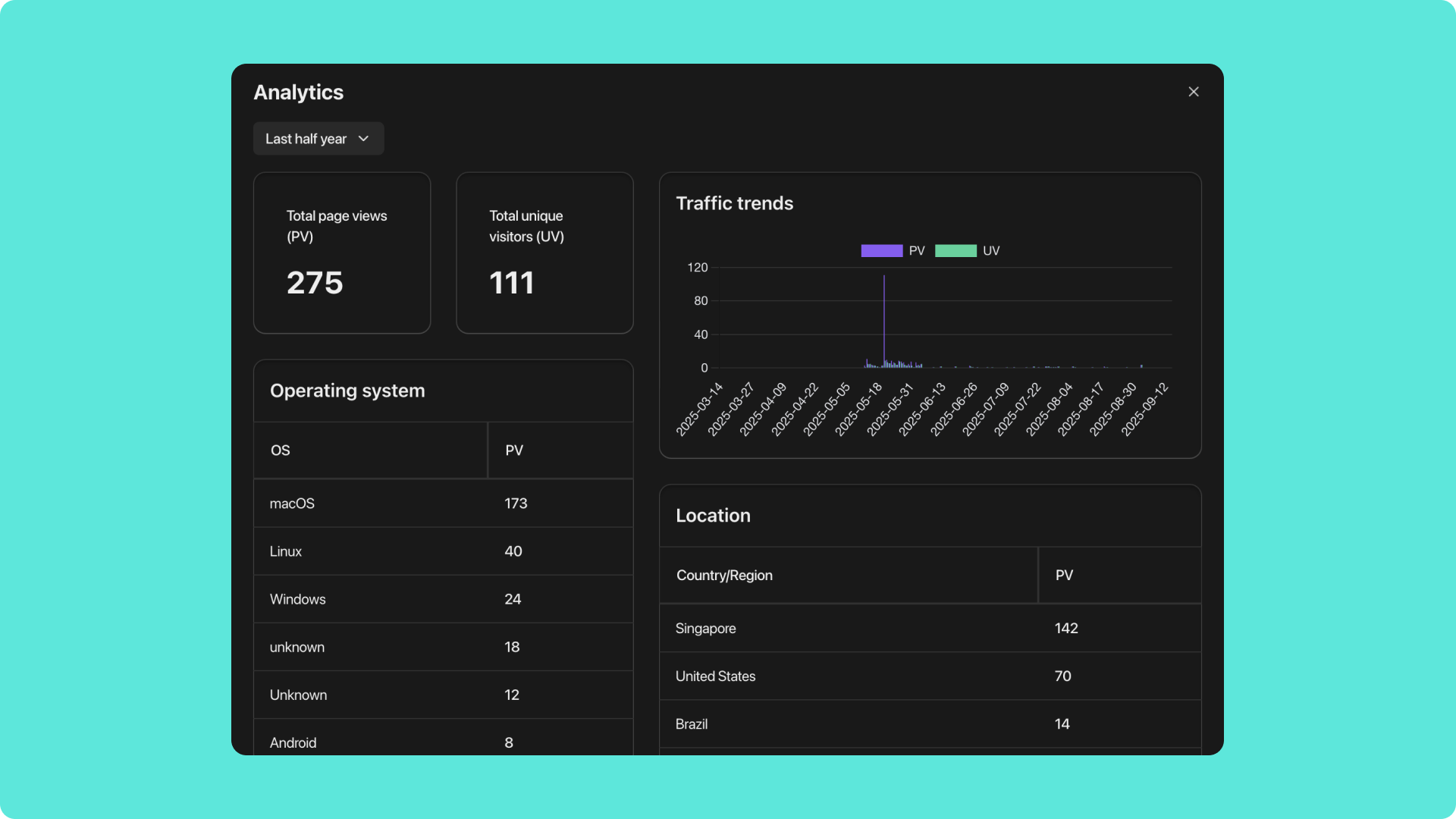
What Metrics Can You View?
In the Analytics panel, you can track the following key data:
-
Page Views
Counts how many times users have visited your pages, helping you identify which pages attract the most attention.
-
Unique Visitors
Tracks the number of distinct users visiting your application, measuring actual reach.
-
Traffic Trends
Shows changes over time, helping you identify peaks, drops, and overall growth patterns.
-
User Demographics
Includes basic information such as location and device type, helping you recognize your main user groups.
These data points complement one another, allowing you to understand user behavior from both macro and micro perspectives.
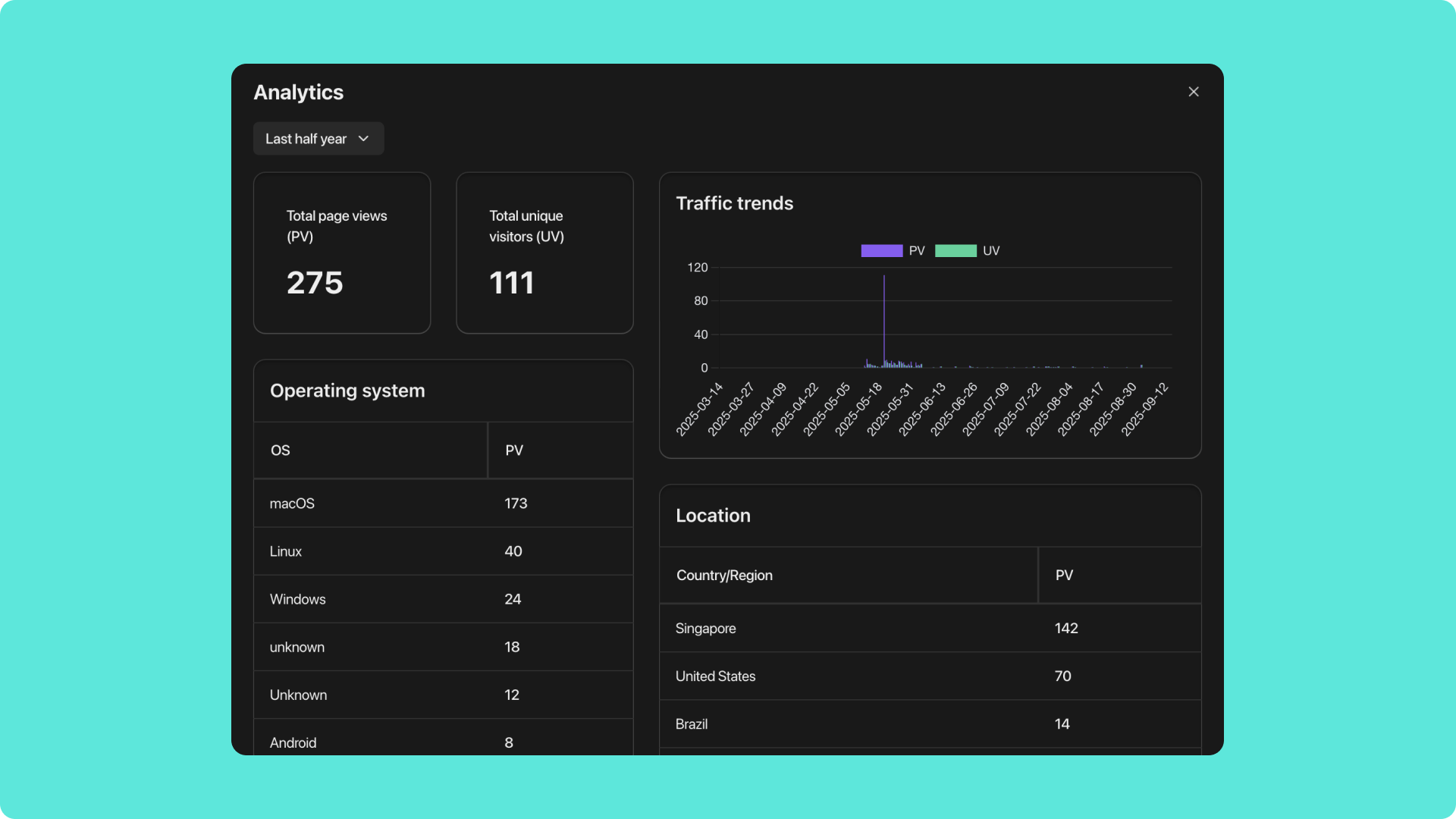
Why Is the Analytics Panel Important?
-
Validate Product Assumptions
By seeing whether users actually visit and stay on the pages you designed, you can evaluate if features or content meet expectations.
-
Identify Optimization Opportunities
If certain pages have low traffic or if users drop off at specific steps, it may indicate the need for content or interaction adjustments.
-
Measure Marketing Effectiveness
After running campaigns or traffic experiments, Analytics data clearly shows whether they brought in new traffic and conversions.
-
Support Iteration Decisions
Instead of redesigning by intuition, use real data to guide design and feature updates.
Best Practices
- Check Data Regularly: Make the Analytics panel part of your routine building process and monitor changes continuously.
- Combine with Version History: Compare Analytics data with version updates to analyze which changes had positive effects.
- Focus on Trends, Not Single Points: Avoid overinterpreting daily fluctuations; focus on overall patterns.
- Data-Driven Optimization: Use Analytics insights to decide whether to refine copy, adjust layout, or add new features.
Analytics is more than a monitoring tool—it is the key link that connects creation, iteration, and optimization into a closed loop. With the Analytics panel, you can build, validate, and improve all at once.