Skip to main contentIf you have any questions or need further assistance, don’t hesitate to join our Discord community. We’re always there to connect with you and offer support! What can I build with Trickle?
Trickle empowers you to create a wide range of applications, including user-facing platforms, business tools, and MVPs designed for market validation. Discover endless possibilities and draw inspiration from our thriving community.
-
Community Apps: When you sign up or log in at app.trickle.so, you’ll find a variety of tools and apps created by our community. From functional prototypes to experimental projects, this collection showcases what’s possible with Trickle.
-
Discord Community: Check out the #showcase channel for completed projects, perfect for brainstorming and collaboration.
How can I start my project?
Getting started with Trickle is simple and flexible. Choose the approach that best suits your preferences and resources:
-
Prompting: Trickle’s prompt-based system makes app creation intuitive. Just describe what you want to build in the prompt box. The more specific your description, the better the results.
Example:“Create a fancy landing page for a SaaS startup. The design should feature a dark purple gradient background with glowing, futuristic effects.”
Start with clear and detailed prompts, and refine or adjust your project as needed.
-
Duplicating: You can duplicate an existing public project from the community. Duplicating lets you reuse the current state of a project as a starting point and build upon it. It’s an excellent way to explore new ideas, make adjustments, or iterate with different variations.
-
Using Figma: If you have a design in Figma, take a screenshot of any part of it. You can paste the screenshot directly into Trickle or drag-and-drop the image file. Once you press Enter, Trickle will convert your design into interactive pages or apps.
-
Sketching with Excalidraw: Love using Excalidraw or similar tools to sketch your UI? Take a screenshot of your drawing, then paste or drag-and-drop it into Trickle. The platform will transform your sketch into a functional app.
-
Cloning a Website or Application: Want to replicate an existing webpage? Take a screenshot using shortcuts like Cmd+Shift+4 on Mac or tools like the GoFullPage Chrome Extension. Paste or drag the screenshot into Trickle, and it will recreate the webpage’s structure in your project.
How to remove the “Built with Trickle” badge from deployed pages?
For free users, the “Built with Trickle” badge cannot be removed. If you upgrade to a Pro or Premium plan, the badge will be removed automatically.
When you sign up or log in at app.trickle.so, you’ll see a variety of apps created by the community. To copy an app, click to open it, then click the “Duplicate” button in the top-right corner. The app will be copied to your projects.
How to enable a database to store data?
To store form submissions in the built-in database, simply tell the AI in chat:“Store the form submissions in the Trickle database.”
How to enable AI in your apps?
If your app requires AI features, like AI assistance, the built-in AI functionality will be enabled automatically. No additional settings are needed.
How to change the trickle.host domain?
Click “Sites” in the sidebar to access the domain settings page.
-
For free users: Custom domains cannot be set.
-
For Pro or Premium users: You can add a custom domain by clicking the “New domain” button. Afterward, you can choose a deployed project to use with the custom domain.
How to change the theme?
Click the 🎨 icon in chat, select a theme, and then tell the AI:
“Change the theme” or “Apply the selected theme.”
What should I add to the Knowledge?
The Knowledge in Trickle serves as your project’s blueprint. Use it to define details like functionality, design elements, goals, and even specific business information or industry expertise. Organizing this information into categories—such as Project Overview, Key Features, Design Guidelines, or Business Context—helps the AI better understand your needs. You can also link these categories directly to your prompts, ensuring clarity, consistency, and alignment with your project’s requirements for more accurate and tailored coding results.
How to improve the mobile experience?
To make your apps mobile-friendly, simply tell the AI in chat:
“Use a responsive layout for mobile compatibility.”
How to fix a “Preview page blank” issue?
If the preview page appears blank, try the following steps:
-
Refresh the page.
-
Restore to a previous version by clicking the “History” button in the top-left corner of the preview window. This allows you to roll back to the last working version.
-
If the page remains blank, type in chat:“I’m seeing a blank page, please check and fix.”
How to fix errors in the browser console?
If you encounter errors in the browser console, copy the error message and paste it into the chat. The AI can automatically diagnose and fix the issue. For example:
Please fix the error:
react-dom.production.min.js:121 ReferenceError: useState is not defined
at Dashboard ((index):194:88)
at mf (react-dom.production.min.js:105:412)
at Qk (react-dom.production.min.js:250:214)
at Ri (react-dom.production.min.js:195:185)
at Ok (react-dom.production.min.js:195:116)
at Nd (react-dom.production.min.js:194:492)
at Qf (react-dom.production.min.js:187:439)
at Ni (react-dom.production.min.js:185:400)
at S (react.production.min.js:17:25)
at MessagePort.U (react.production.min.js:21:229)
Will fixing errors consume tokens?
No, fixing errors does not consume any tokens. This feature allows you to focus on perfecting your projects without worrying about token usage or additional costs.
Can I export the code files for my website?
Yes, you can export your website’s code files without deploying the project. To do so:
-
Navigate to the website project you want to download.
-
Click the Code tab at the top of the preview panel.
-
Click the Download Files button located at the bottom-left corner to download the code files.
Please note that the exported files do not include data from your database or any AI functionalities associated with your project.