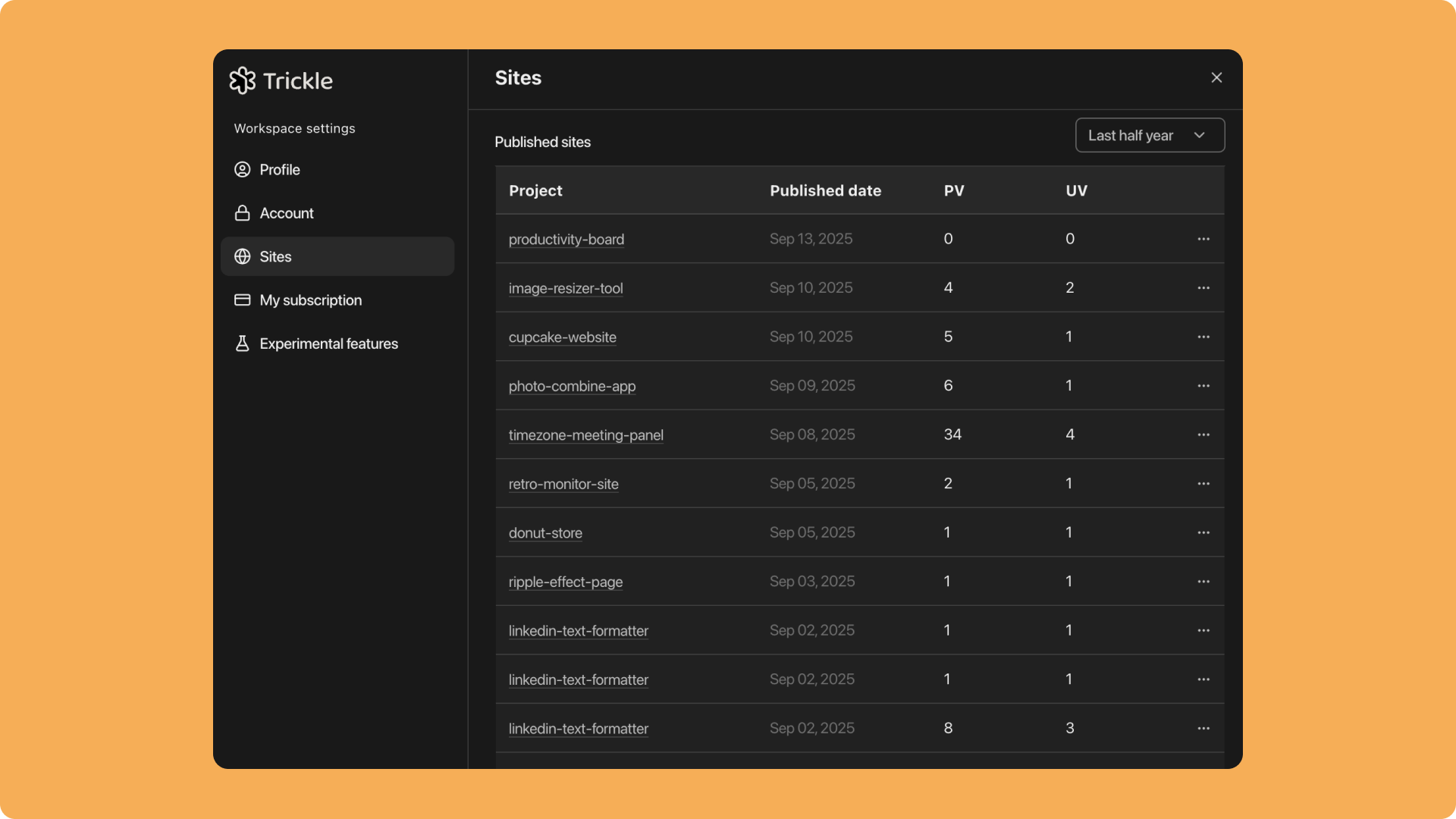Set up custom domains
In Trickle Pro and Premium subscriptions (see details here), you can connect your own domain to a project or set up a custom .trickle.host domain. Follow these steps to add and manage custom domains:1
Step 1
Open the project sidebar and click the Workspace settings icon next to your username.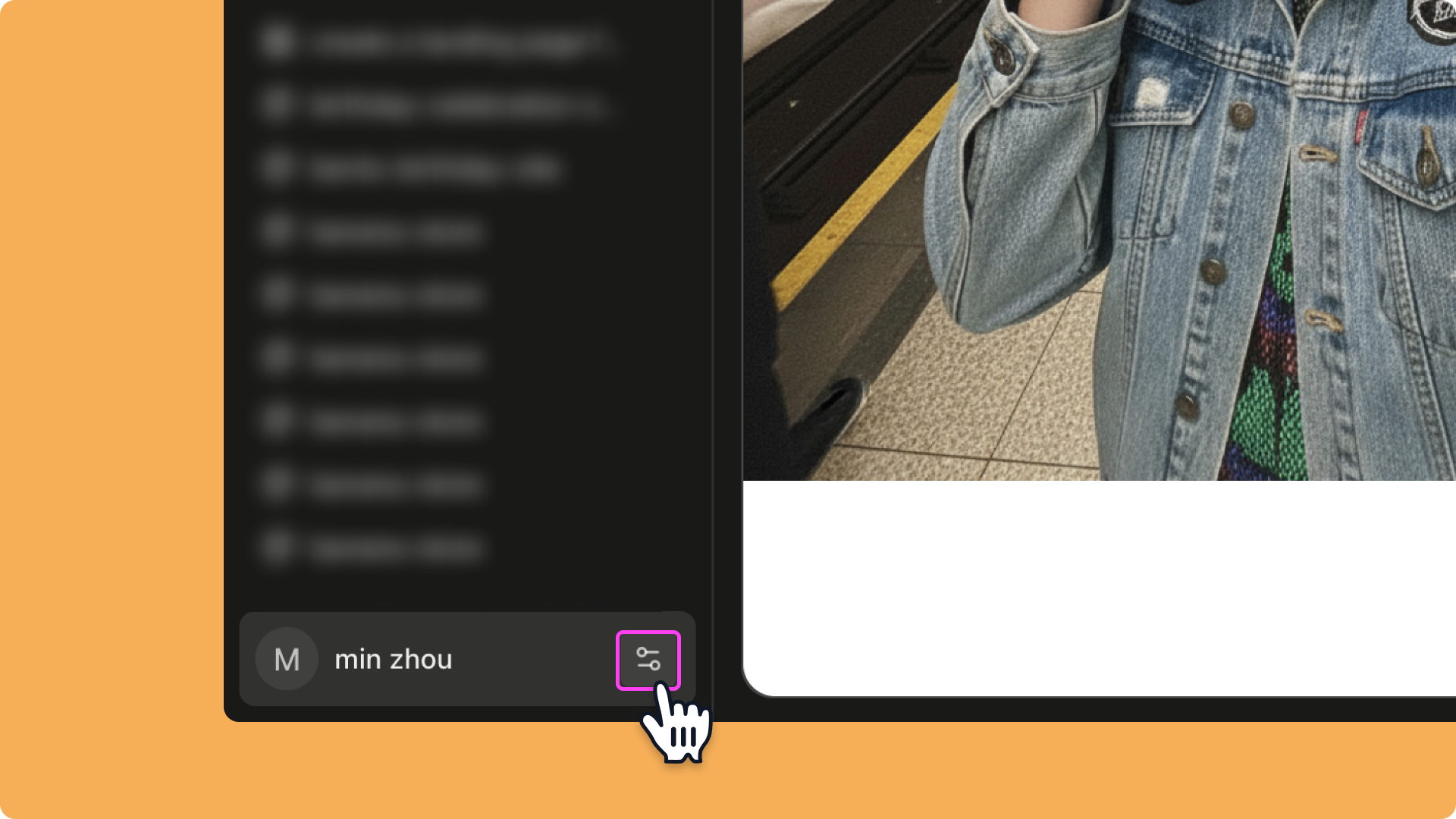

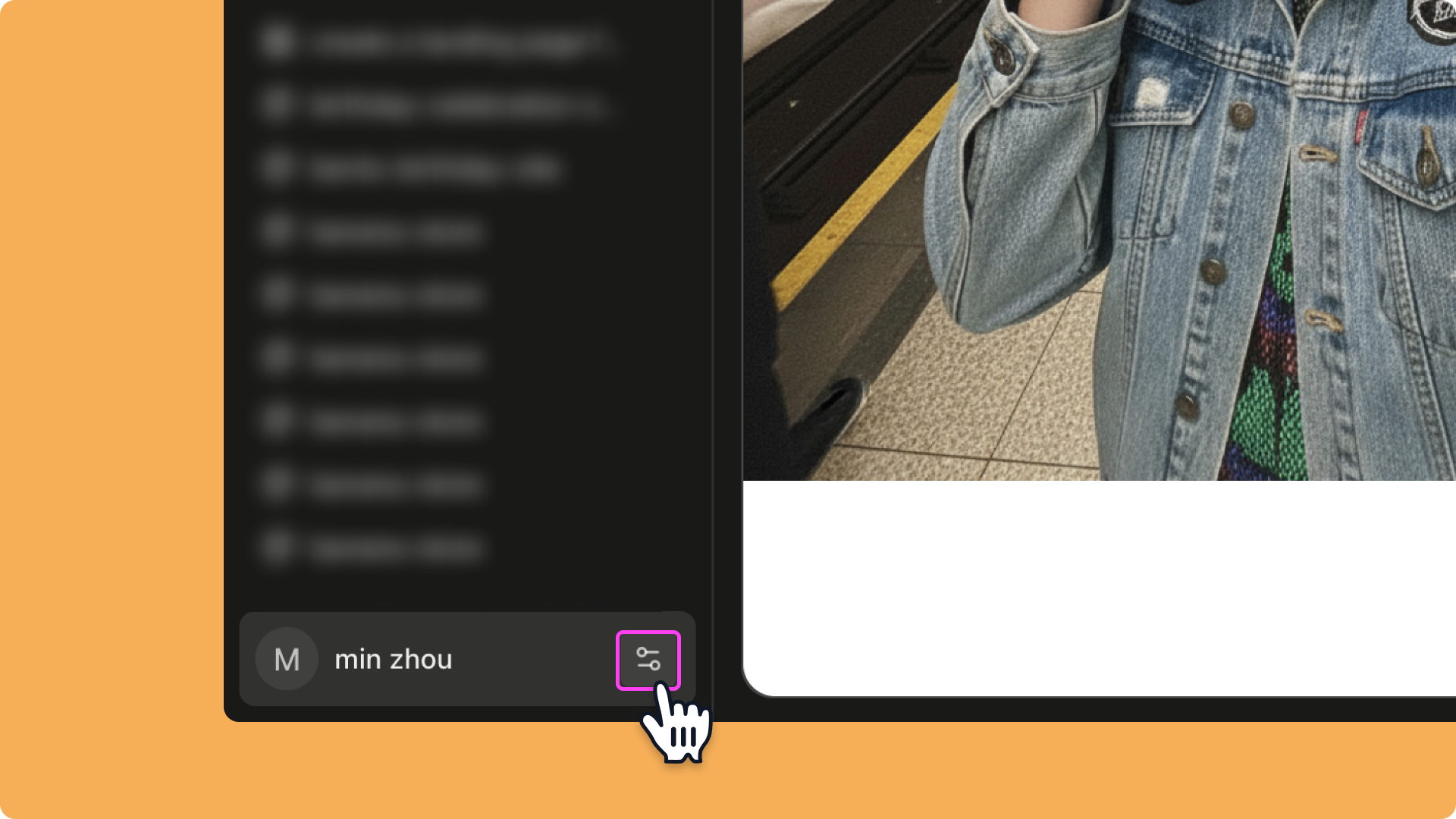

2
Step 2
Click Sites, then select New domain.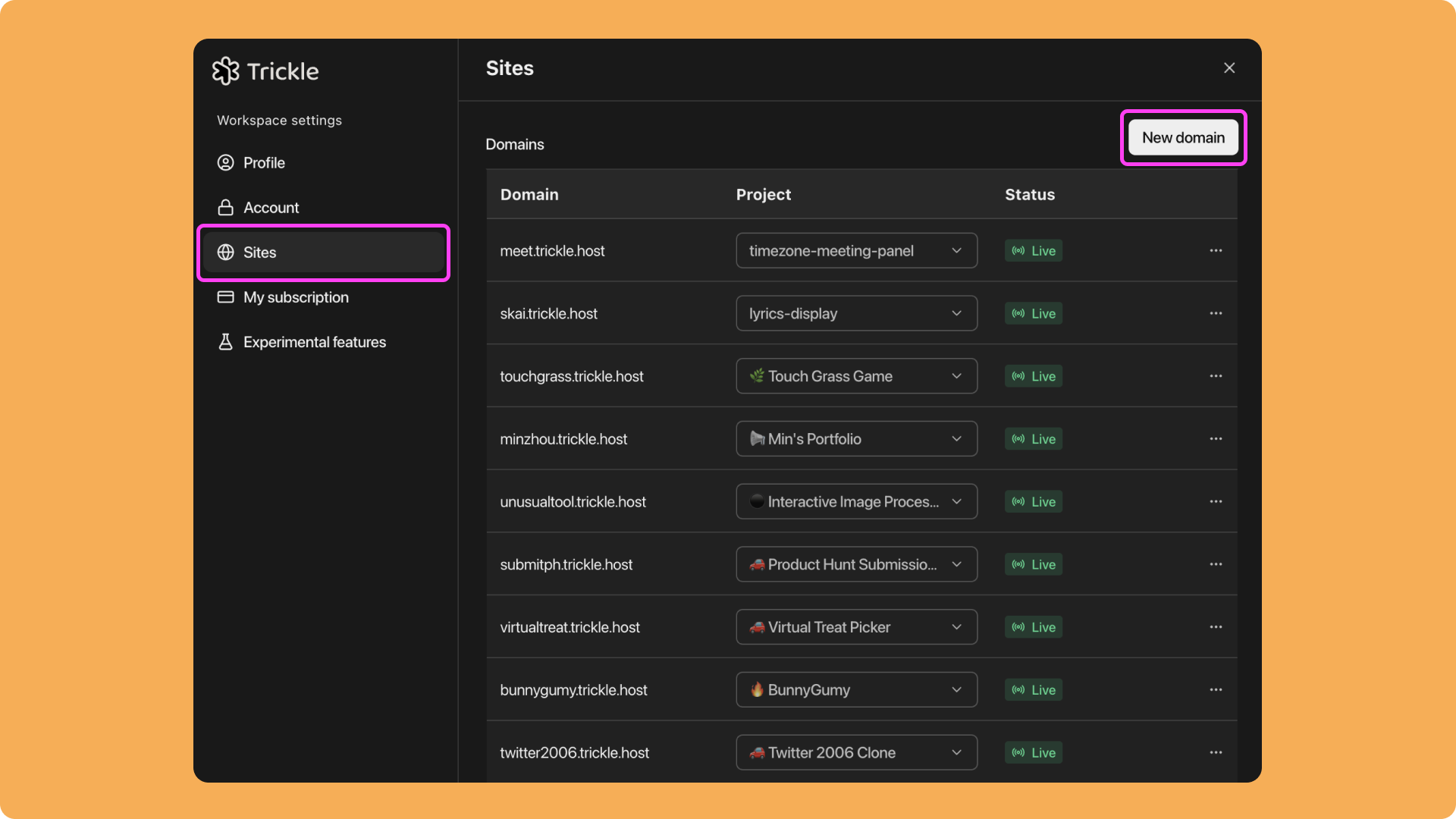
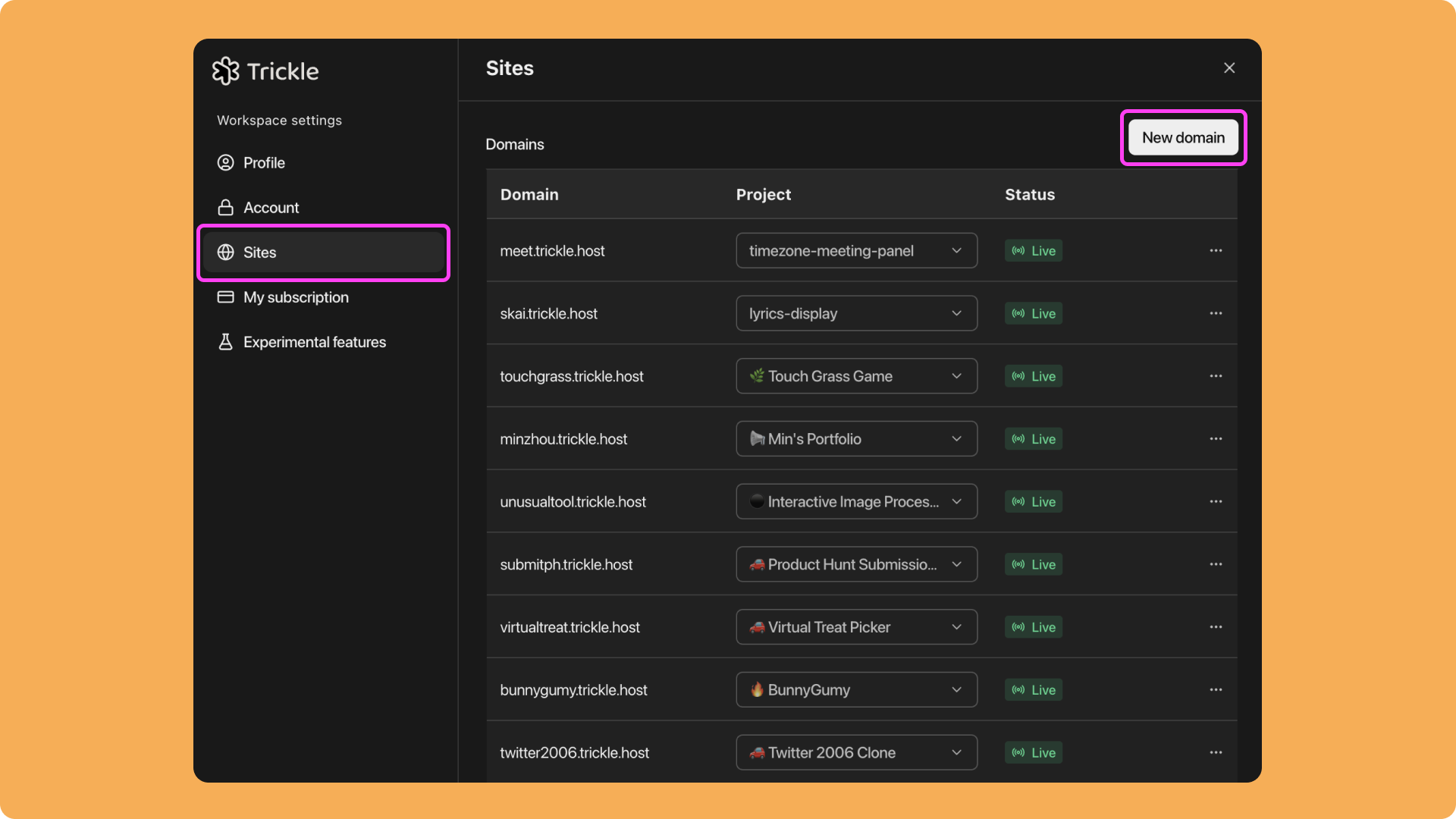
3
Step 3
Choose Custom Domain and click Continue.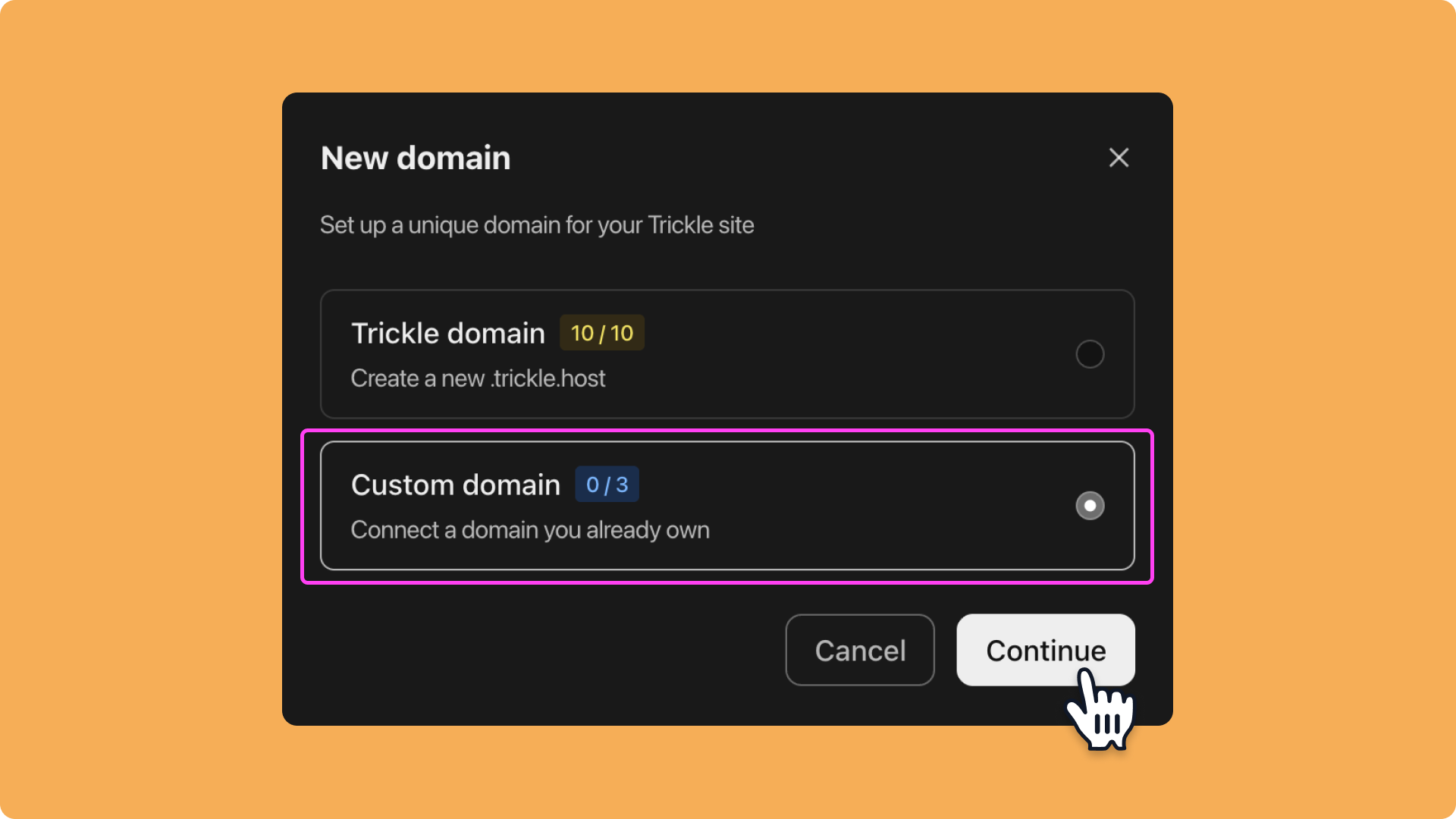
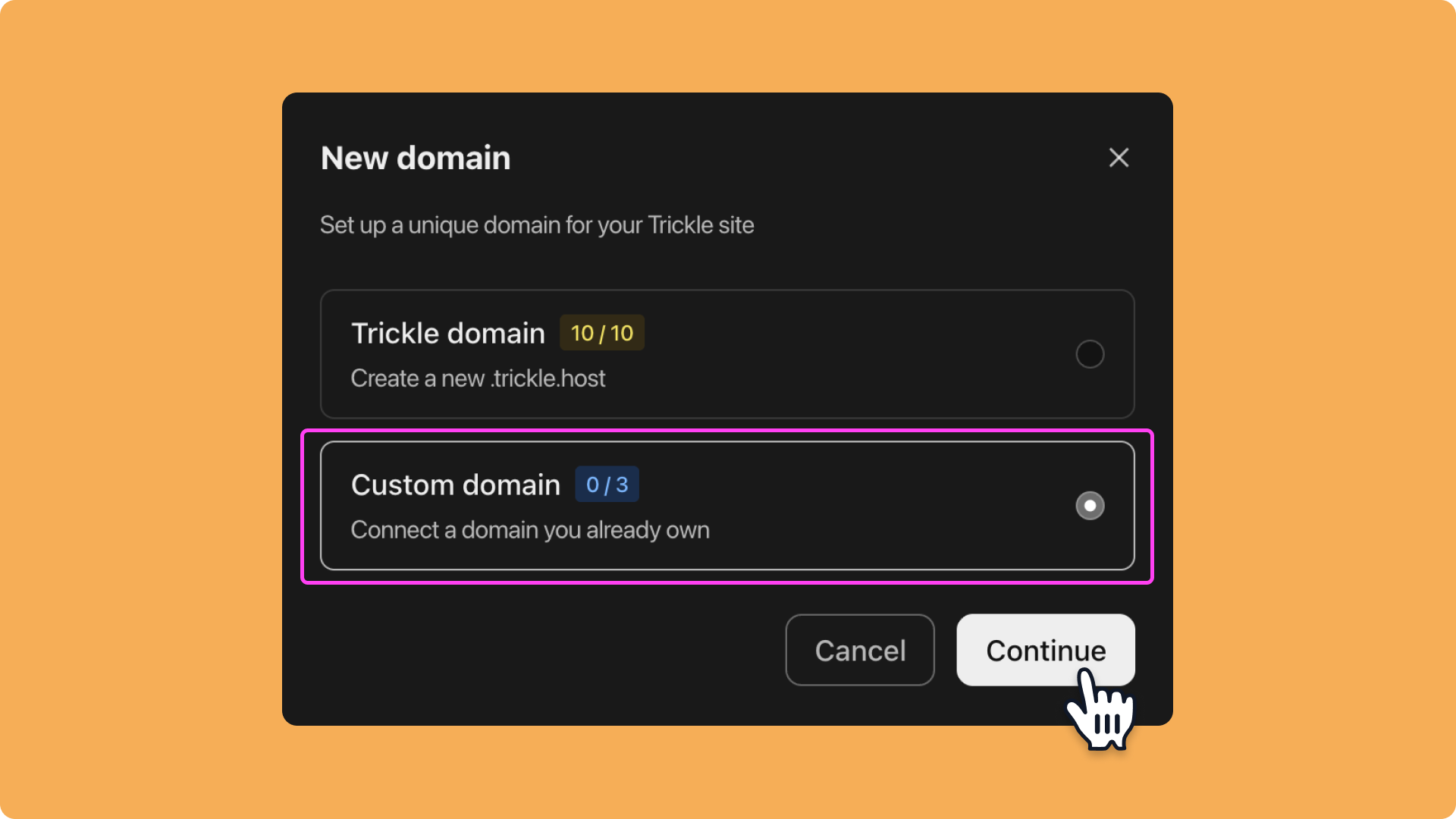
4
Step 4
Enter a subdomain and click Continue. (Note: only subdomains are supported.)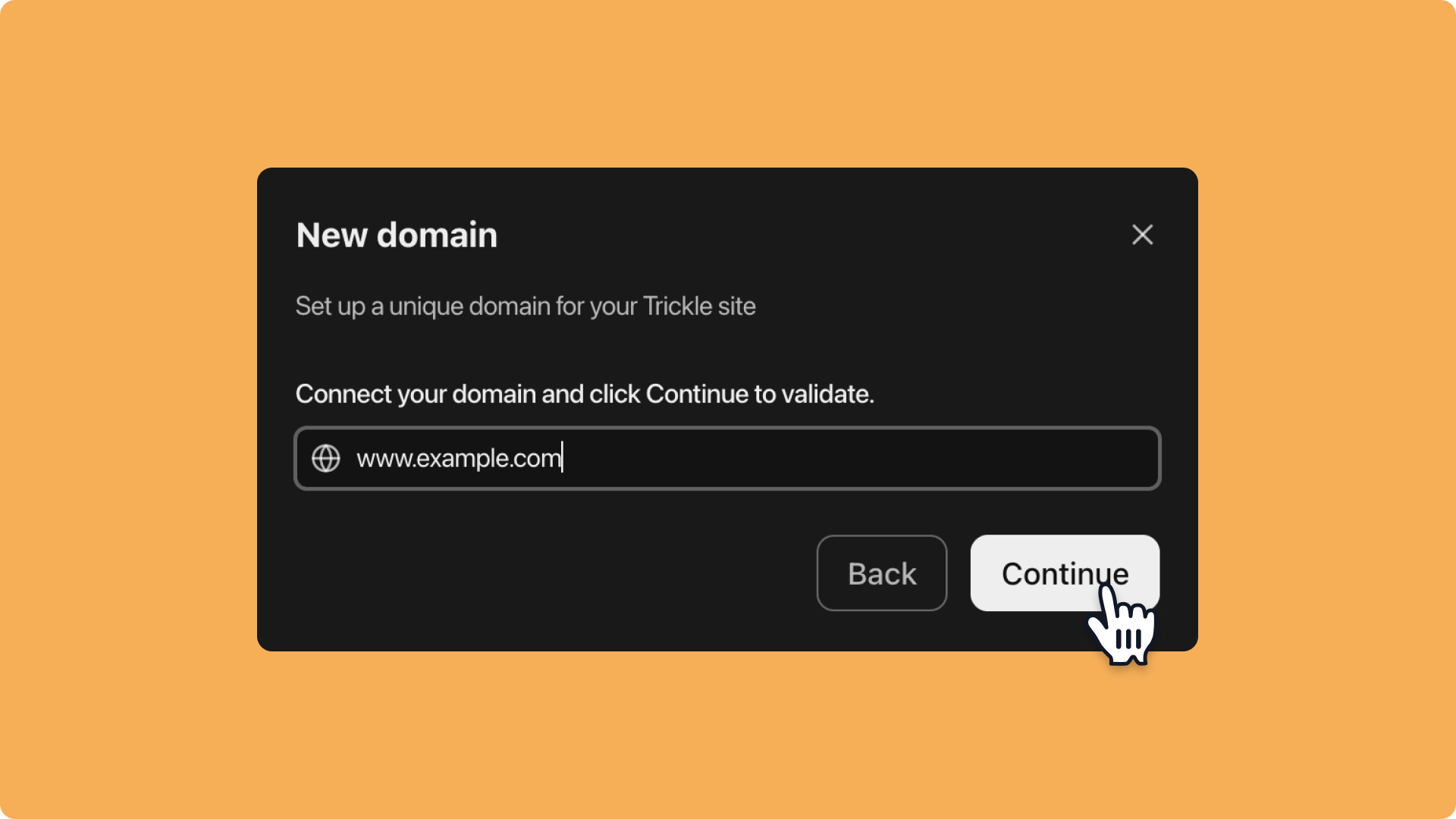
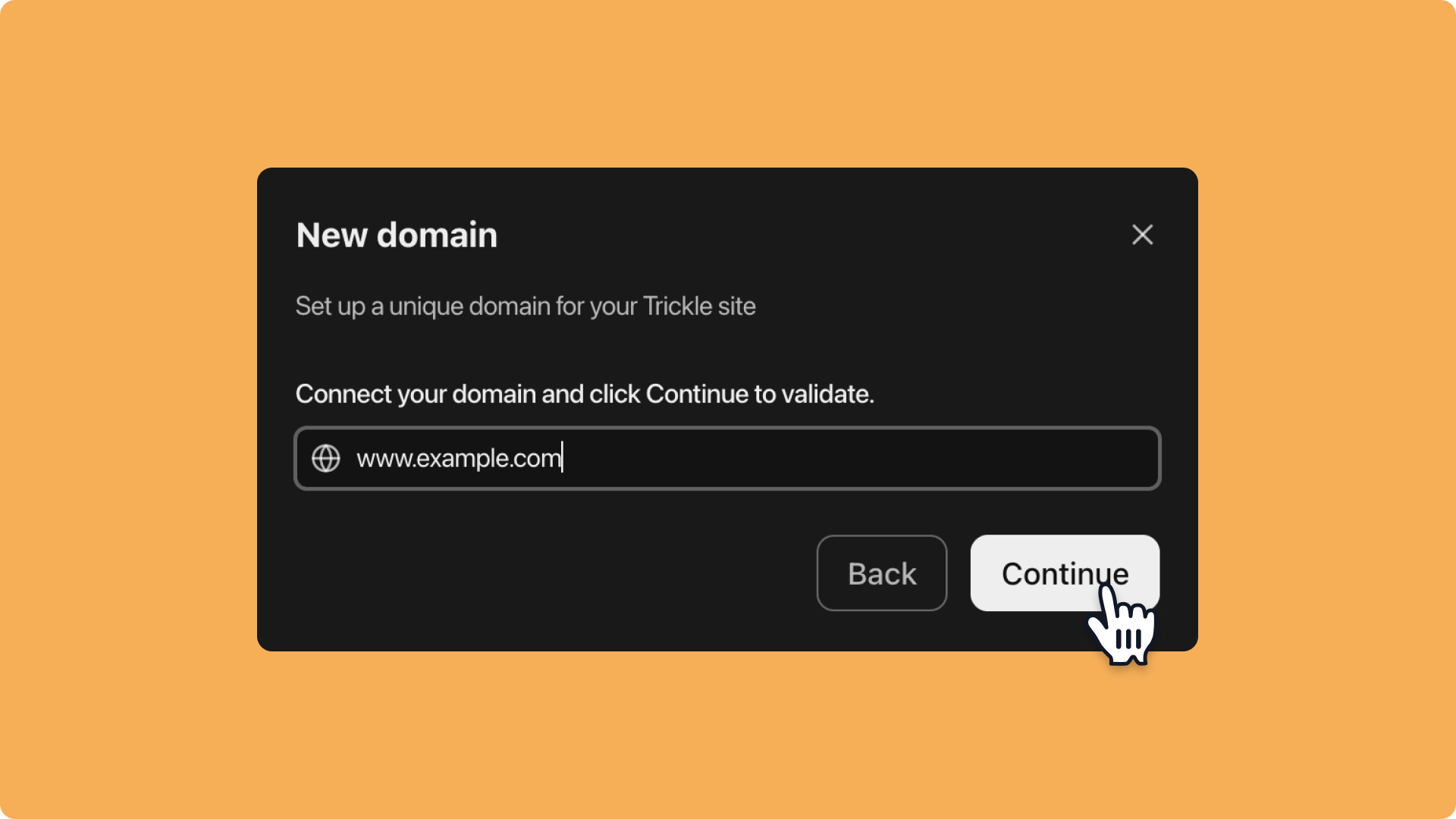
5
Step 5
Go to your domain registrar and add a CNAME record pointing to the provided address.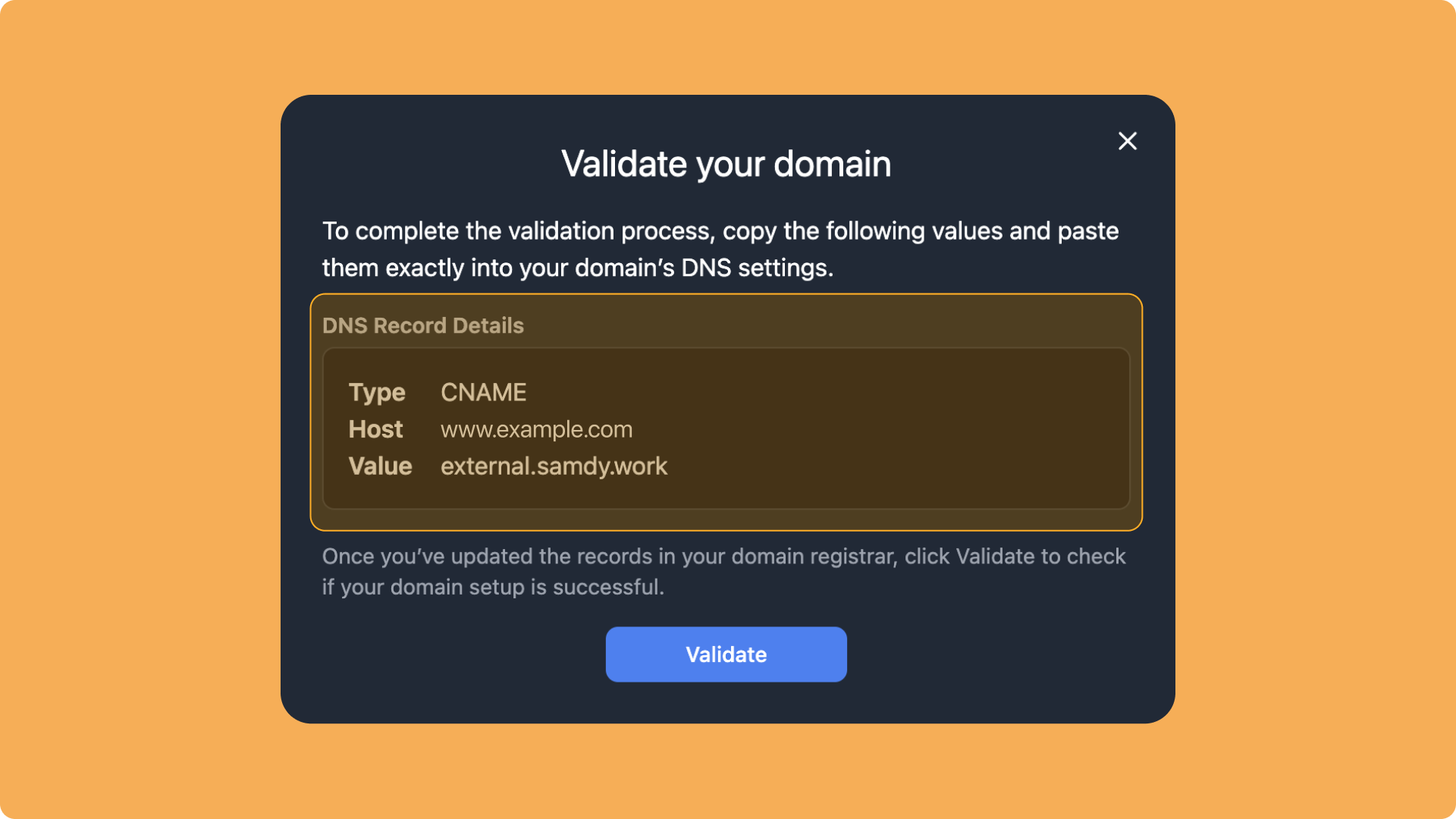
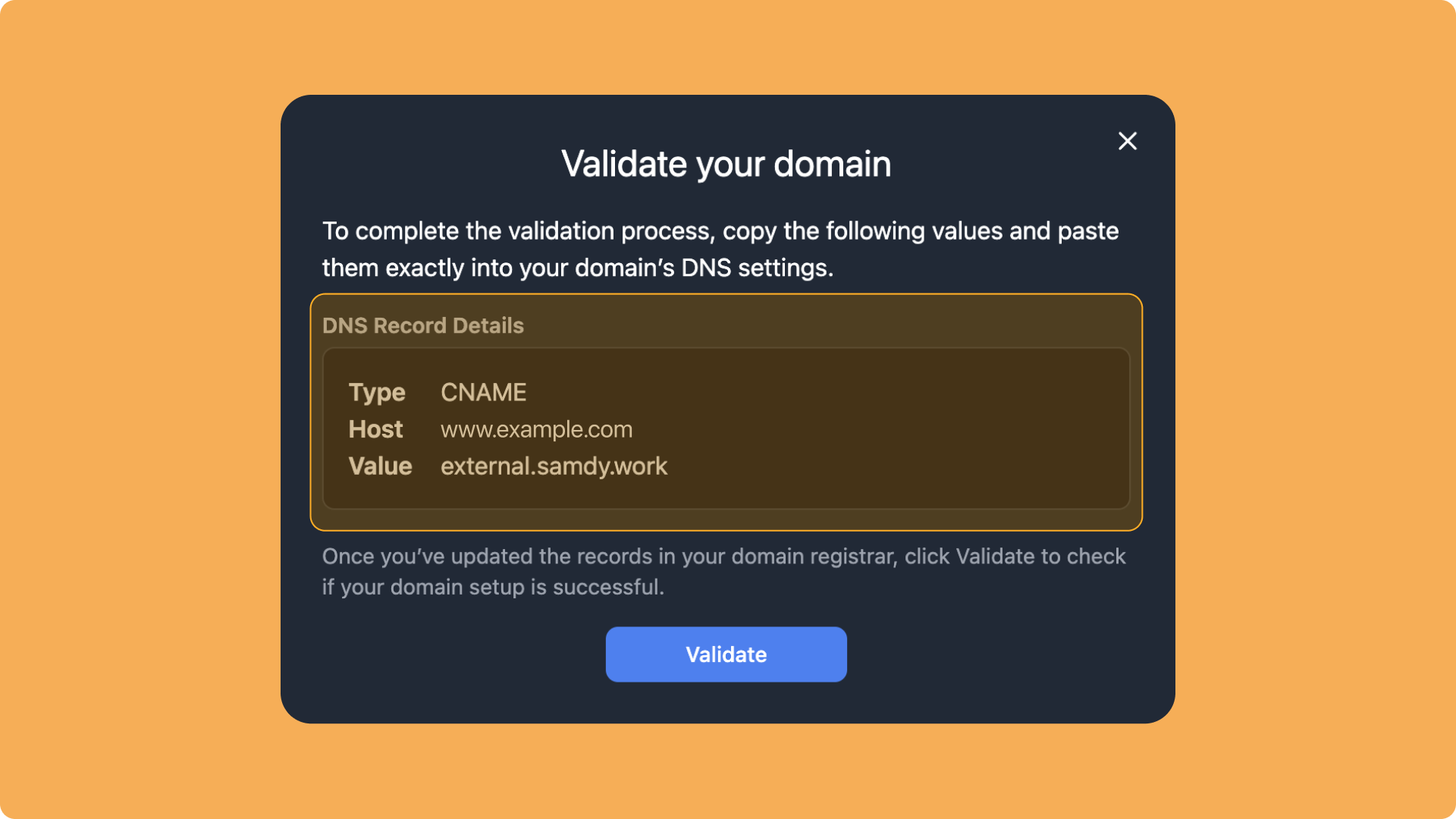
6
Step 6
After adding the CNAME record, click Validate:
- If validation succeeds, the project will be bound to the custom domain automatically.
- If validation fails:
- Return to your domain registrar to check the CNAME configuration.
- If the configuration is correct, wait up to 48 hours before trying again.
- If the issue persists, contact Trickle Support: [email protected].
Set up trickle.host Domain
You can also set up a custom .trickle.host domain for your project. Steps:1
Step 1
Open the project sidebar and click the Workspace settings icon next to your username. Alternatively, go to a specific project, click the Publish button, then select + Custom domain.
2
Step 2
Click New Domain, choose Trickle domain, then click Continue.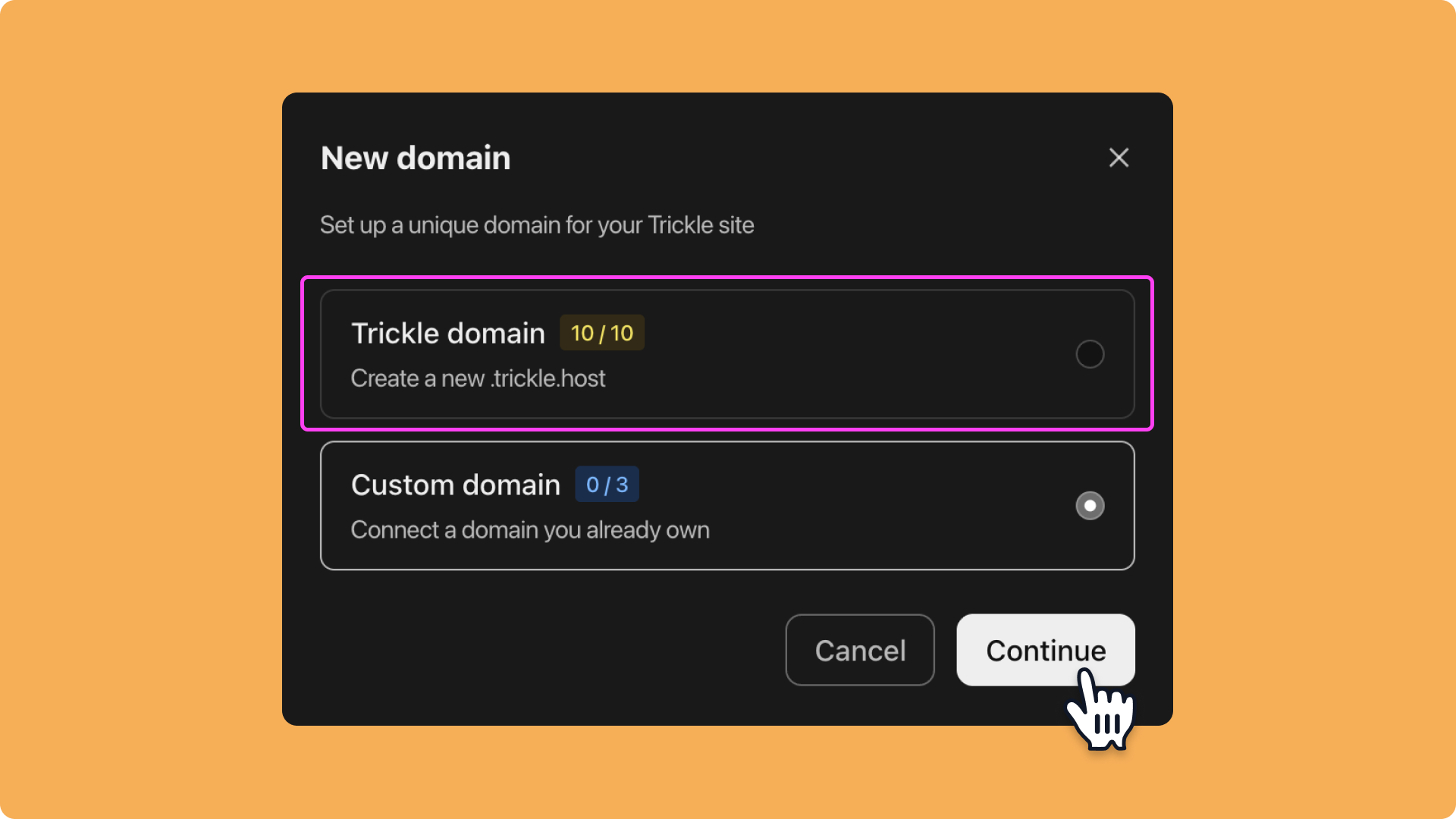
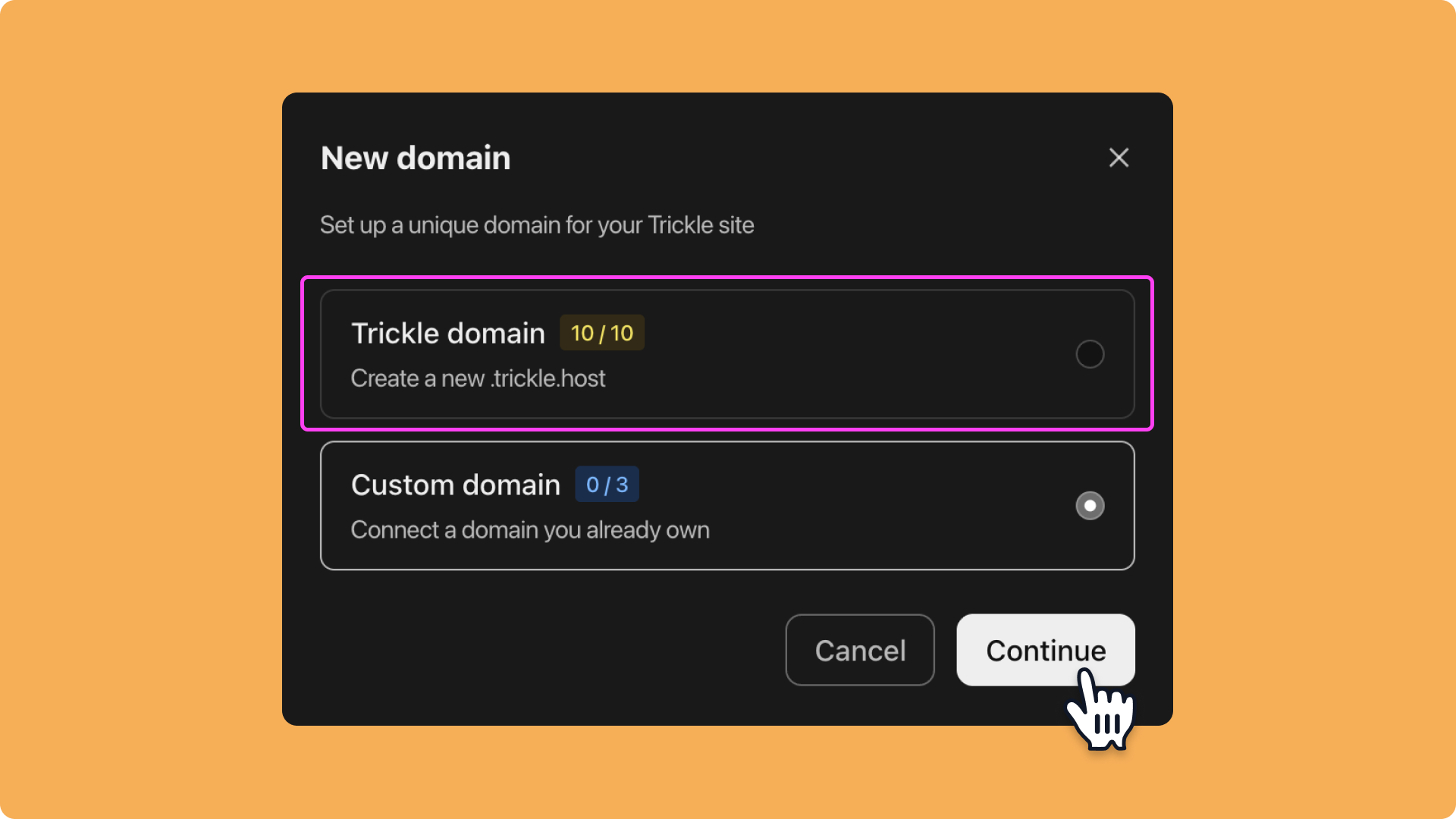
3
Step 3
Enter a subdomain (only English letters and numbers are supported; no special characters or spaces).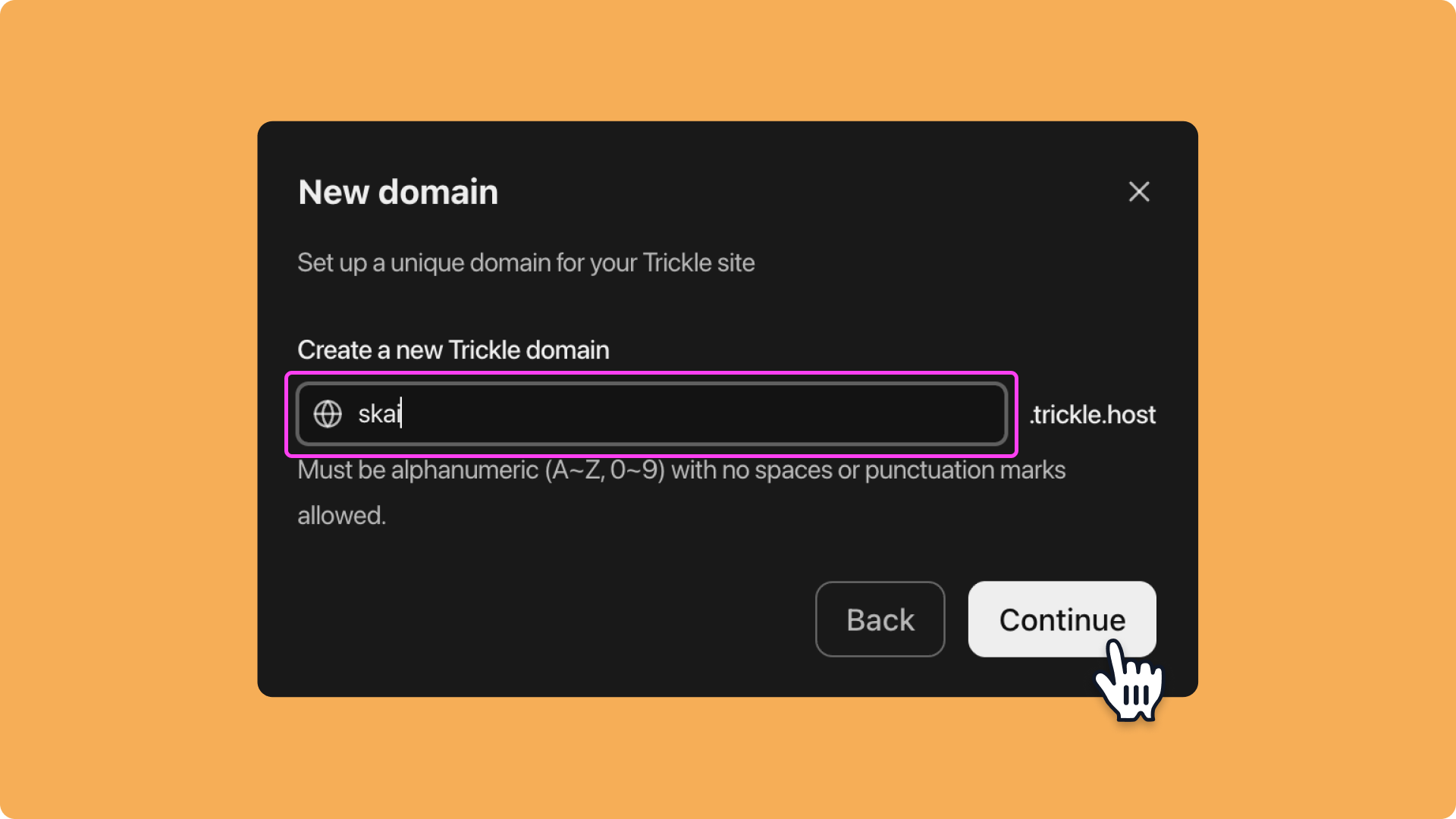
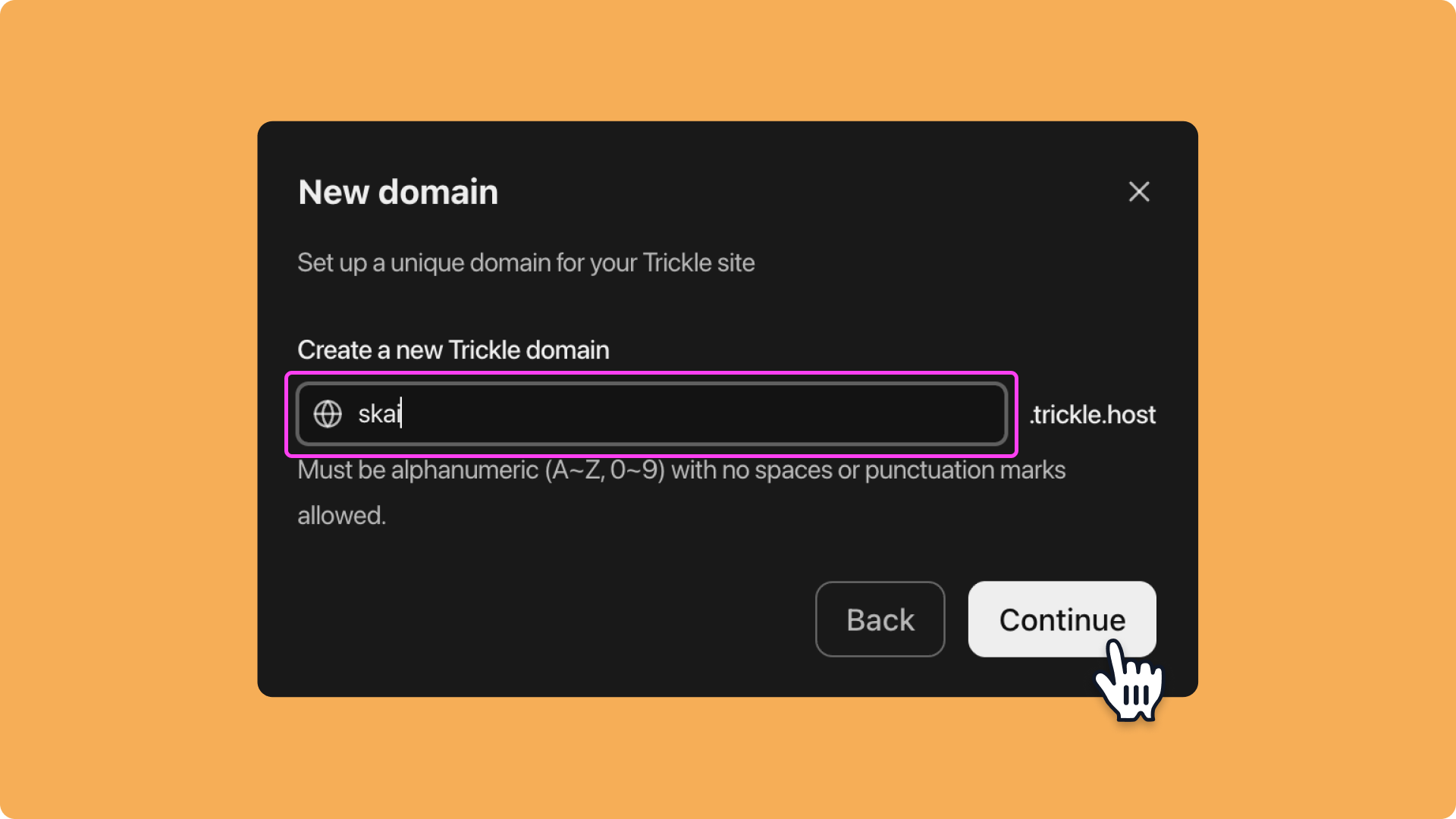
4
Step 4
In the Project dropdown menu, select a deployed project to bind it to the domain.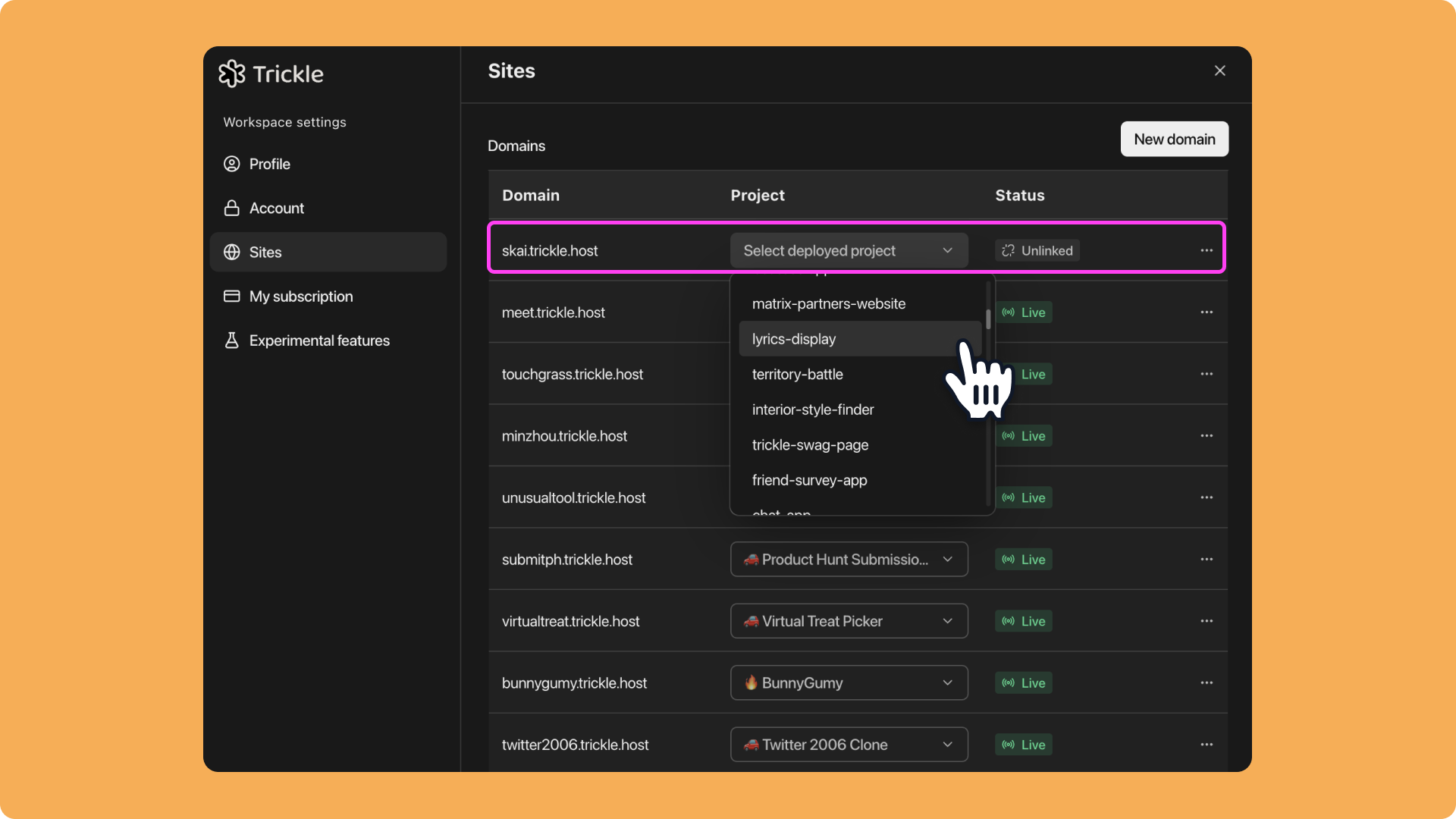
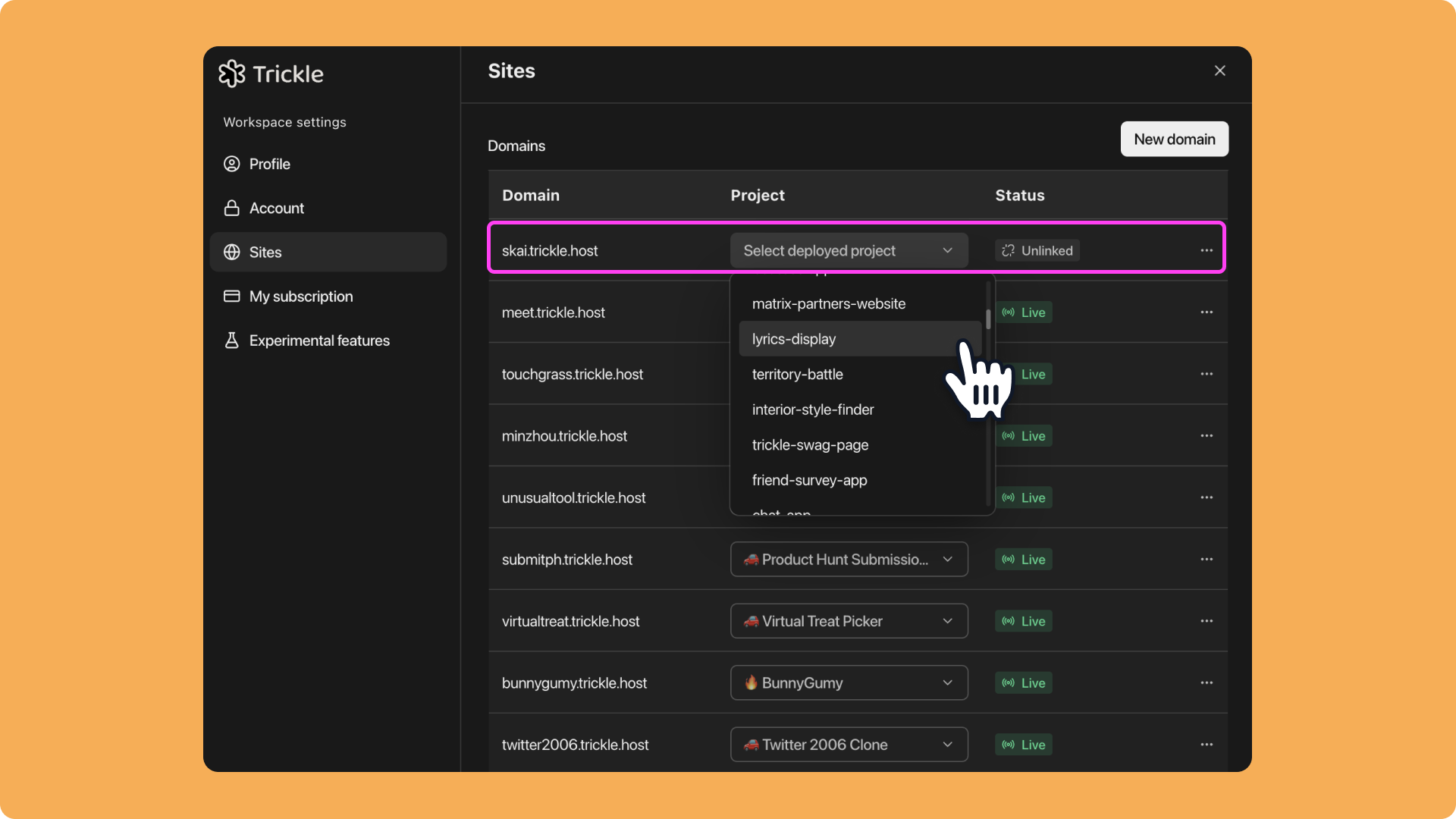
5
Step 5
You can disconnect or delete the domain at any time from the same interface.