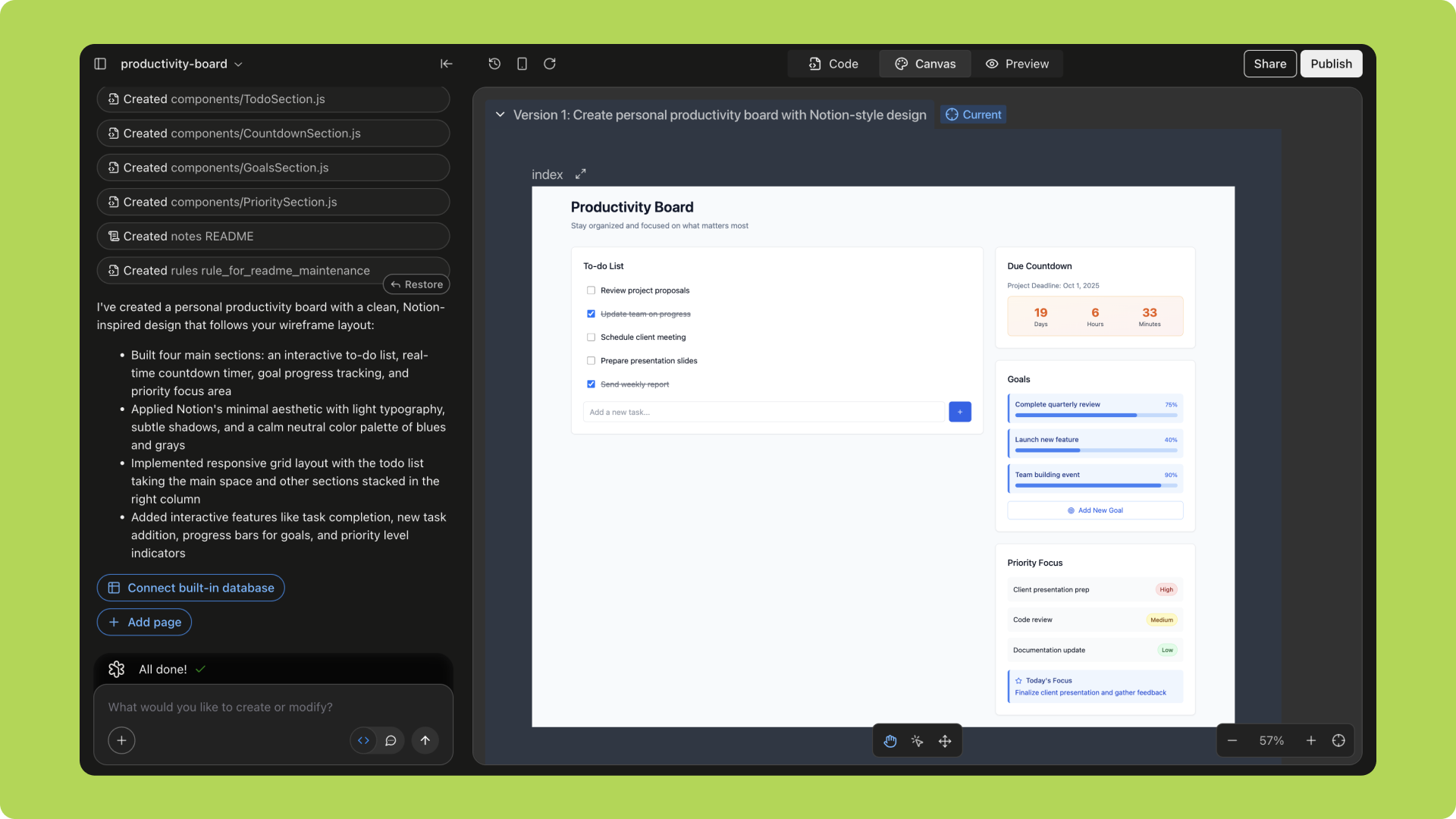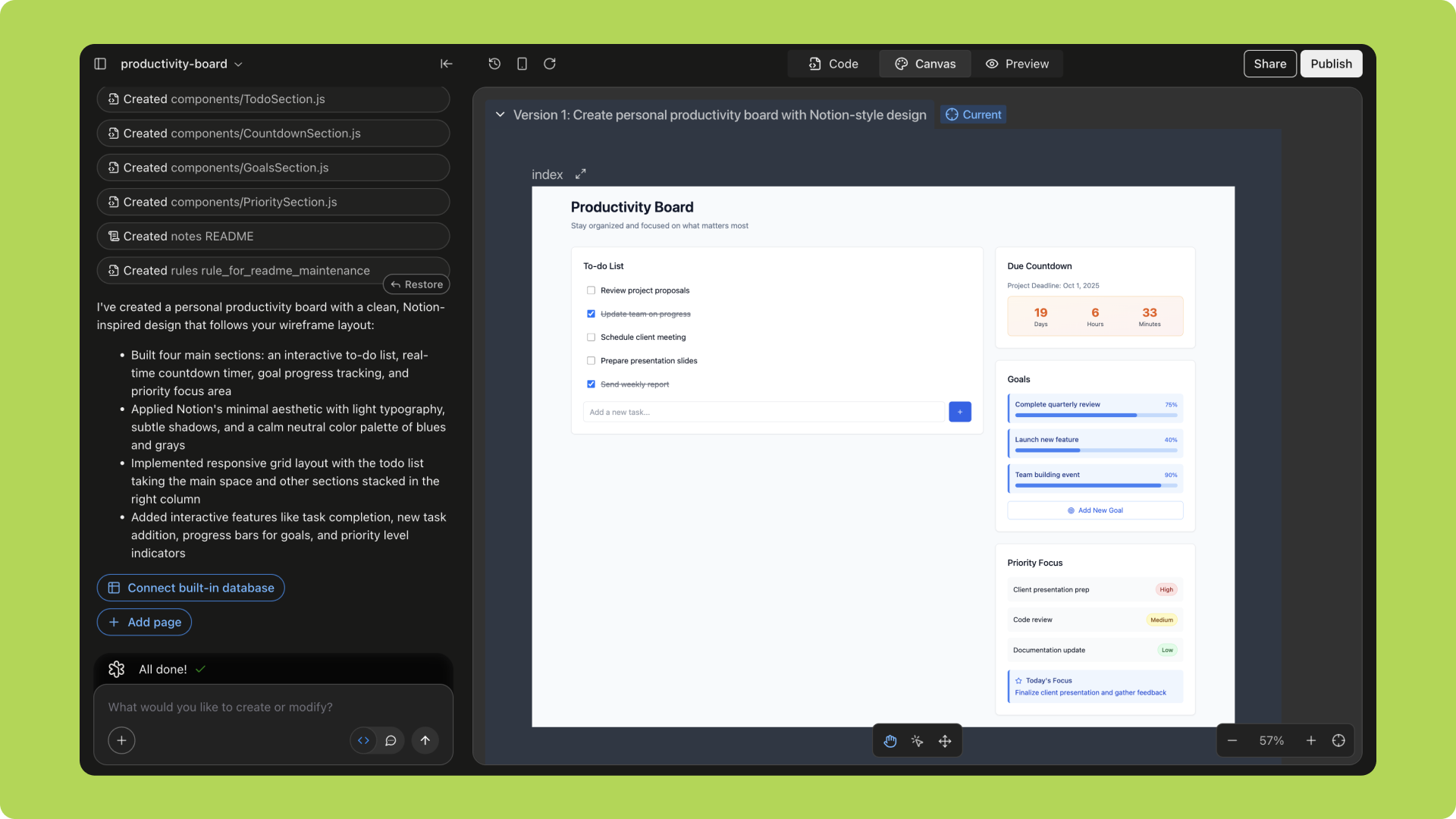Assets
When building a website or application, assets are an indispensable part of the process. In Trickle, you can not only upload brand visuals, portfolio pieces, or product photos, but also use the built-in AI image generation features to create and refine the visuals you need—all in one place—making the creative workflow more efficient.Uploading Assets
You can upload and customize design assets to give your project a unique style. Follow these steps to add and manage assets: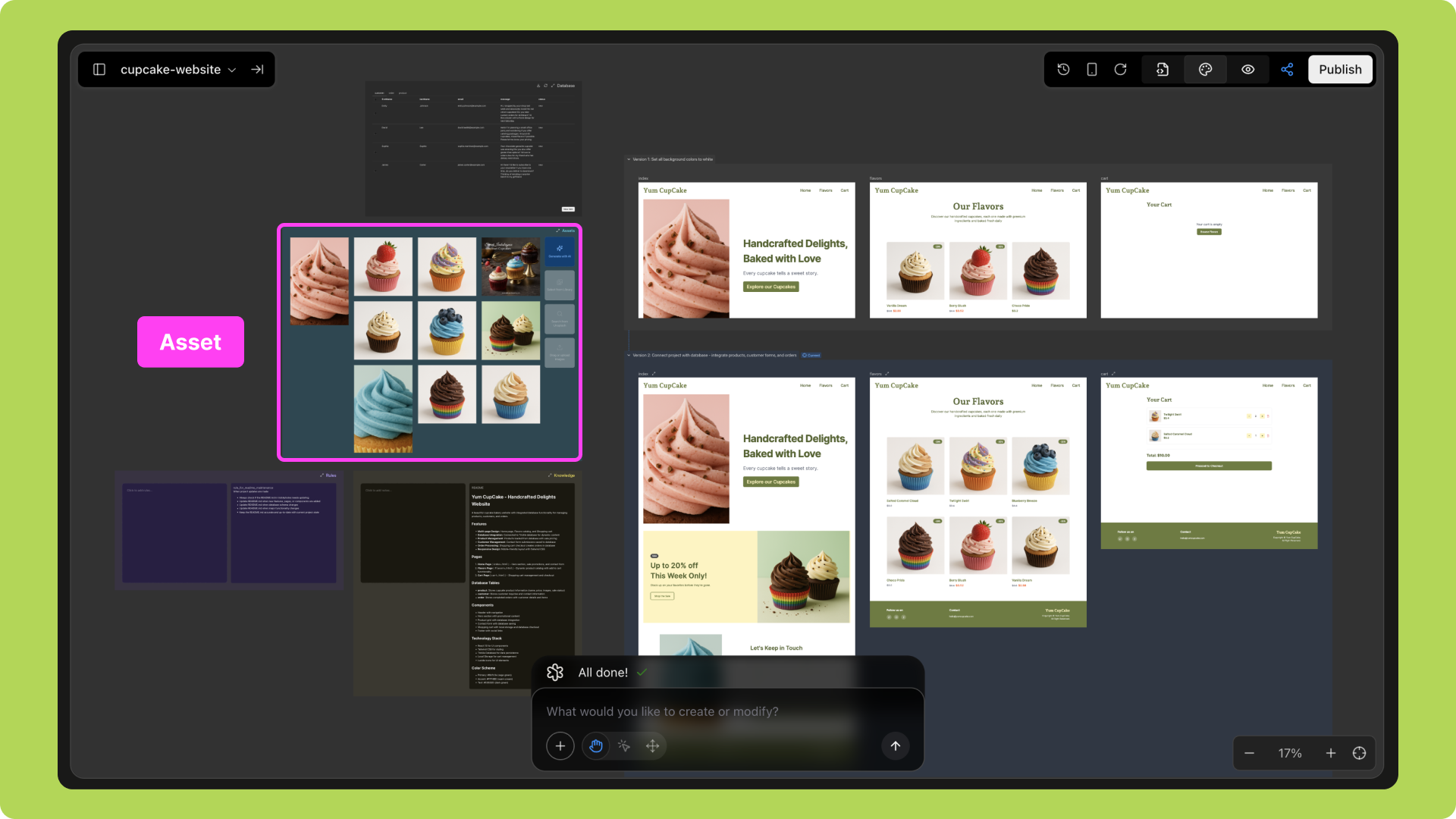
1
Upload Assets
- Add your own images, stickers, or GIFs directly into the project;
- Or browse the built-in library and use high-quality professional photos from Unsplash.
2
Use AI to Generate Custom Visuals
- Enter a prompt and let AI generate exclusive designs based on your ideas.
3
Place and Adjust Assets
- Use intuitive prompts to place assets precisely in the designated position within the project;
- Make detailed adjustments to ensure the design matches your goals perfectly.
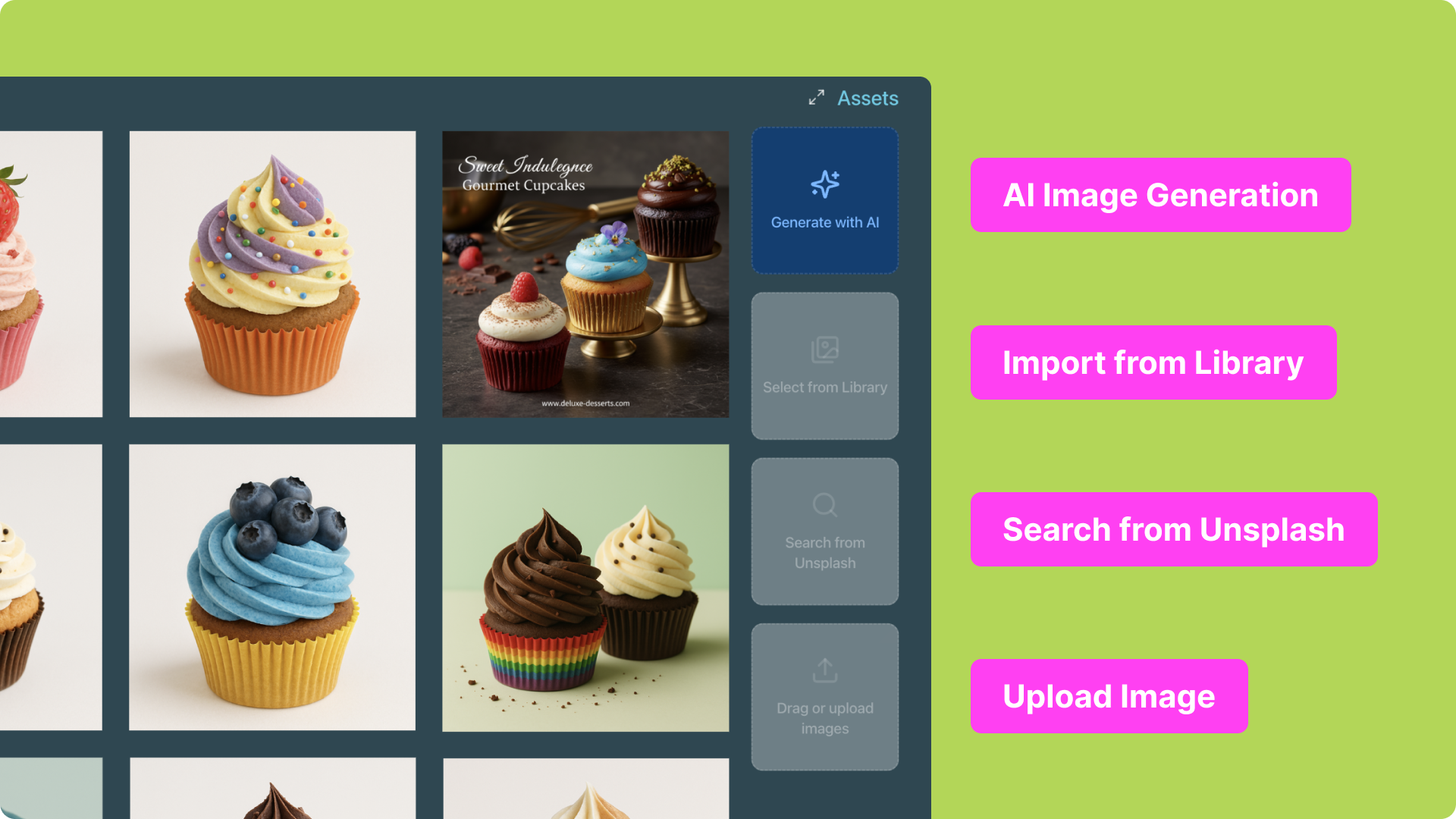
Using AI for Asset Generation and Creation
Method 1: Prompt to Image You can enter both website prompts and image prompts in a single request. AI will instantly generate results and place them directly into the page. Batch image generation is supported. You can also enter prompts directly in Asset to quickly generate and insert visuals. Option 1: Website + Image Prompt1
Step 1
Enter a website prompt + an image prompt (optional: add a reference image).
2
Step 2
AI generates results in one step and automatically places them in the project.
3
Step 3
Supports batch output of multiple images.
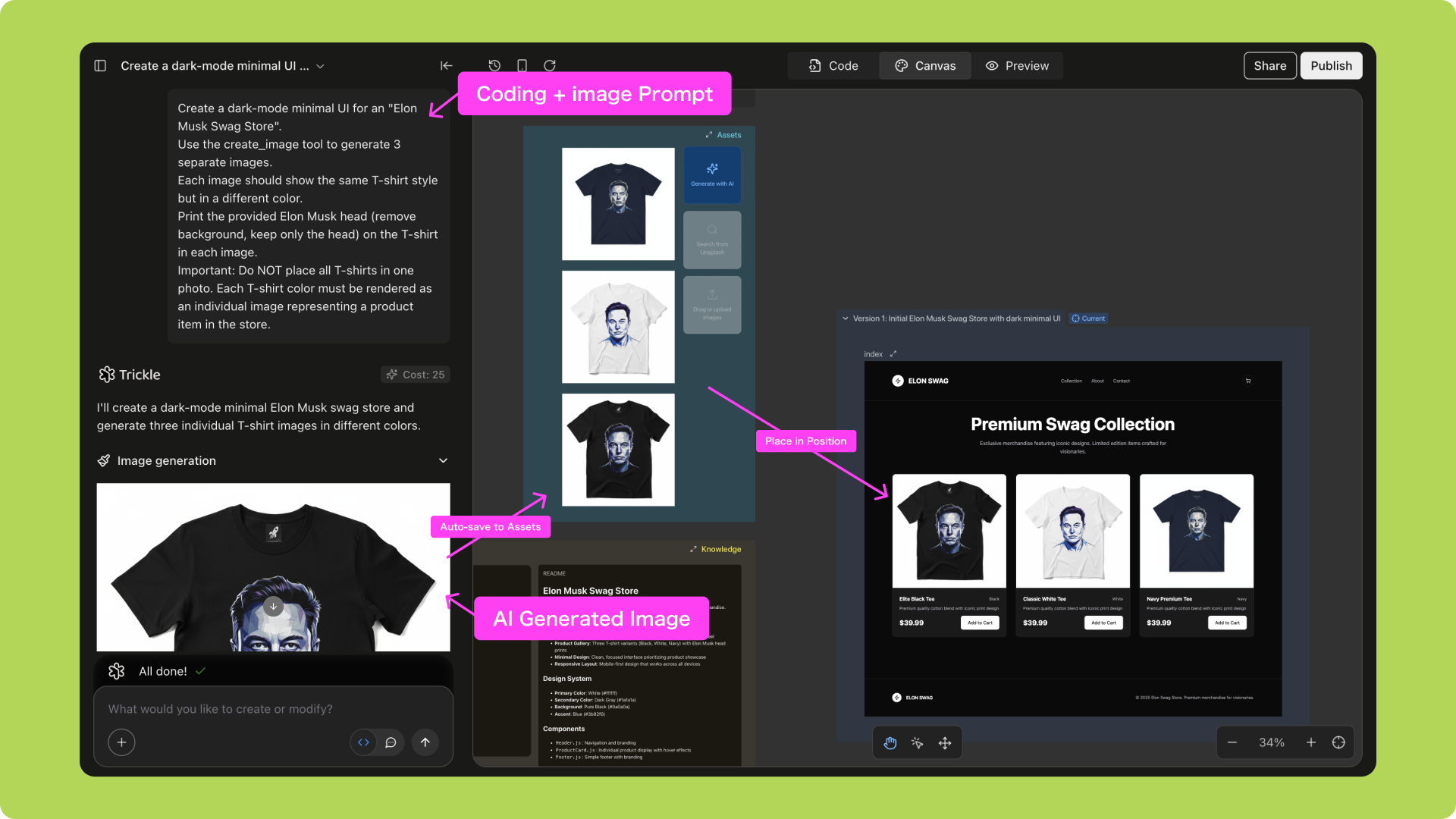
1
Step 1
In Asset, click Generate with AI.
2
Step 2
Enter a prompt, and AI quickly generates images and places them in the specified location.
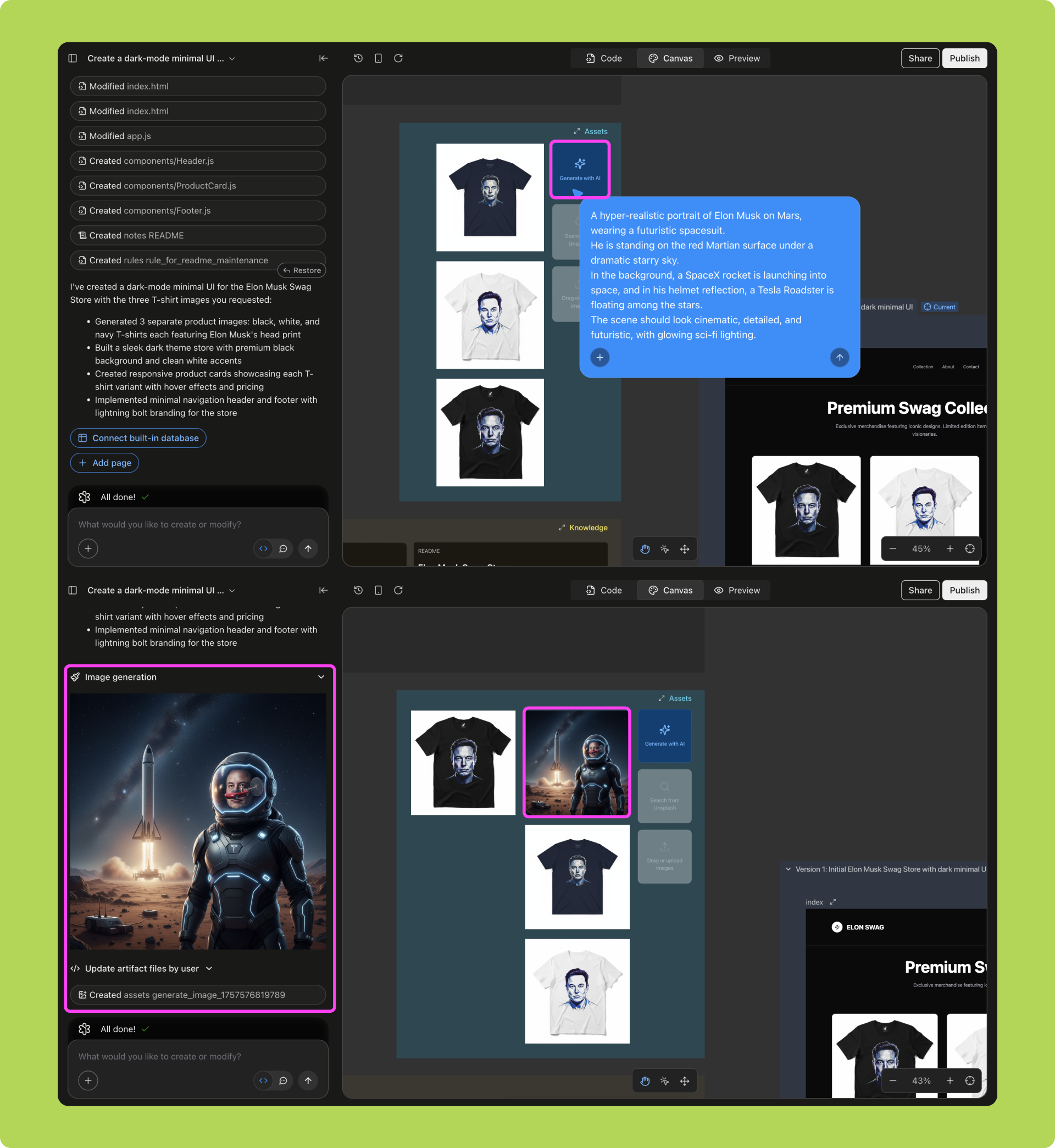
1
Step 1
Open Unsplash search in Asset;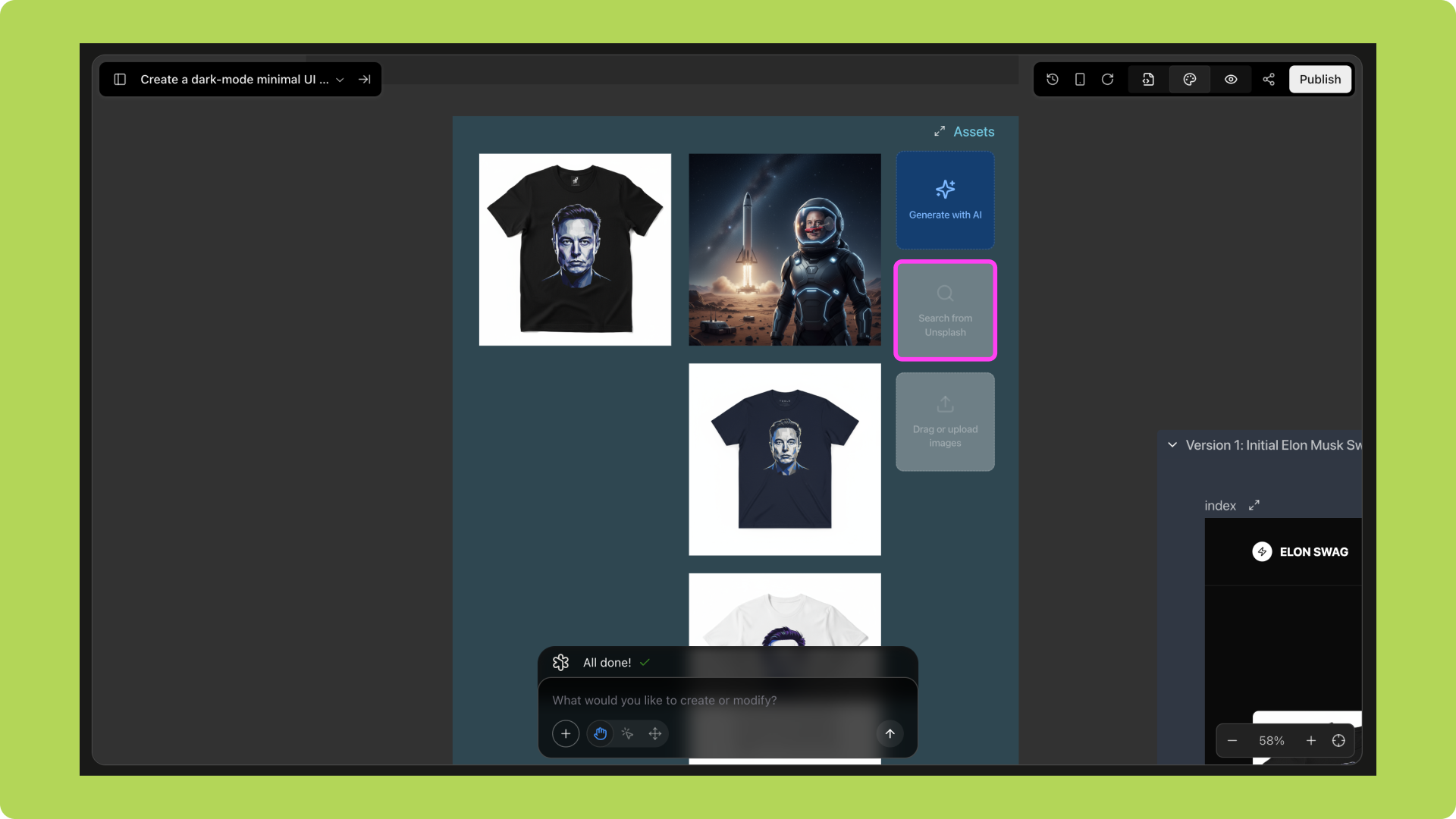
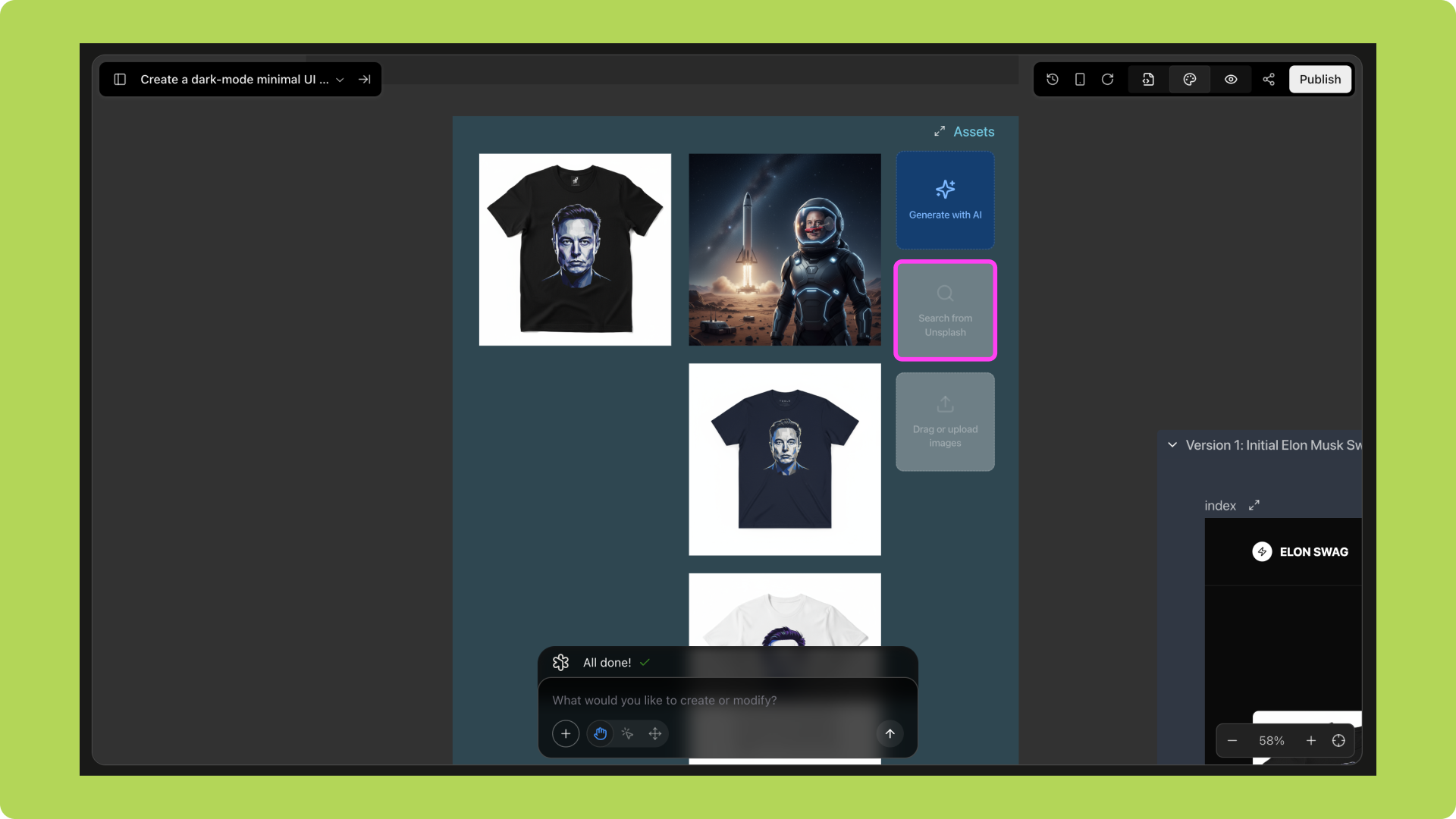
2
Step 2
Select an image you like;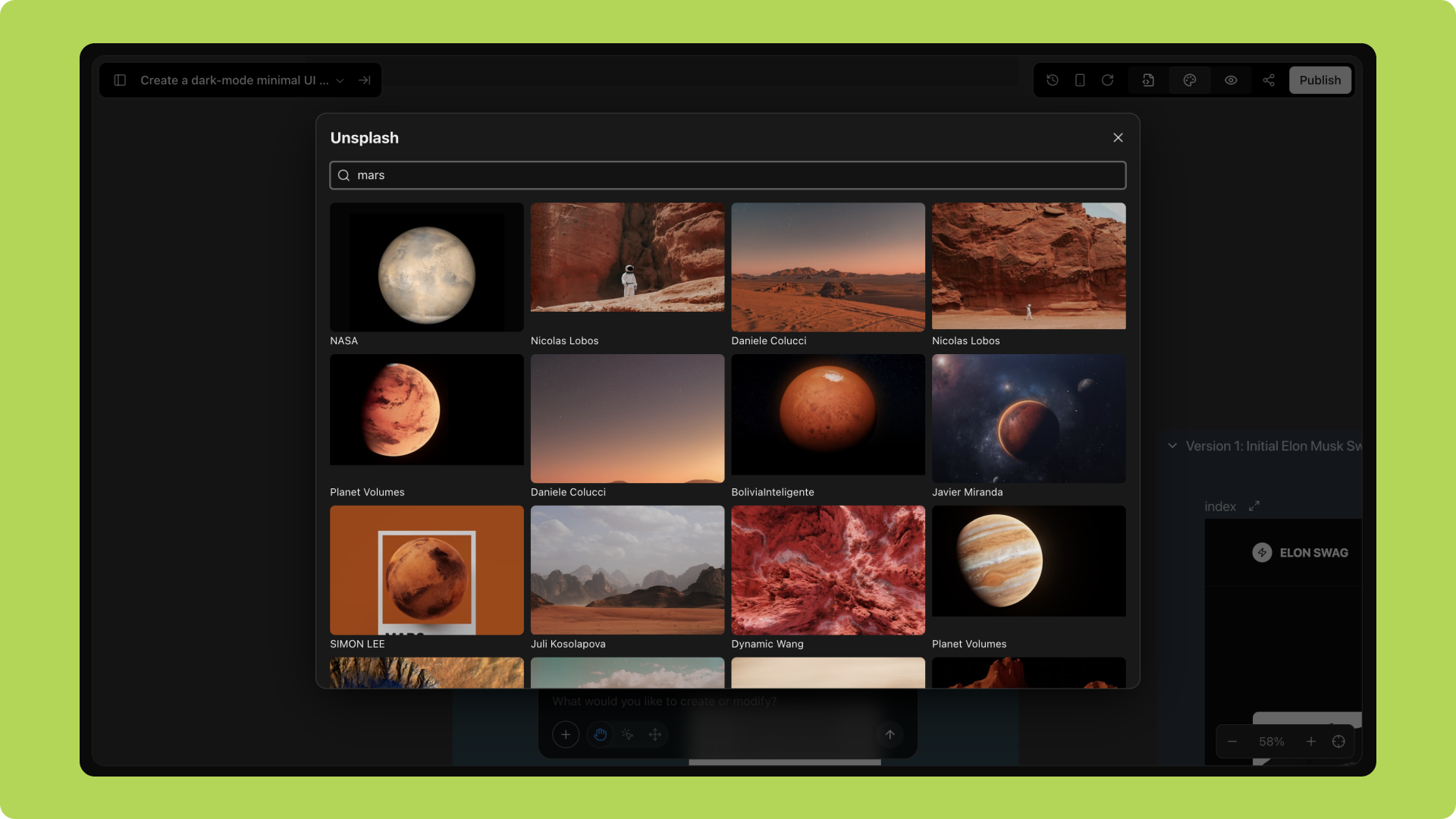
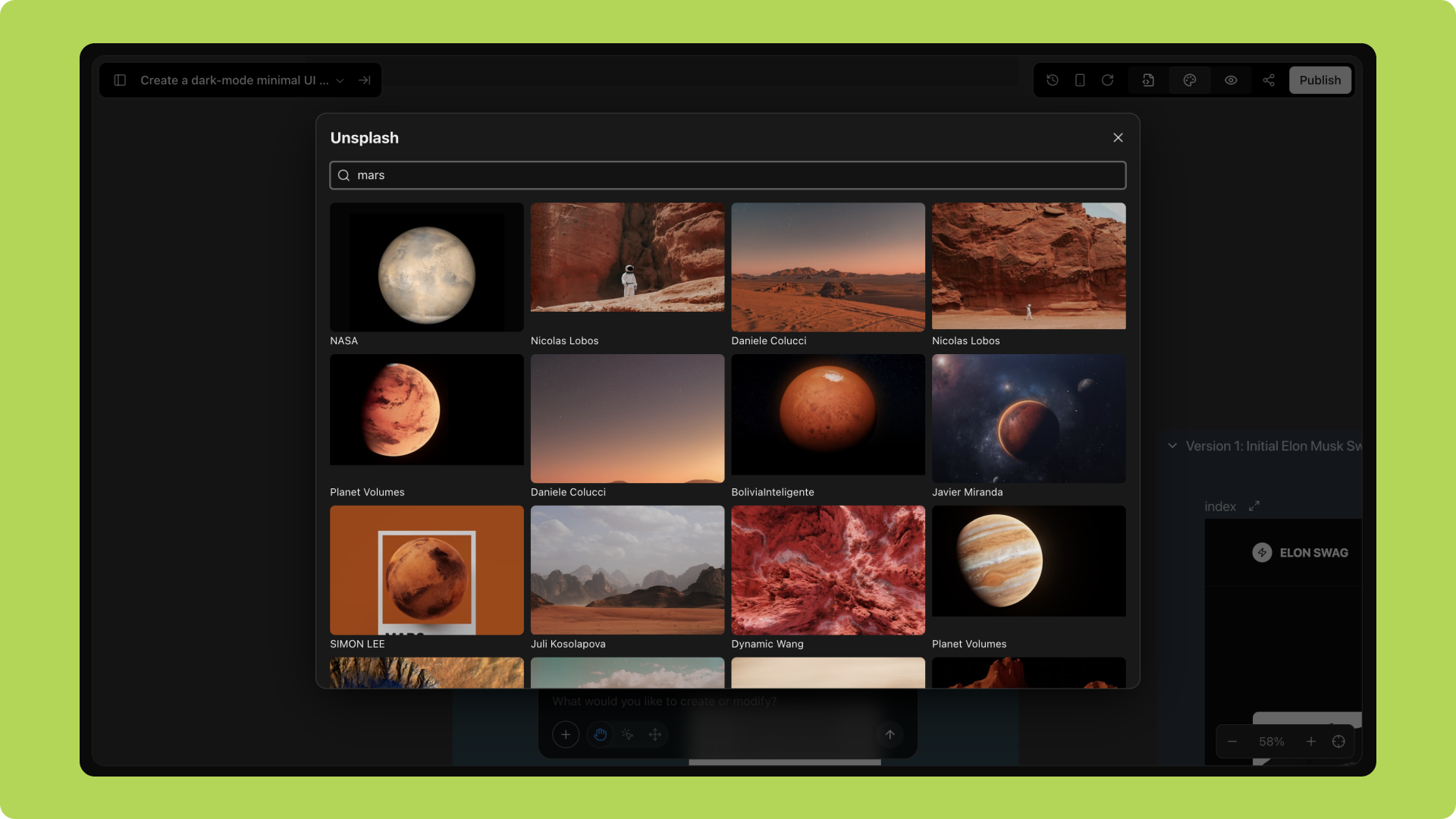
3
Step 3
Click the Compose icon;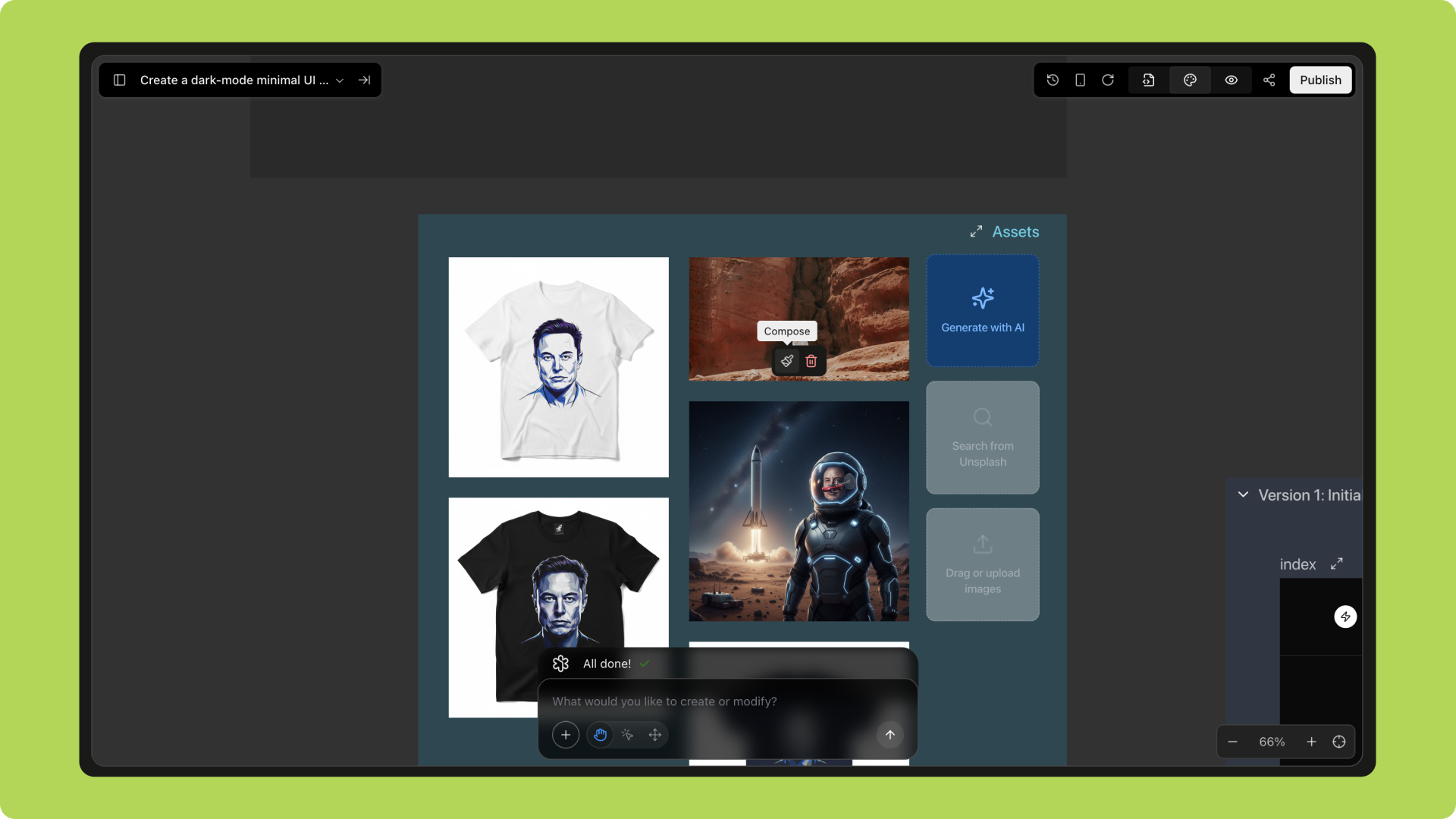
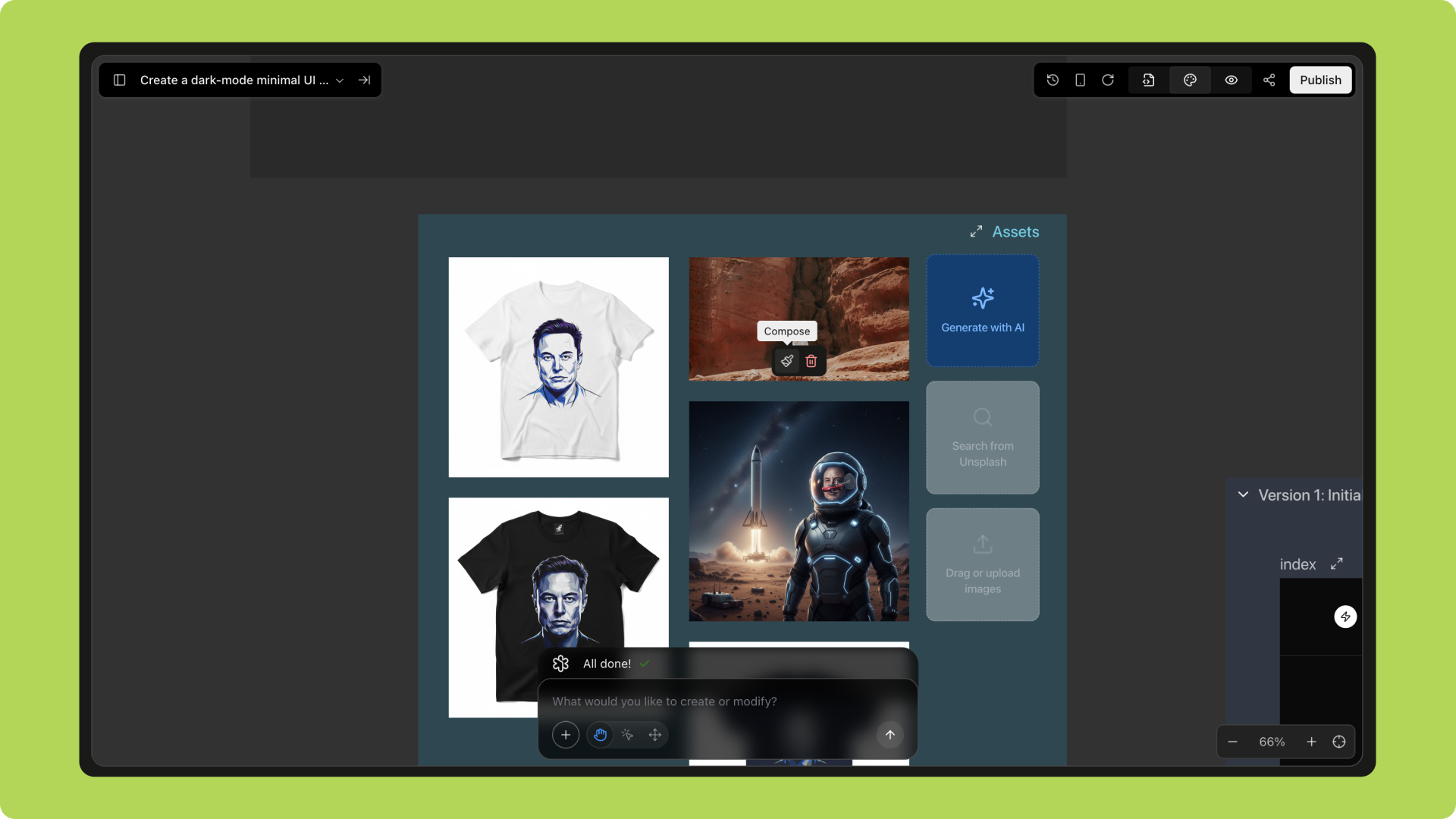
4
Step 4
Enter a prompt to generate new variations;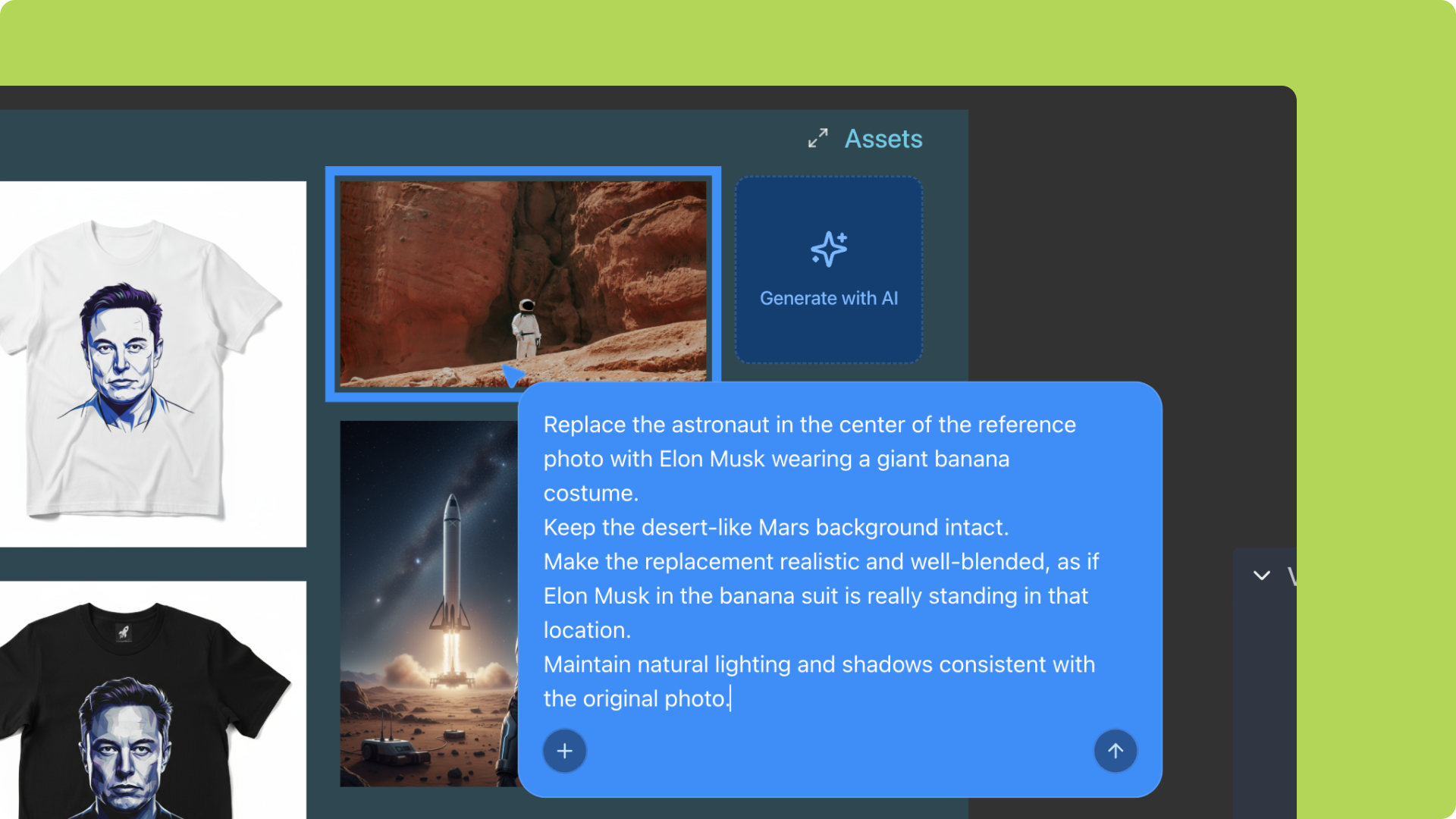
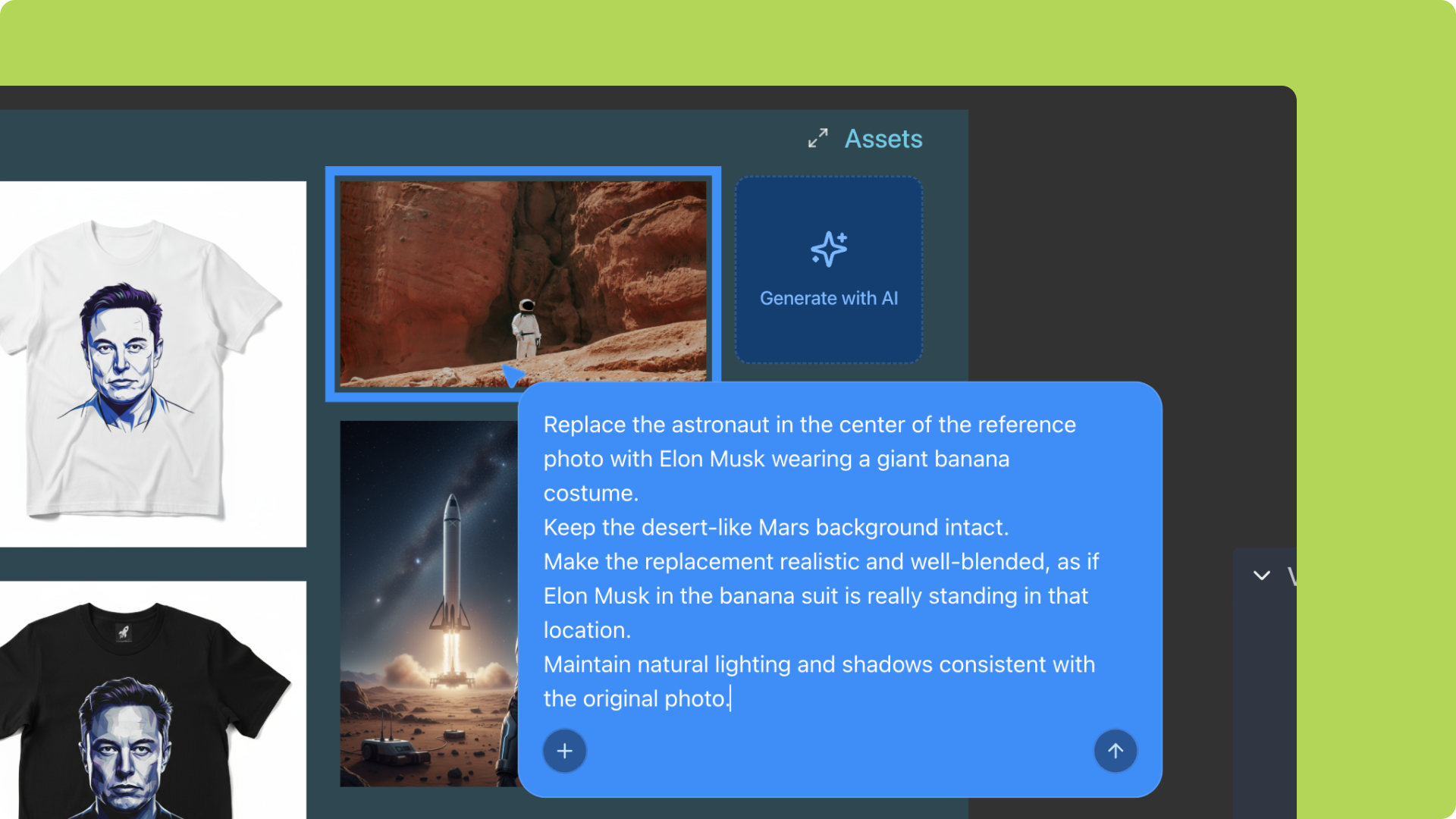
5
Step 5
Insert the generated results directly into the project.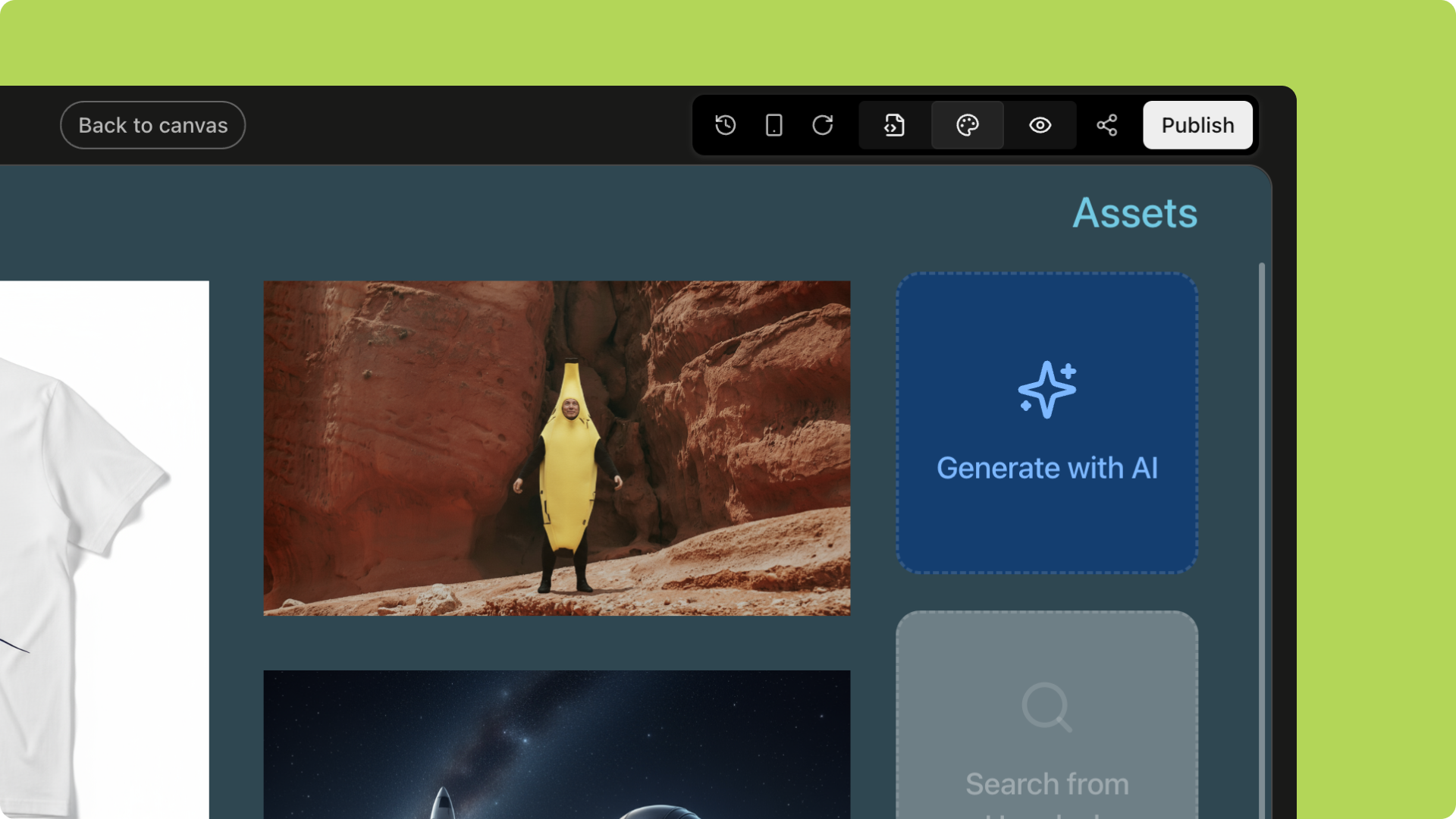
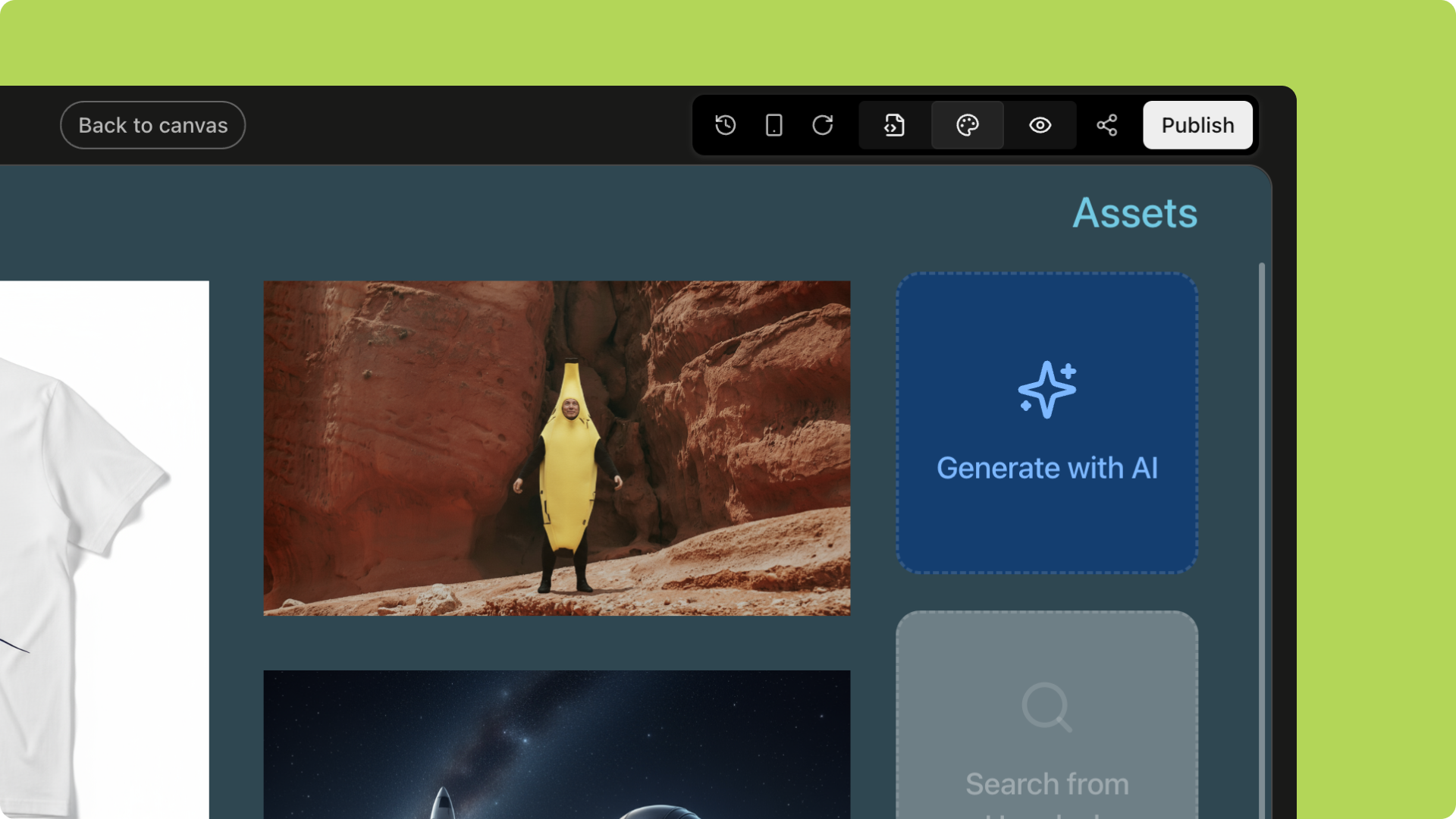
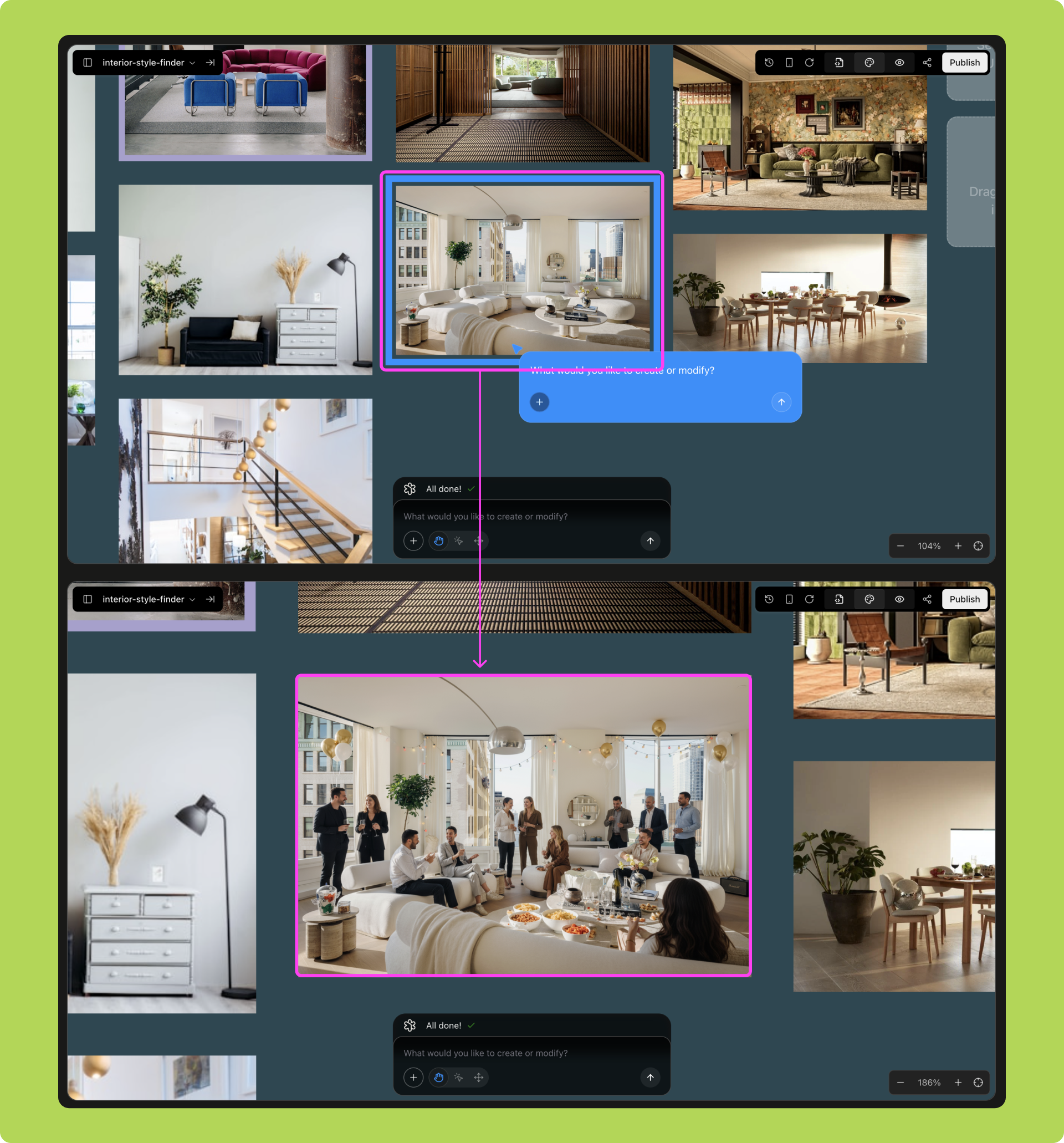
1
Step 1
Open Whiteboard Drawing;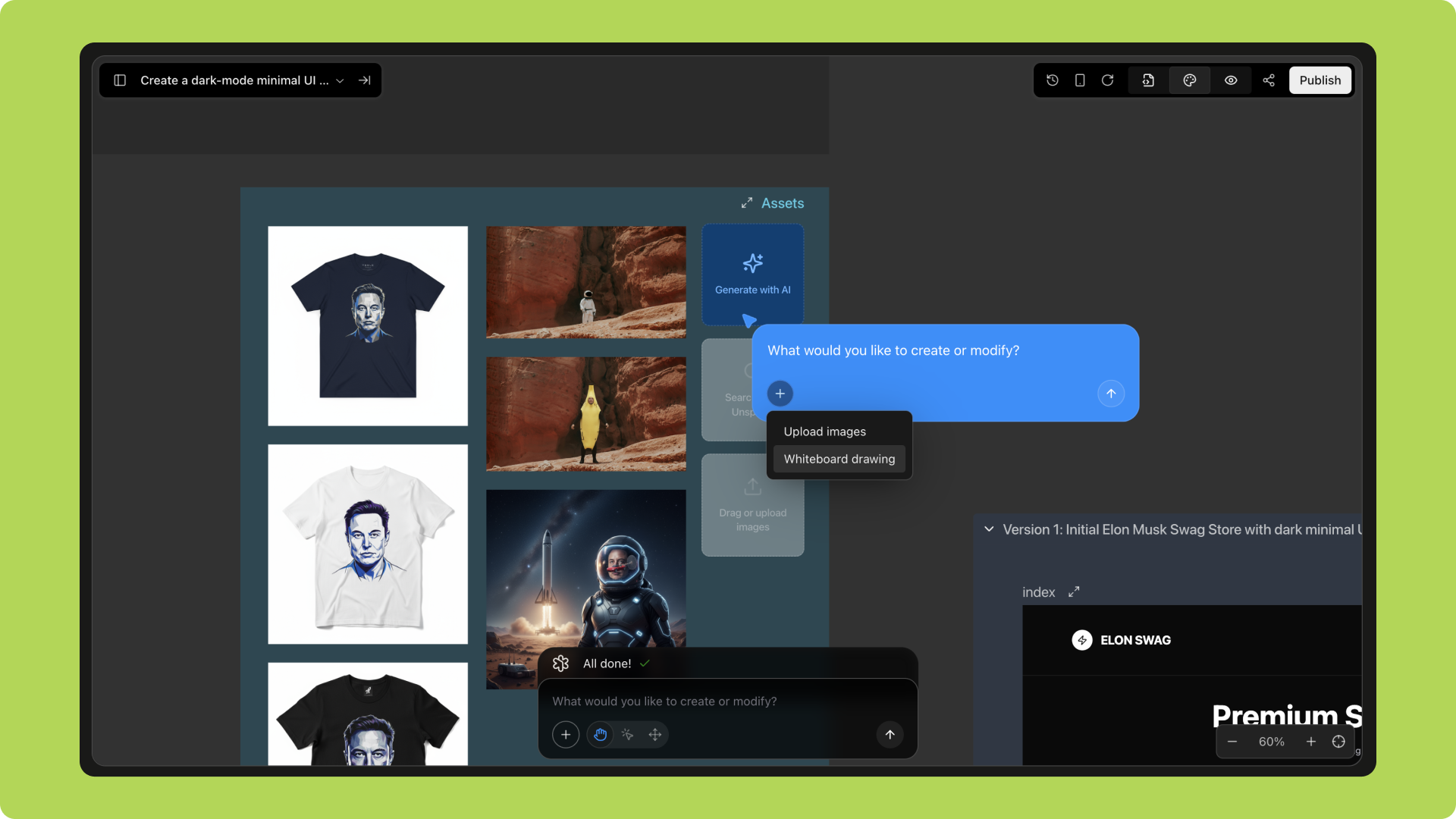
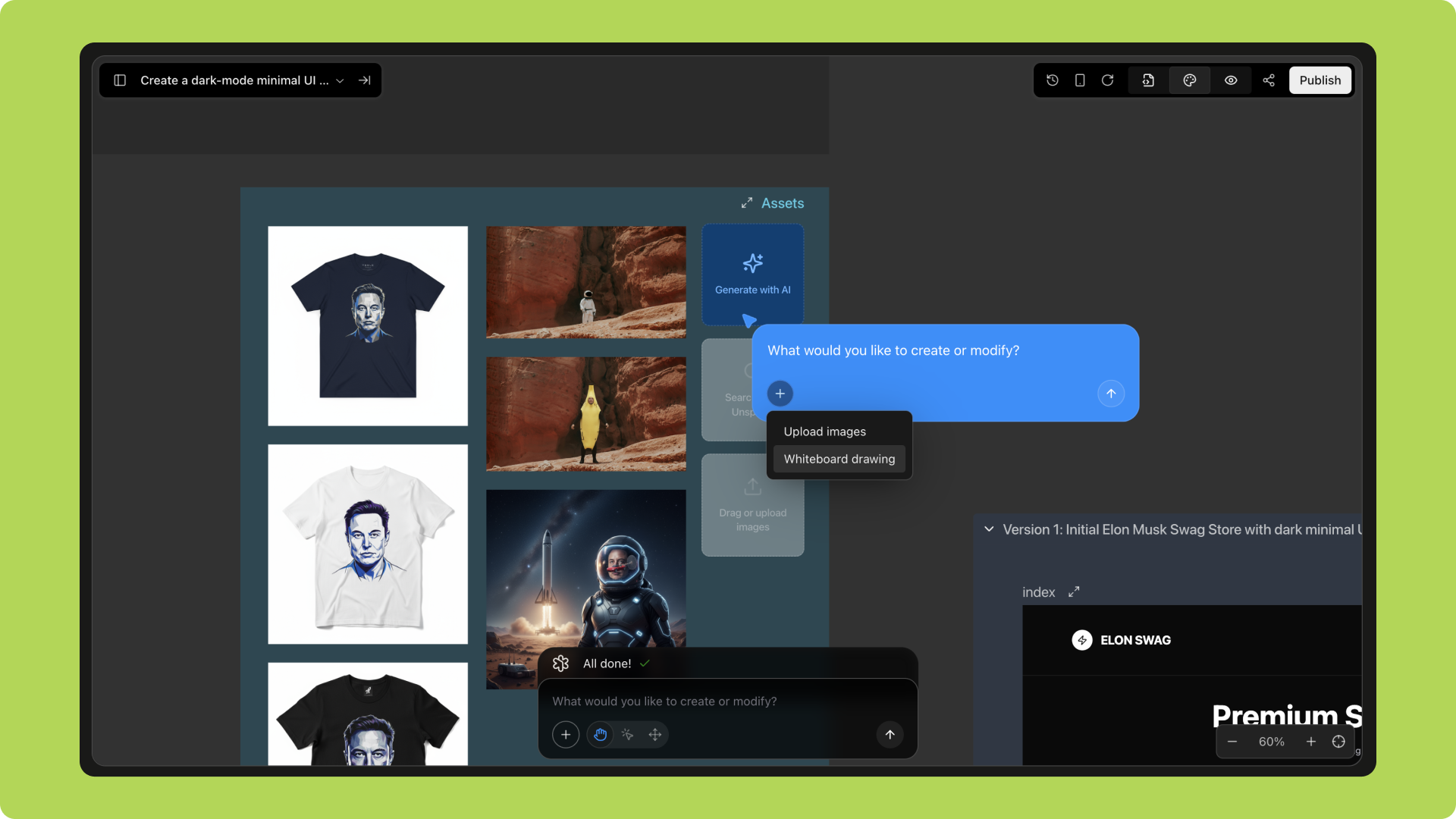
2
Step 2
Draw your creative sketch on the whiteboard;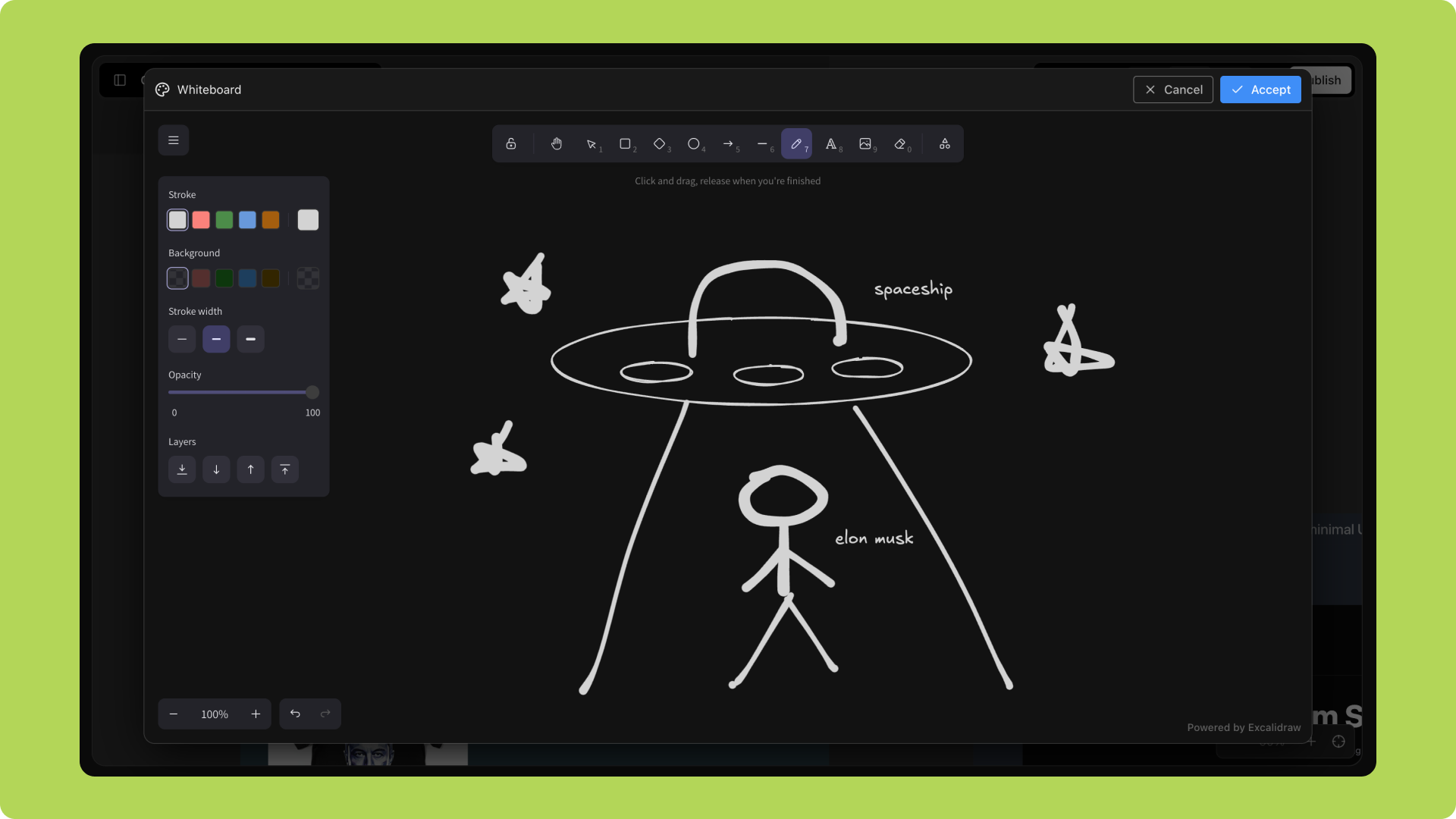
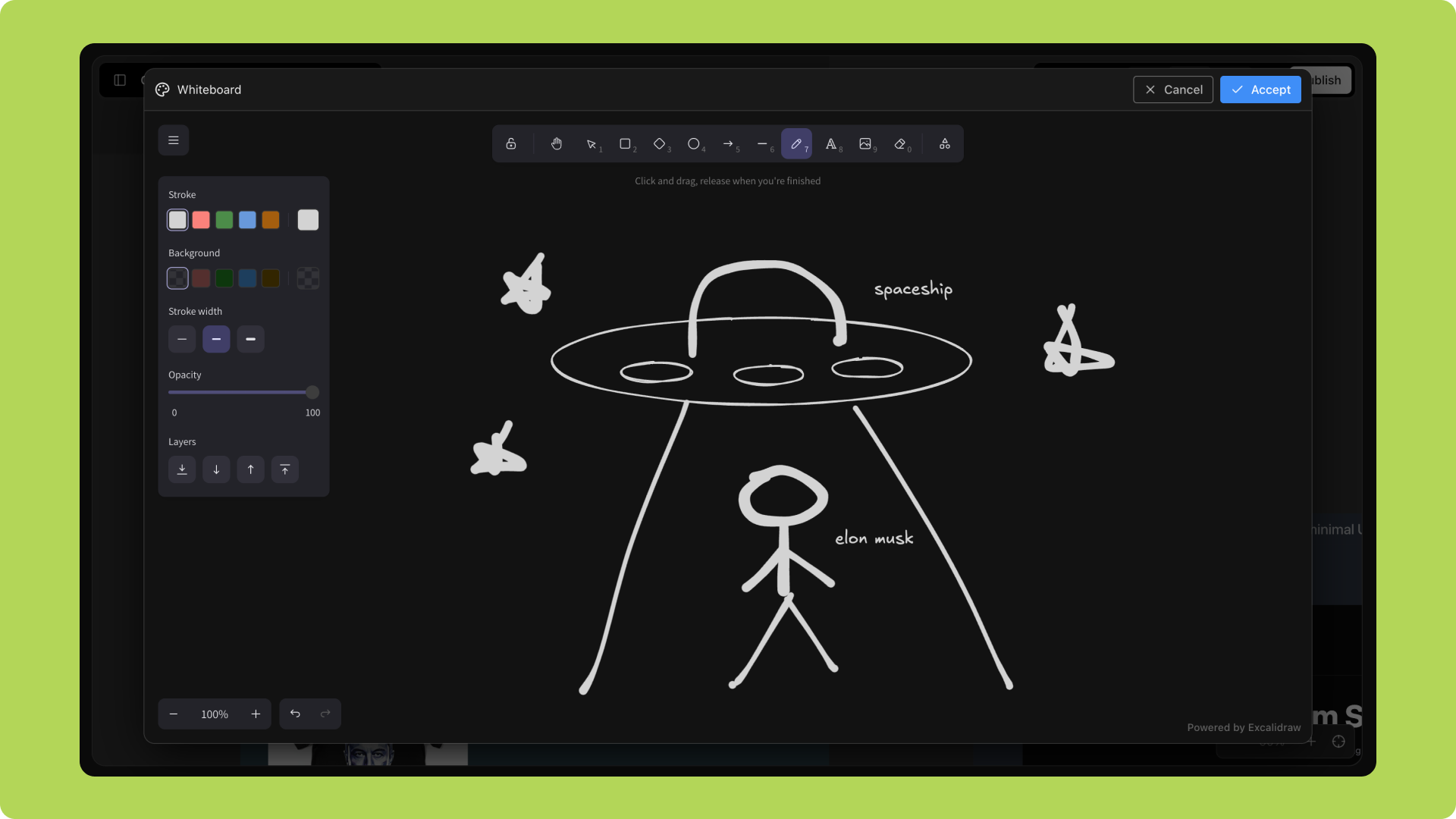
3
Step 3
Add style or layout instructions;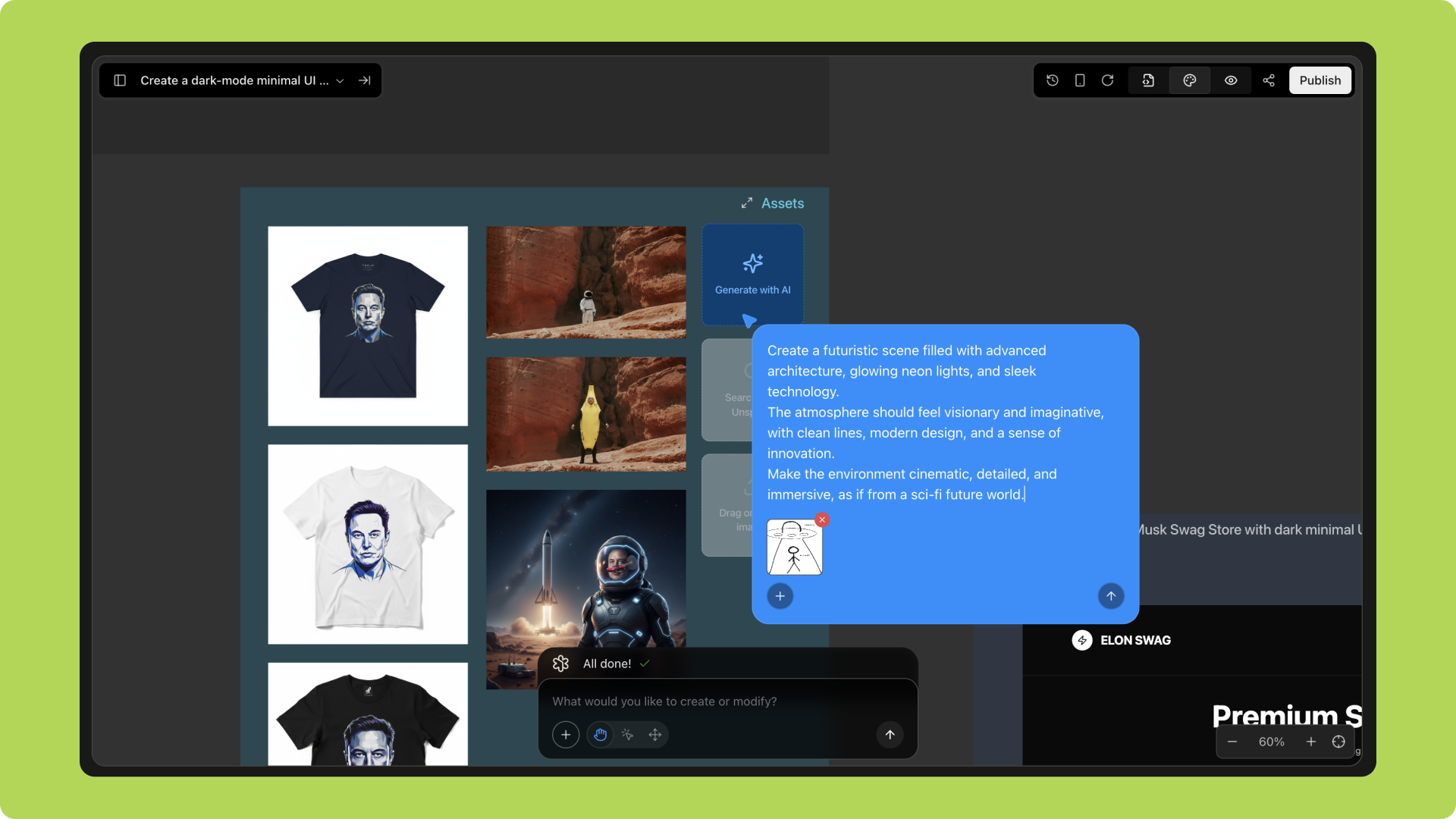
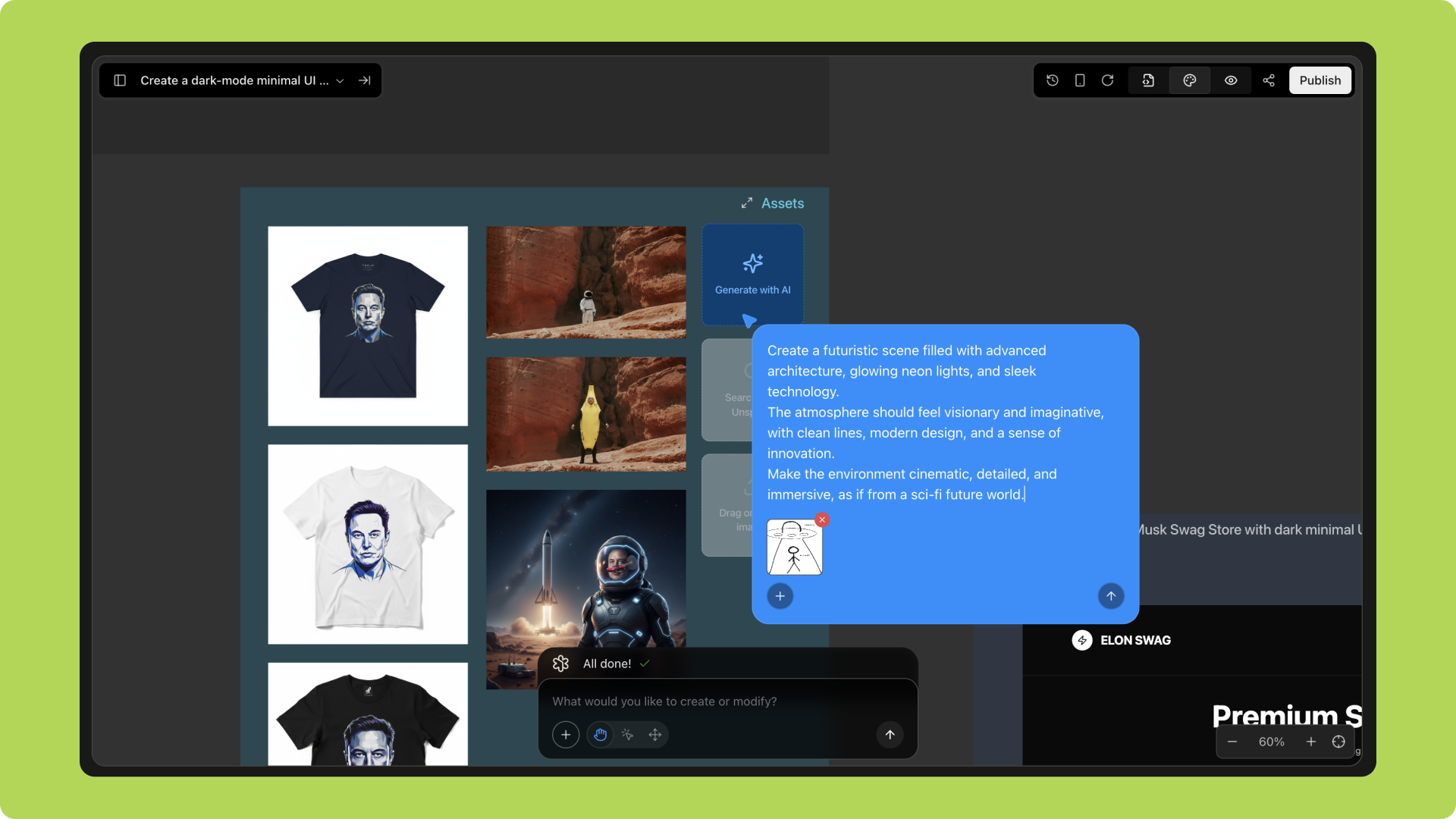
4
Step 4
AI generates the corresponding image, which can be inserted directly into the project.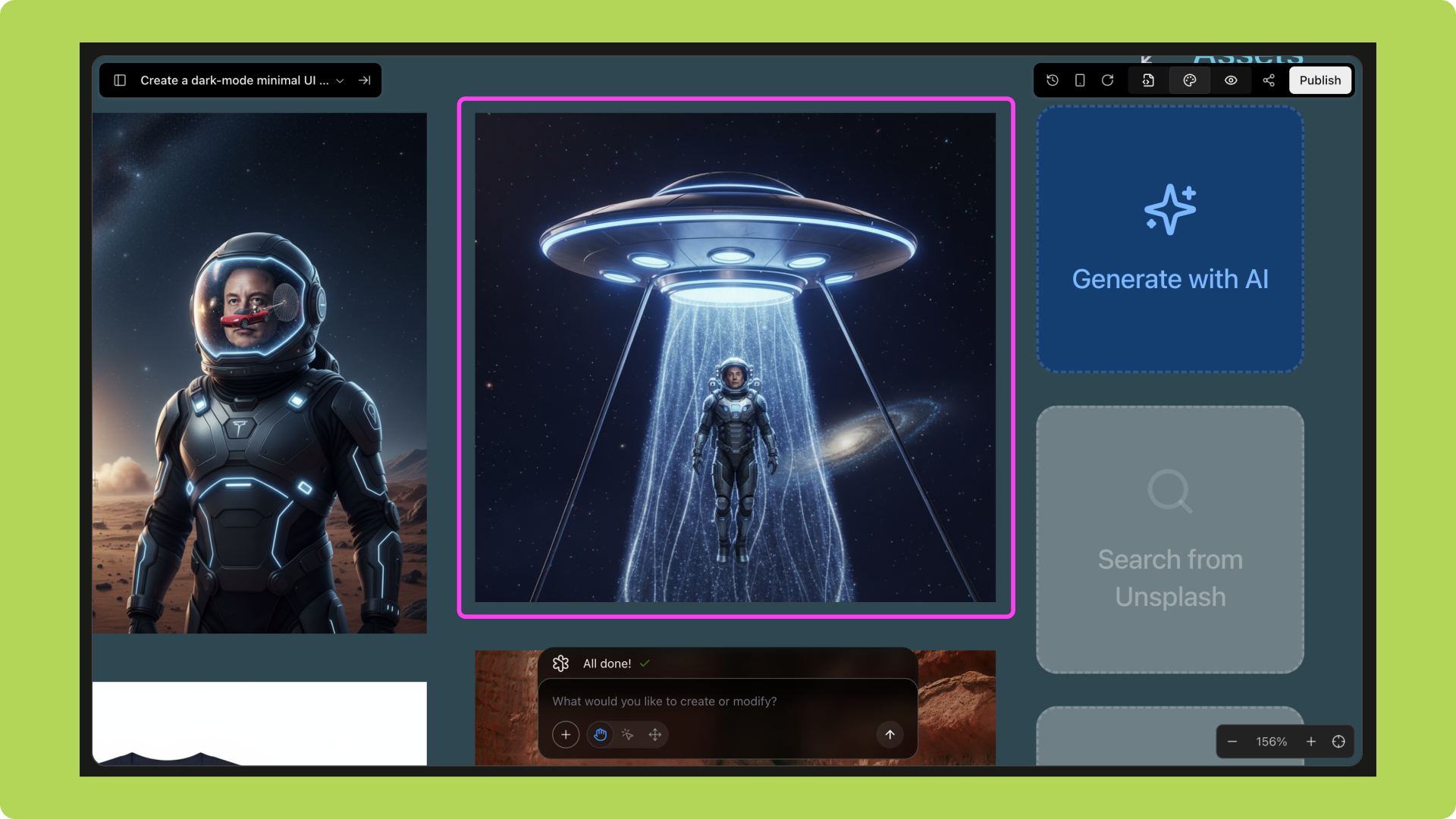
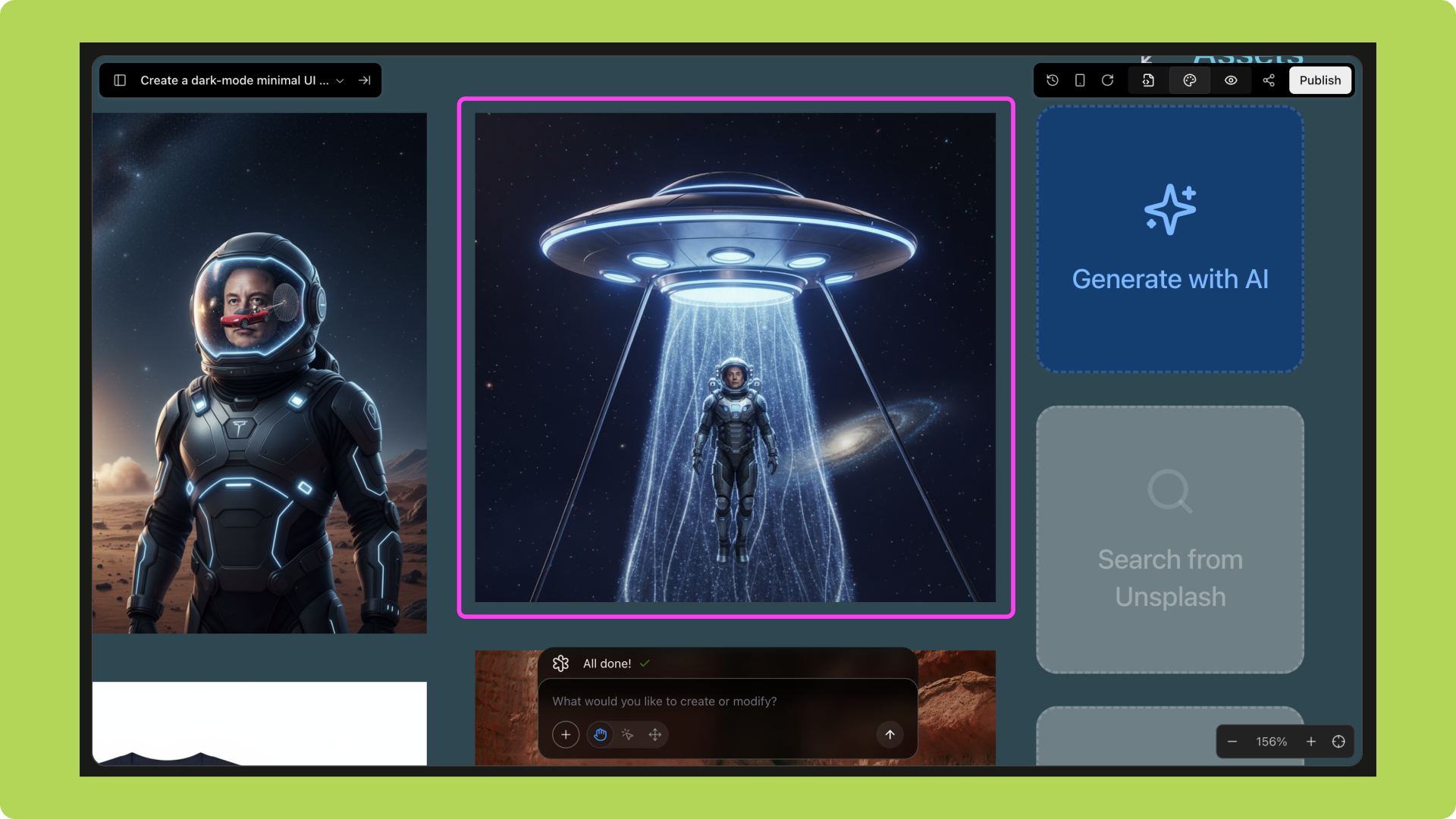
1
Step 1
Open Whiteboard Drawing and enter website style/design requirements;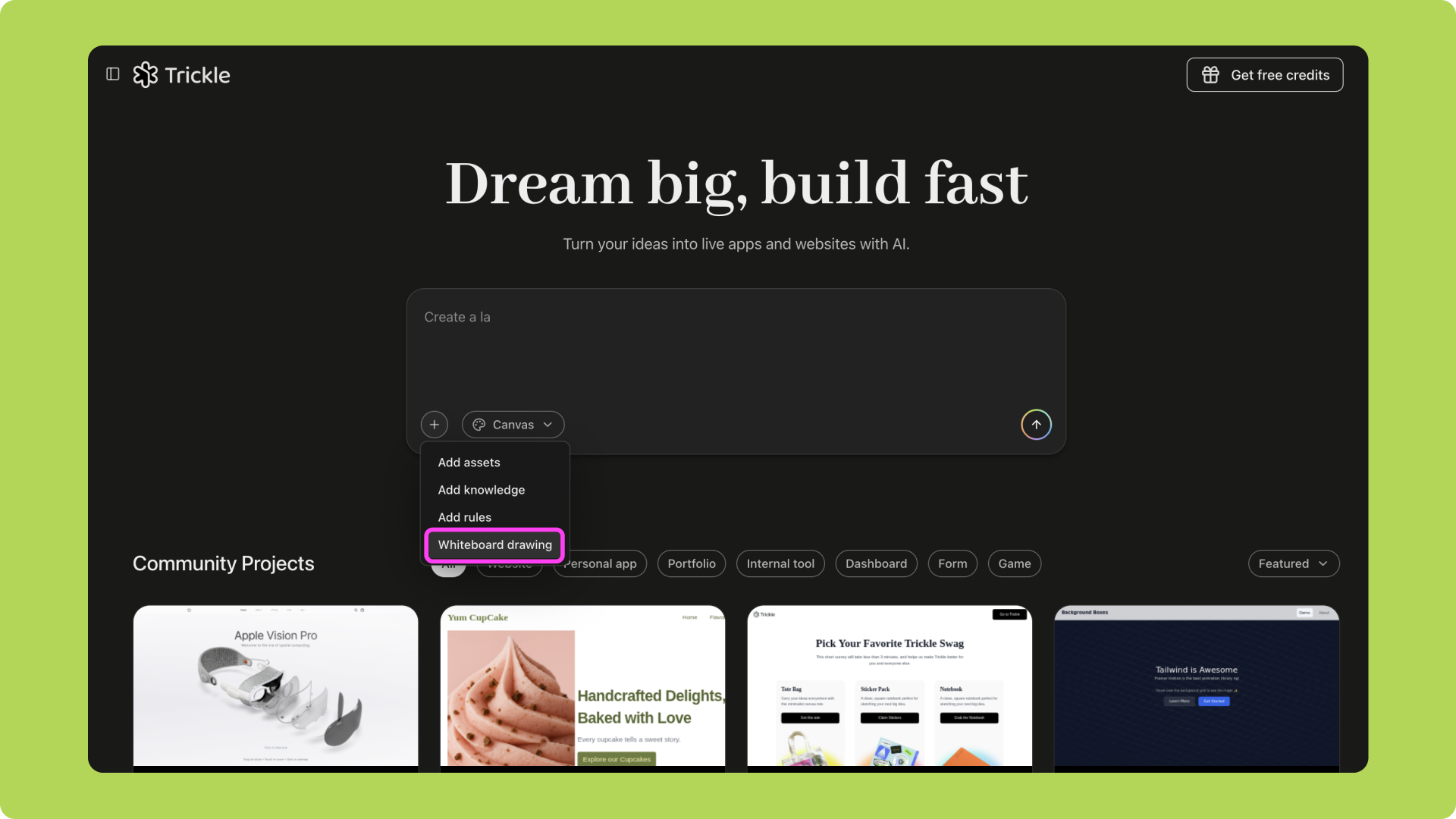
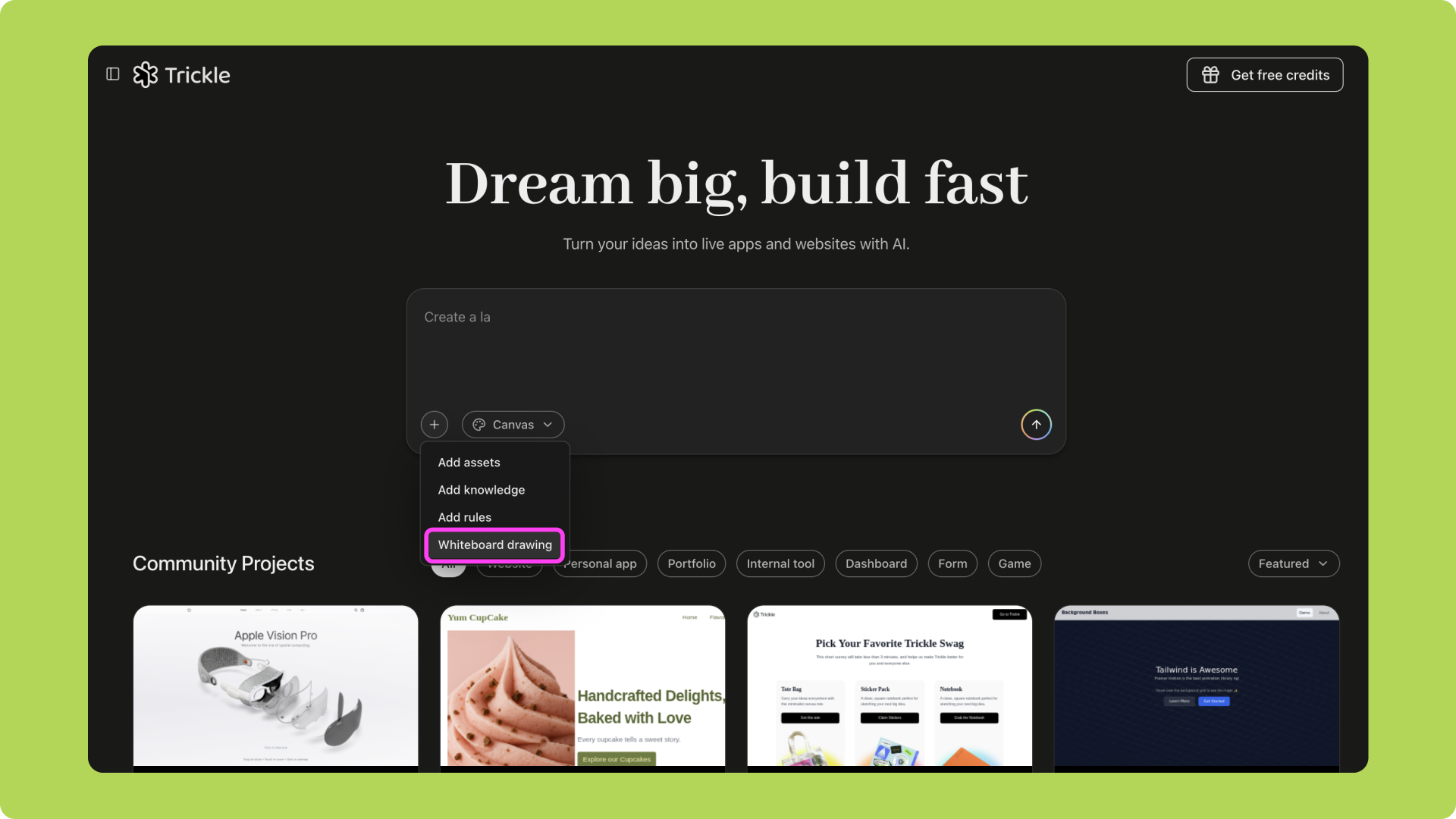
2
Step 2
Draw the website wireframe on the whiteboard;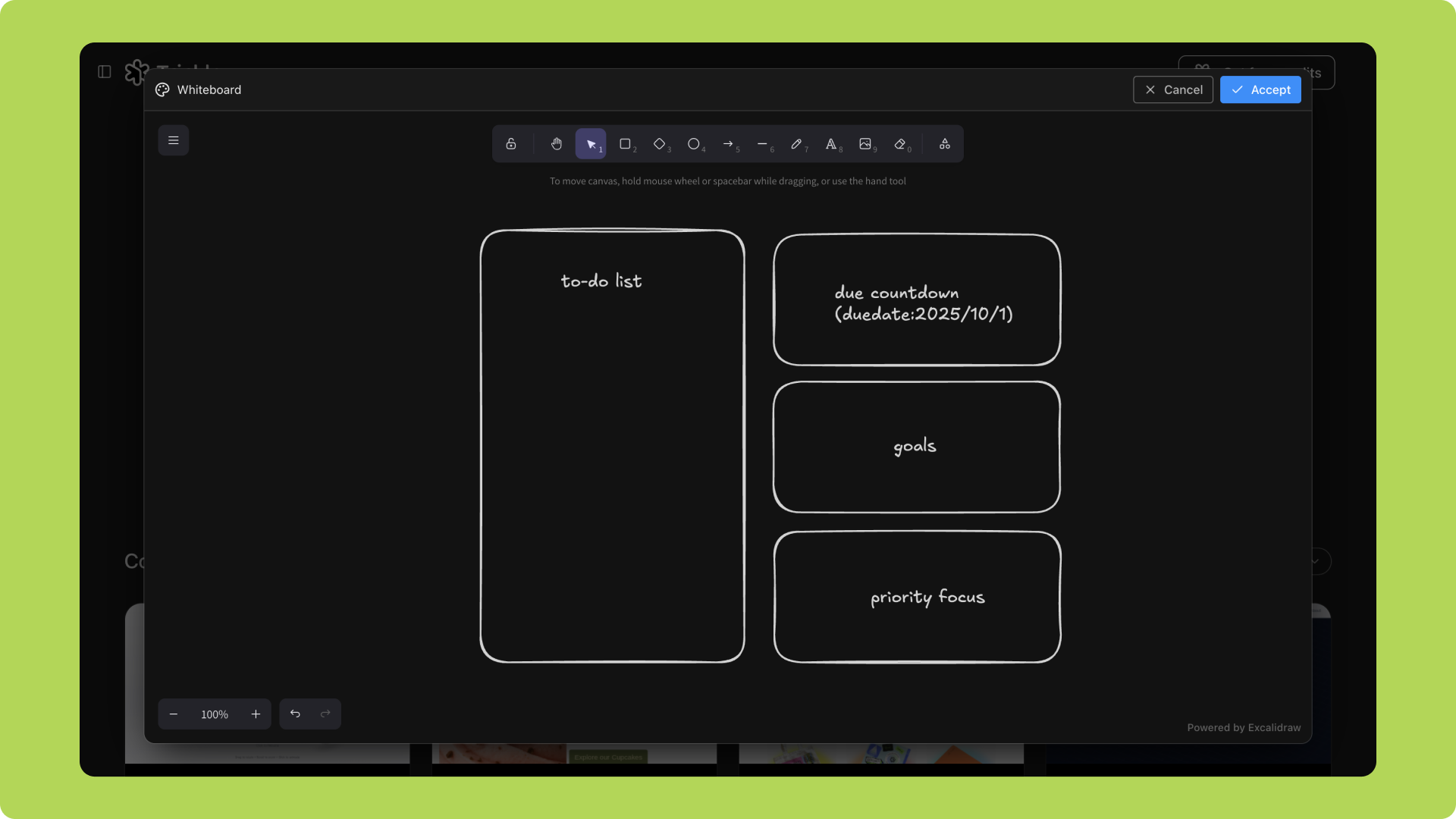
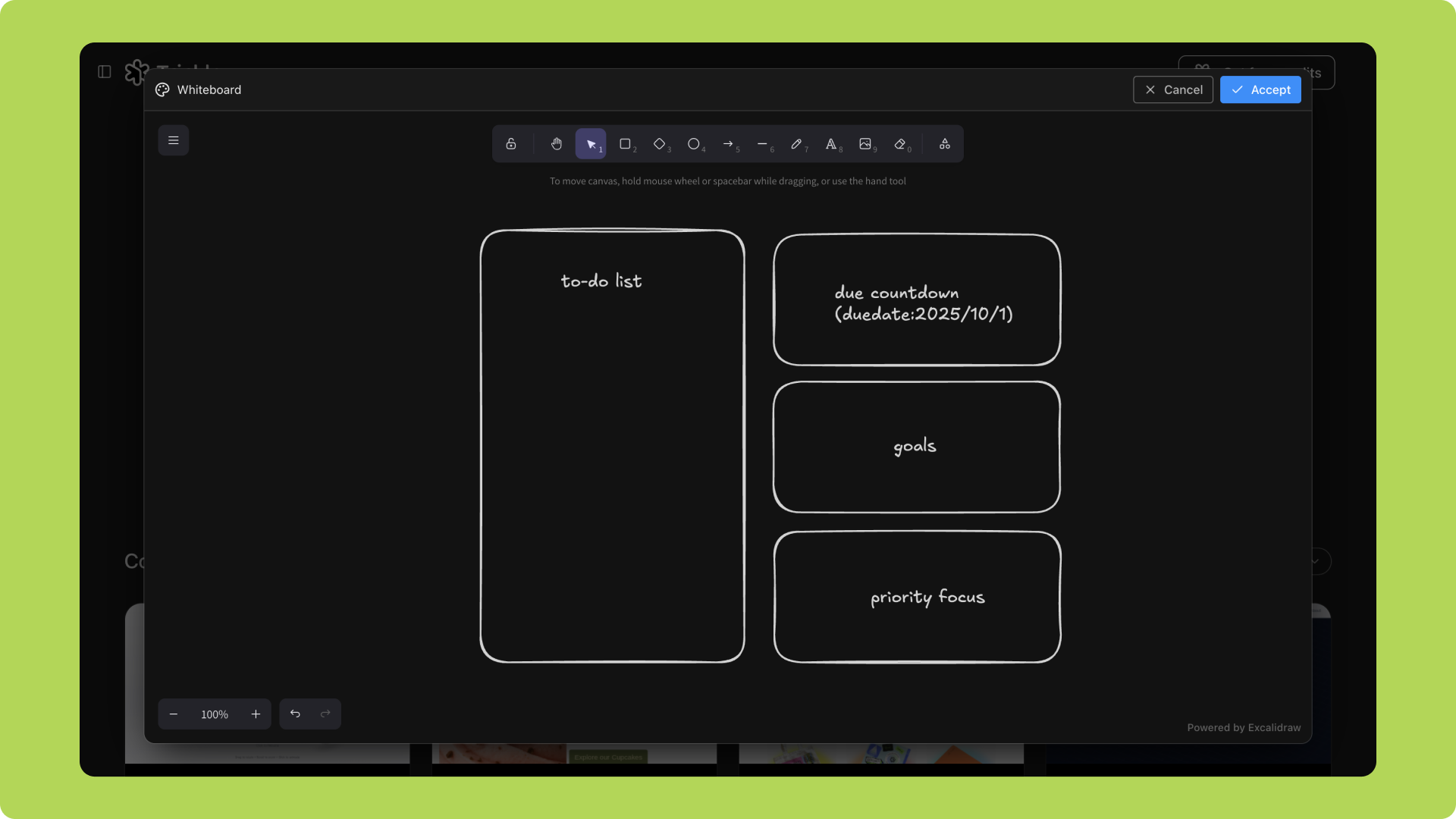
3
Step 3
AI generates a functional MVP website based on the wireframe and prompts.