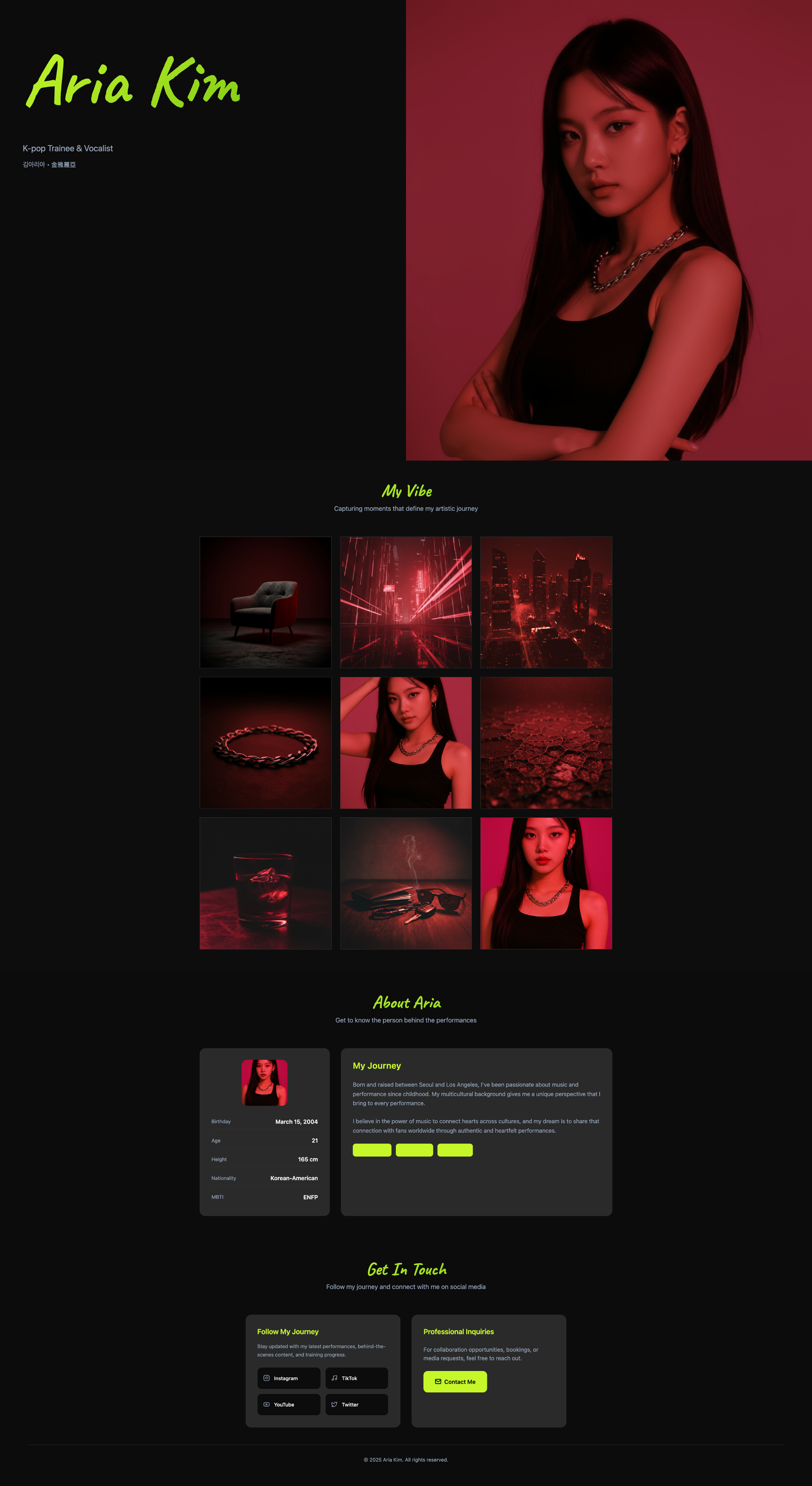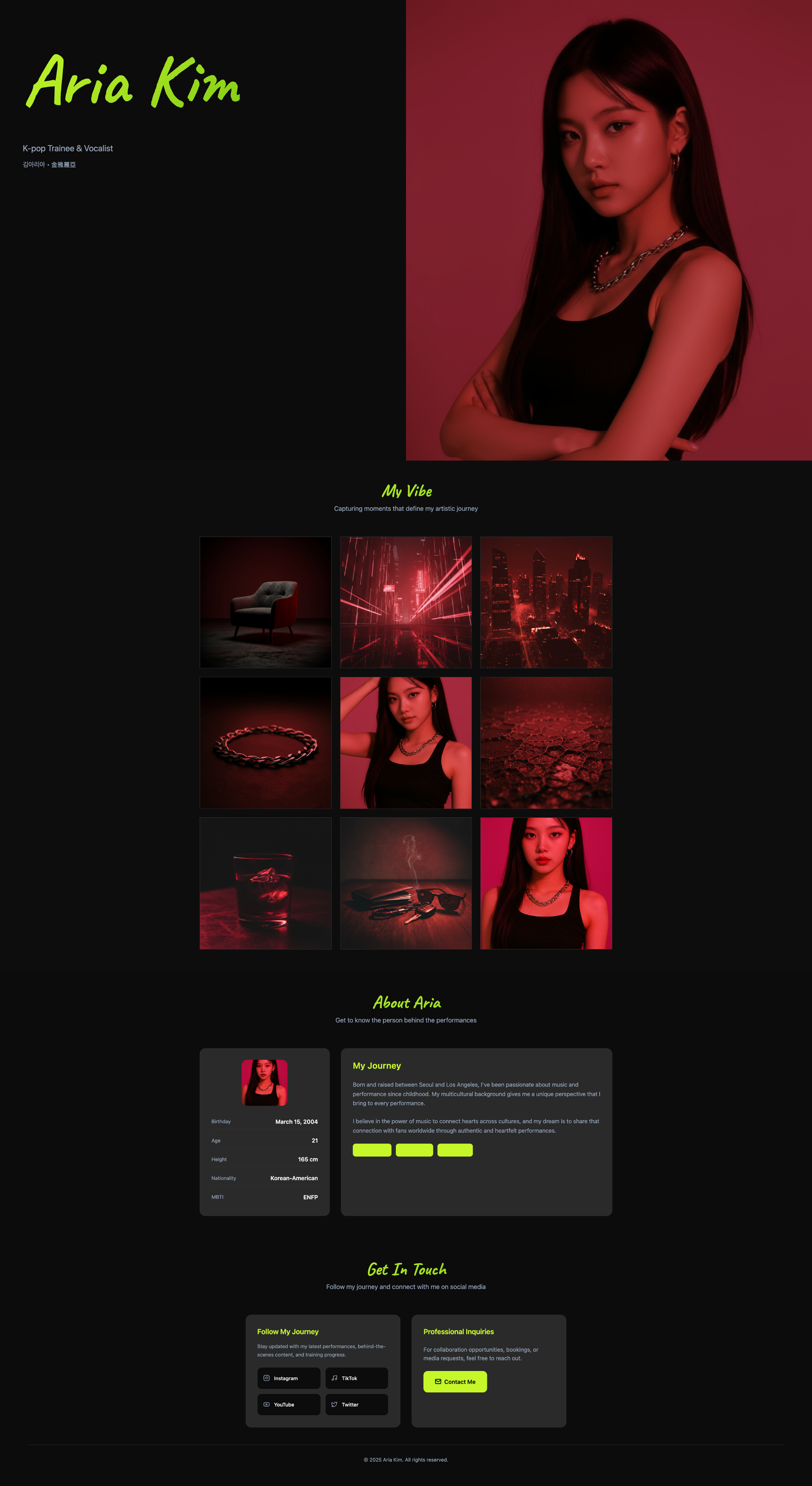Image Mode: AI-Powered Visual Creation in Trickle
Image mode is one of Trickle’s core features, providing a complete workflow for visual creation and content generation. In this mode, you can not only upload your own materials but also use Trickle’s built-in AI image model Nano-Banana to generate entirely new visuals from scratch. Unlike traditional image editors, Image mode combines intuitive interaction with powerful AI, enabling you to go from initial idea to high-quality visual assets in one seamless flow. With Image mode, you can:- Generate new images: Get multiple visuals from simple or detailed prompts.
- Edit existing images: Apply style transfer, background replacement, local fixes, or element additions.
- Manage assets: All generated and edited images are automatically saved into the global Library for easy reuse in Canvas projects.
How to Use Image Mode
1
Enter Image Mode
From the homepage, switch to Image mode.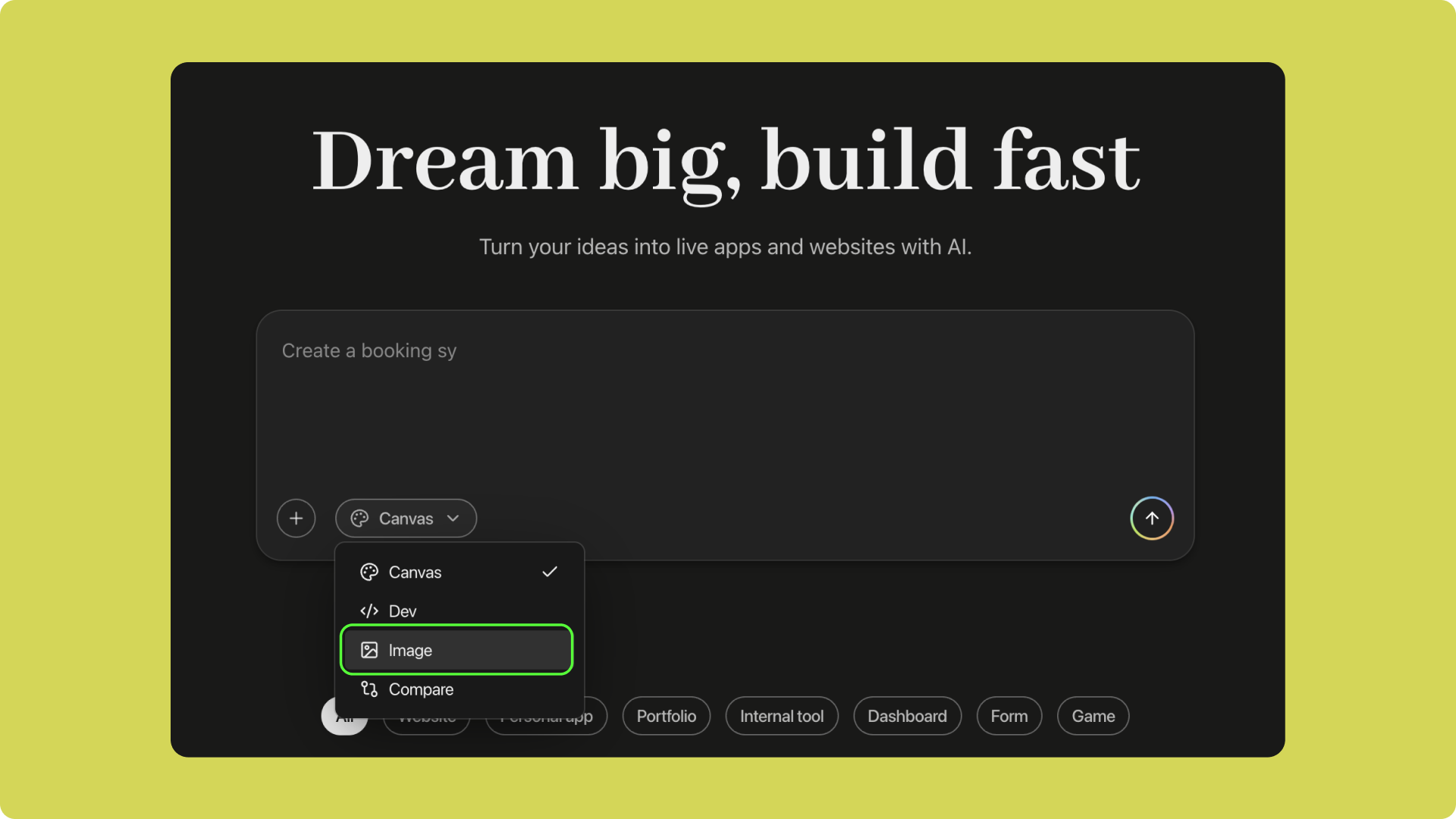
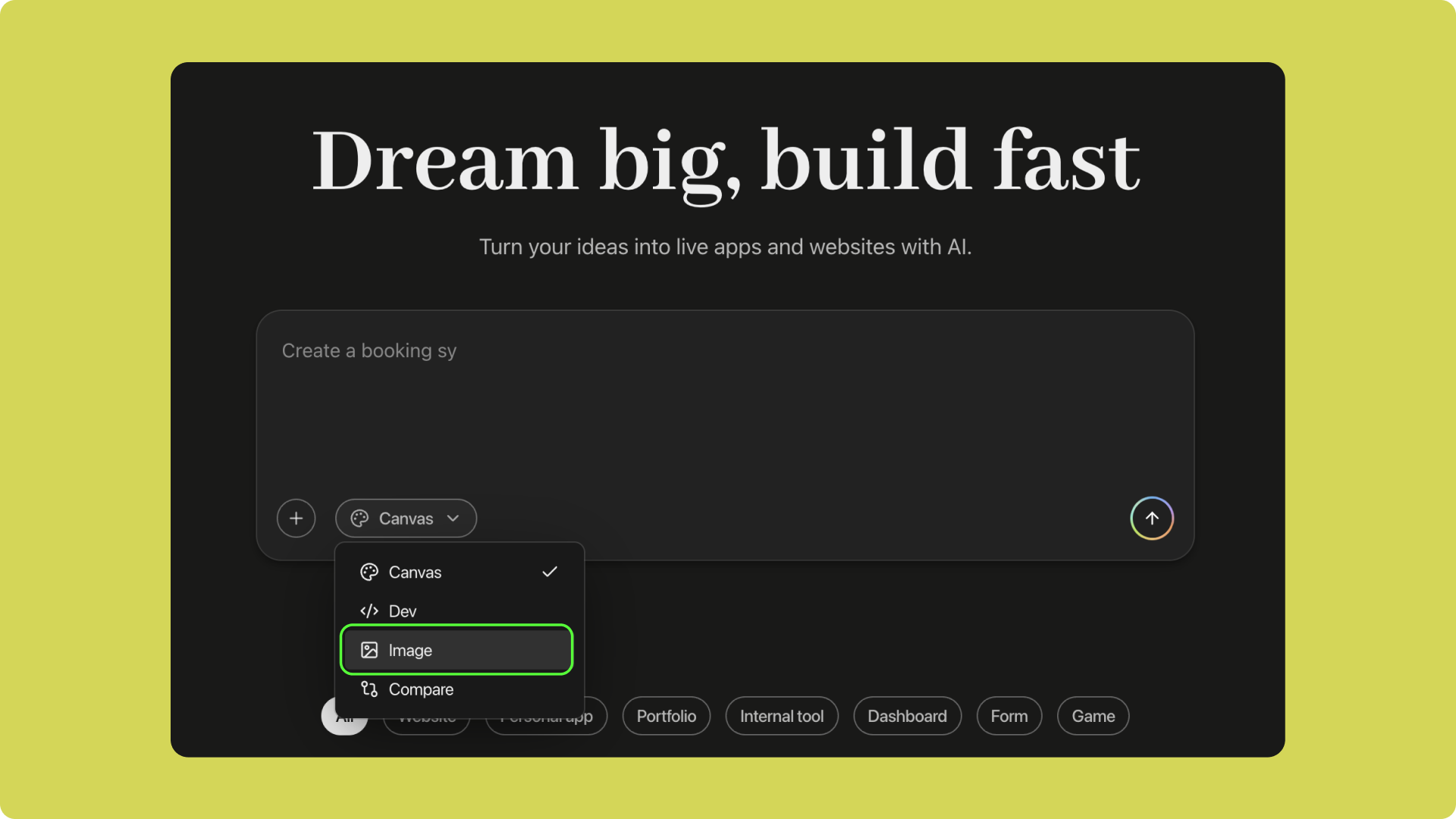
2
Input Prompt or Import an Image
- Type a prompt, and AI generates images based on your description.
- Or upload a local image as your starting material.
3
Edit or Transform Existing Images
- Select an uploaded or generated image.
- Modify it with a new prompt—change style, adjust mood, or add elements.
- Combine multiple images or create variations.
4
Save to Library
All images generated or edited are automatically stored in the project’s Library for centralized management.
5
Use Images in Canvas Mode
In your project, open Assets → Select from Library, choose the image, and assign a name for quick reuse.
Image Mode Use Cases Overview
After learning the basic operations of Image mode, let’s look at two specific examples to demonstrate its application scenarios. These will help you better understand the value and usage of this feature:- E-commerce and Marketing Ads: Quickly turn product prototypes into ad-style materials and apply them to campaign pages.
- Personal Bio / Portfolio: Combine images with personal details to generate a polished homepage or portfolio.
1
Step 1
Import product prototypes into Image mode and enter your requirements. AI will automatically generate ad-style visuals or professional product photography.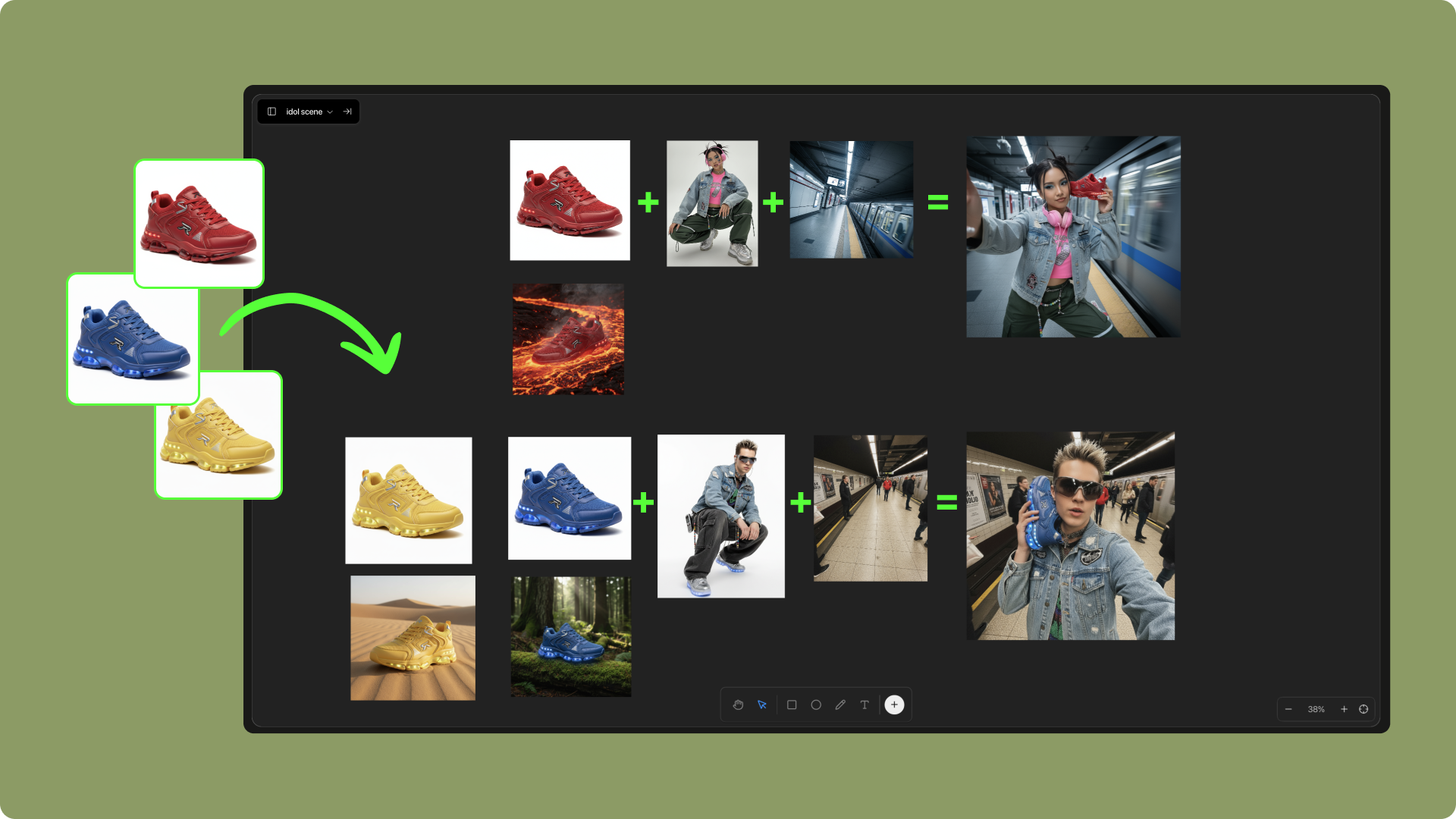
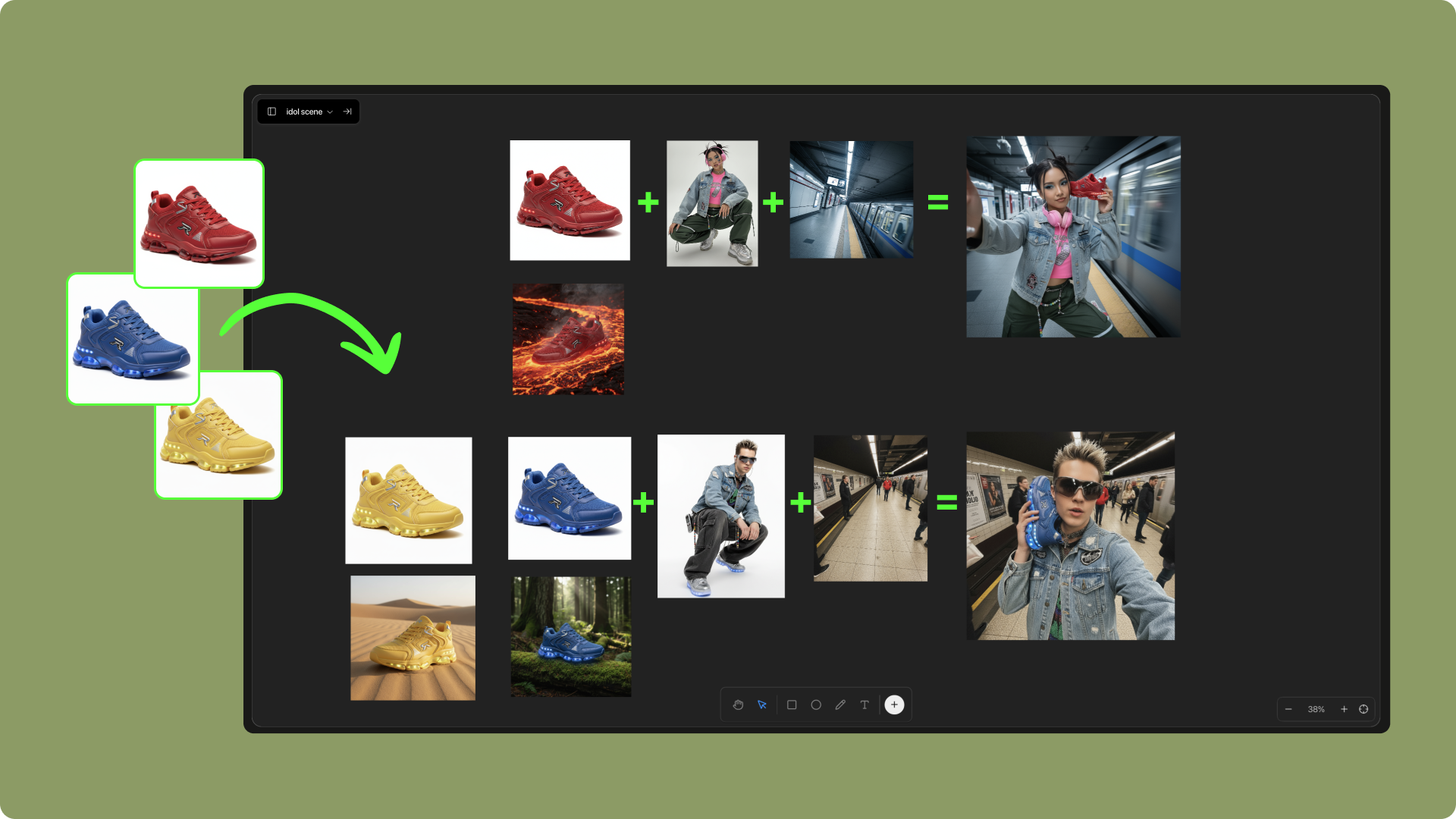
2
Step 2
Select images you need and use prompts to merge them, creating more creative compositions.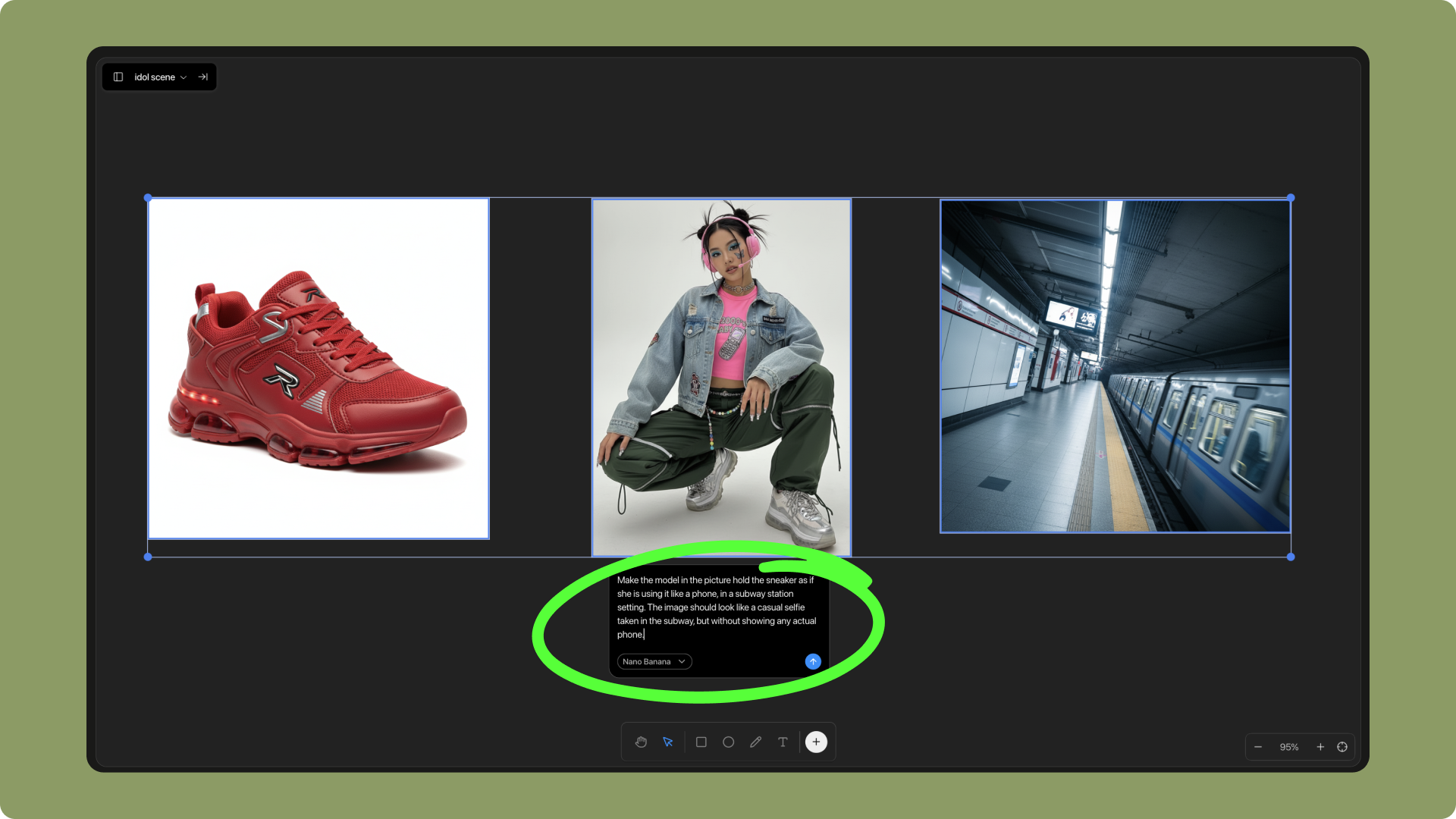
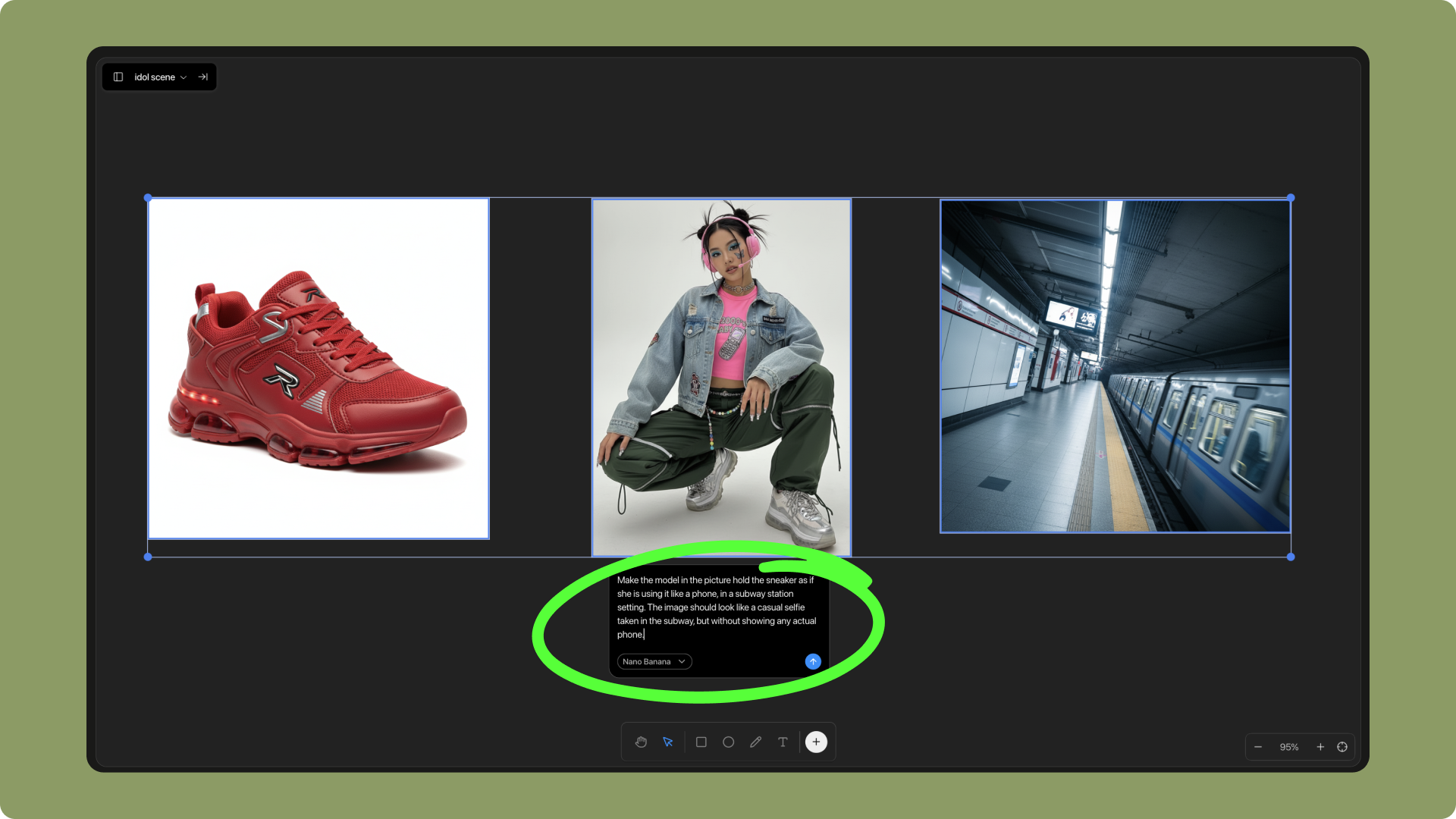
3
Step 3
You can also refine a single product image and transform it into a high-quality commercial photo.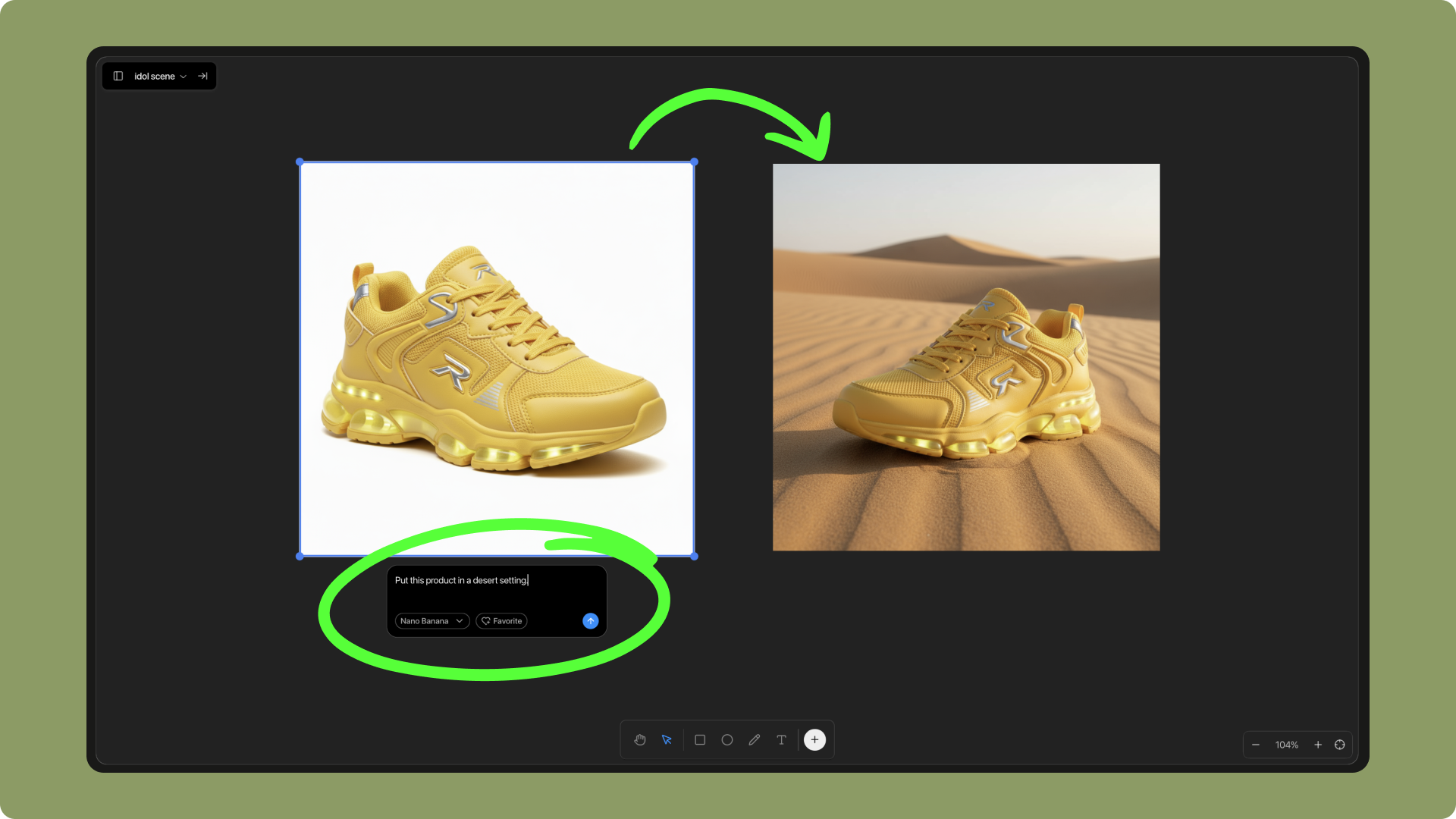
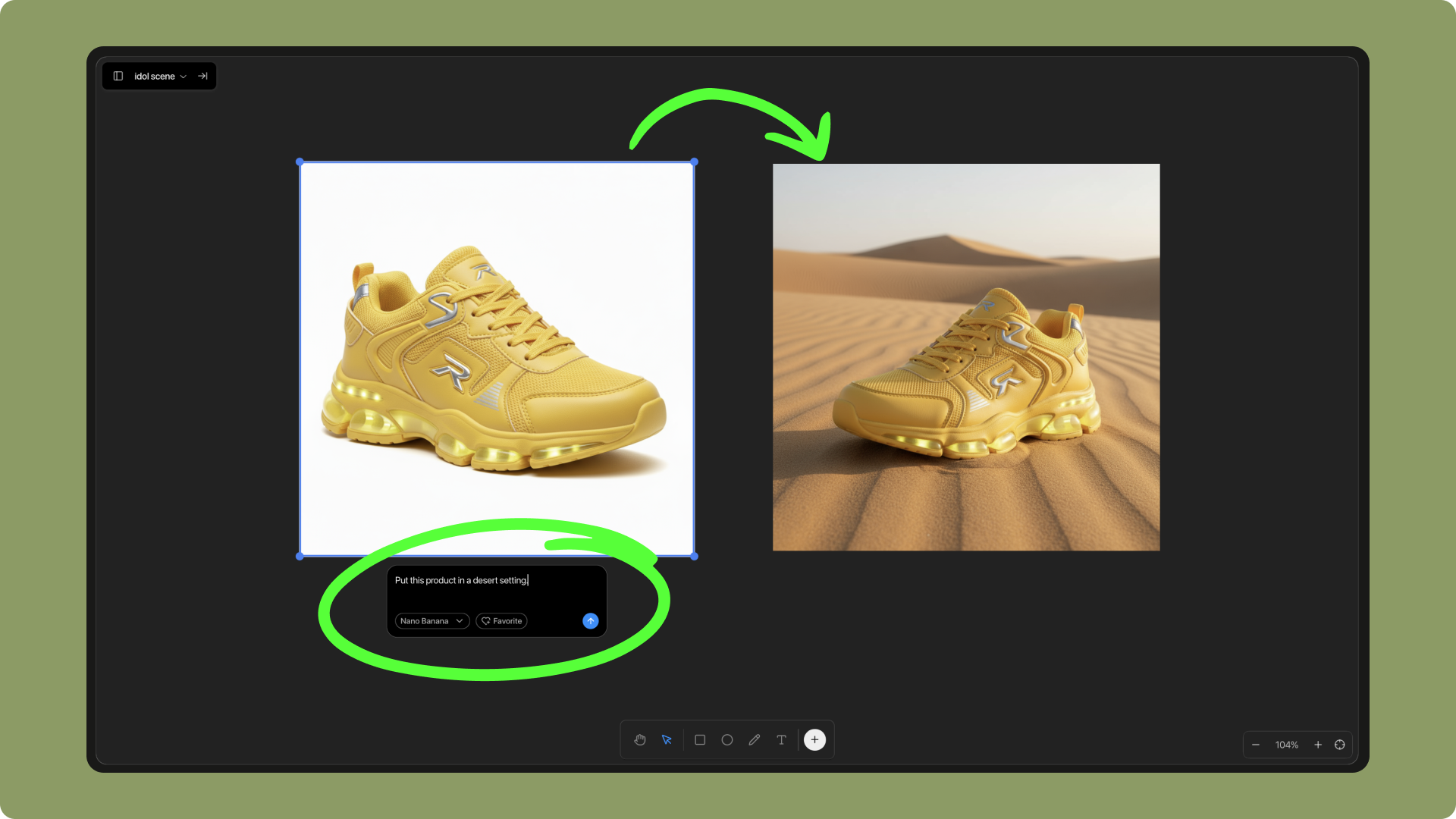
4
Step 4
Once the visuals are ready, import them from Library into project Assets. AI will automatically place them in the correct positions, helping you complete page building faster.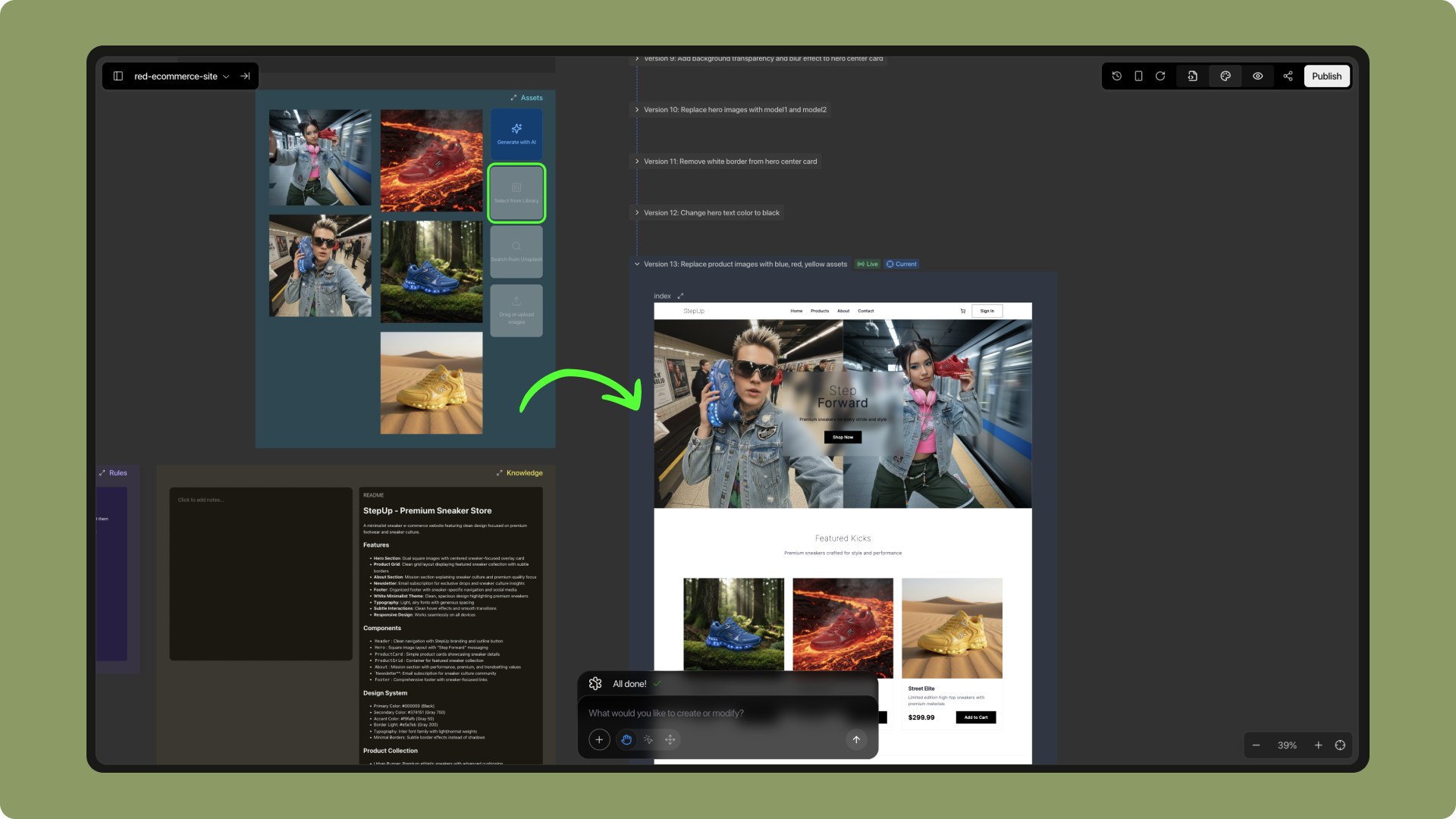
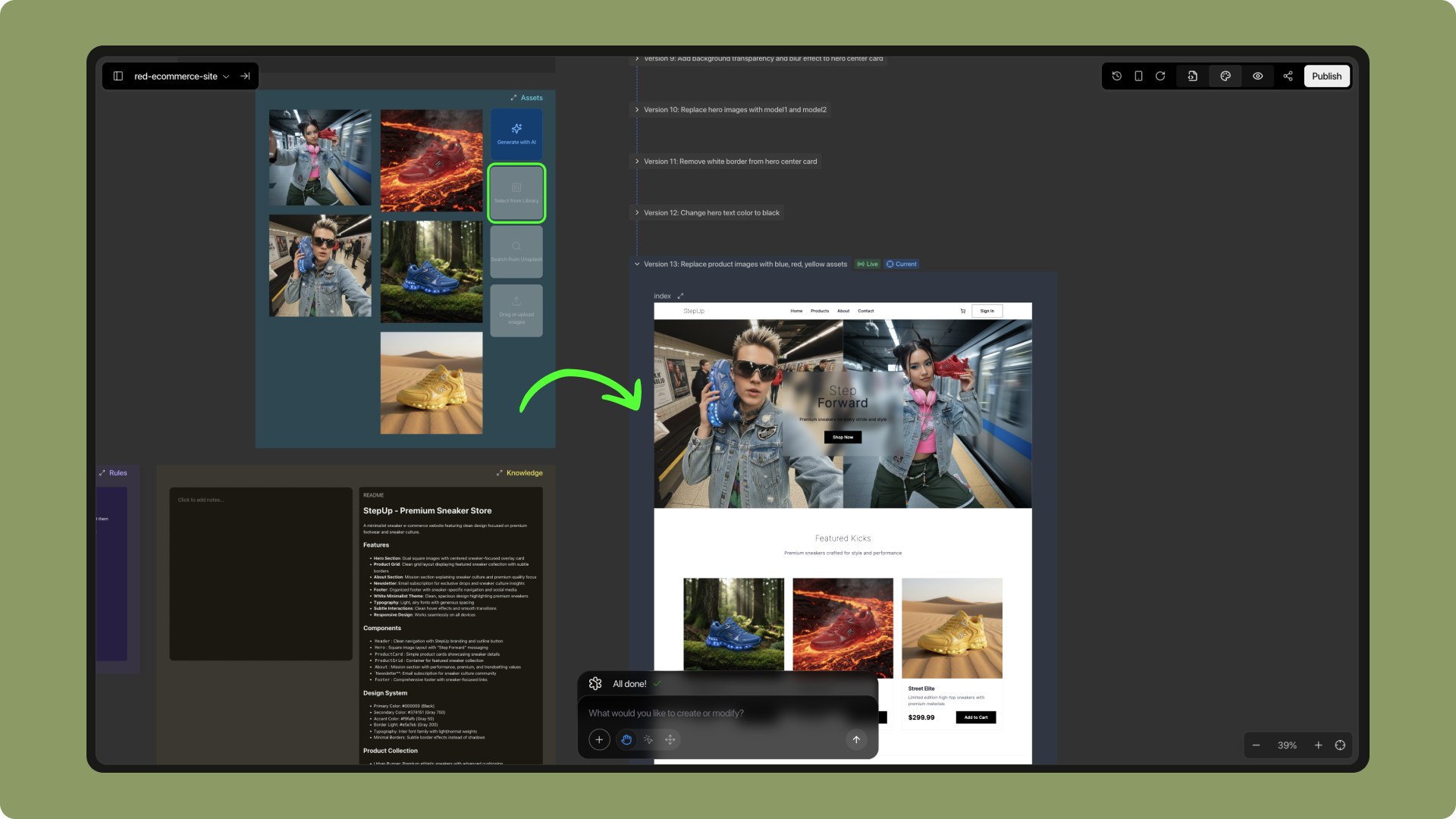
5
Step 5
Final result: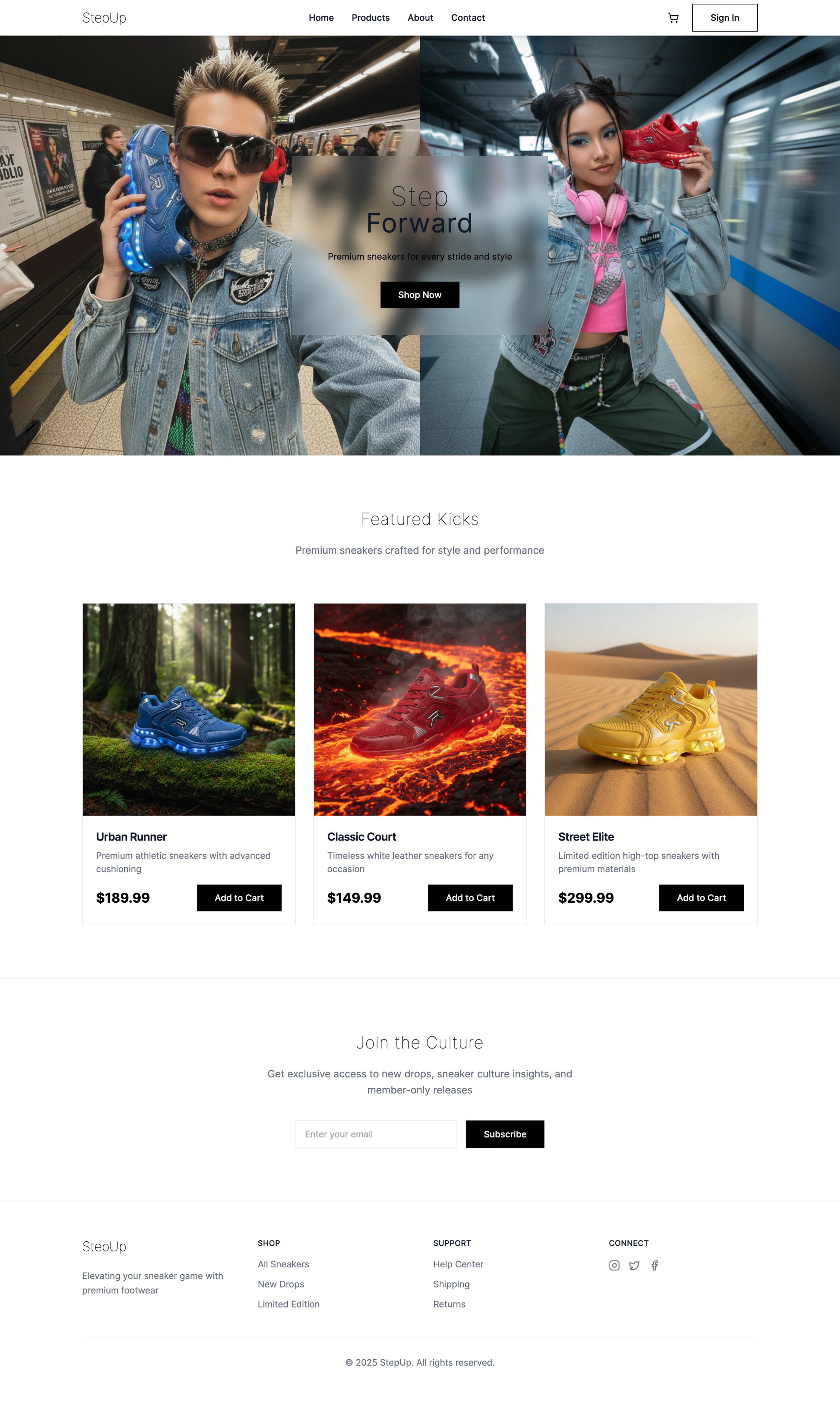
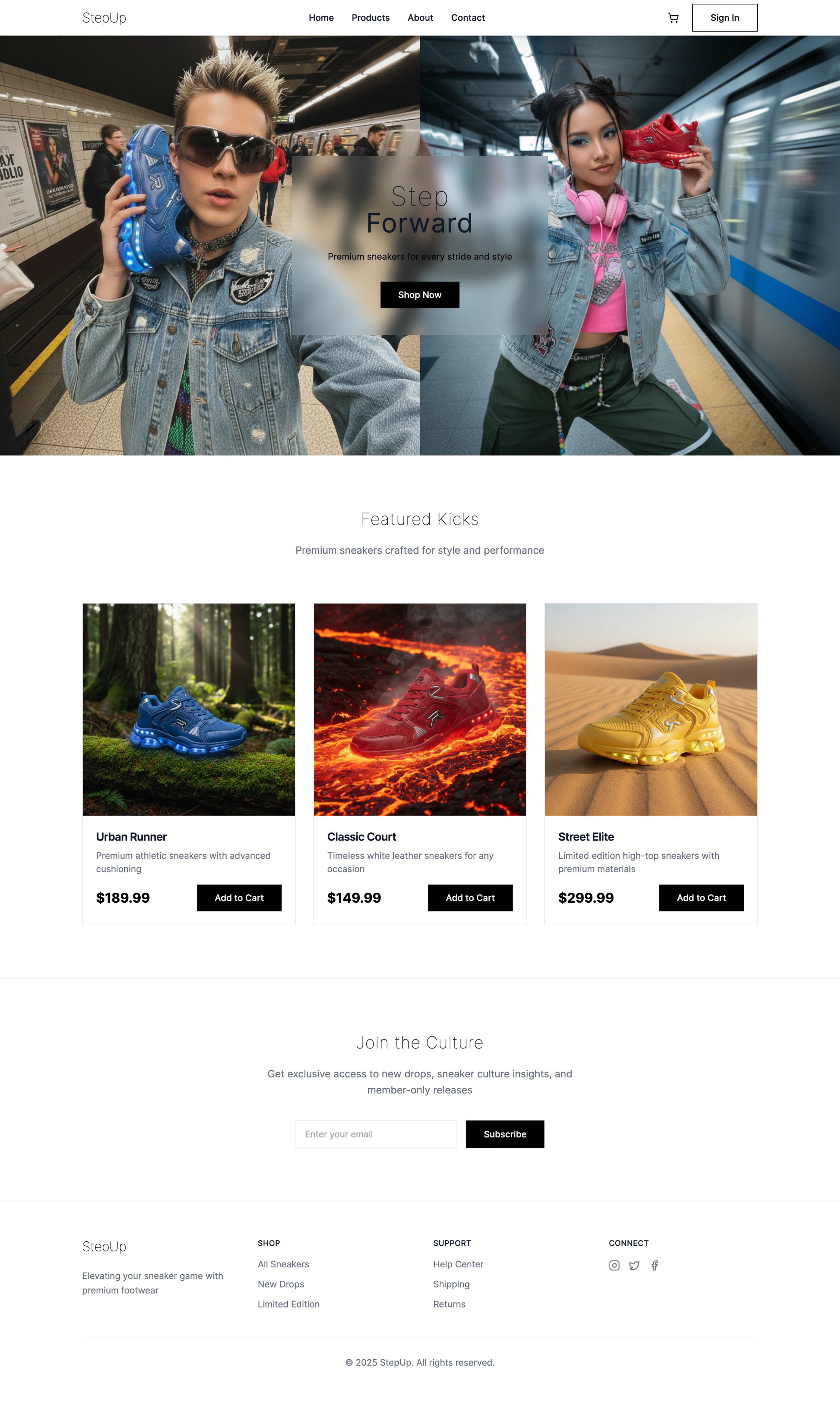
1
Step 1
Starting from a single original image, generate multiple variations—such as a set of Instagram-style grid visuals.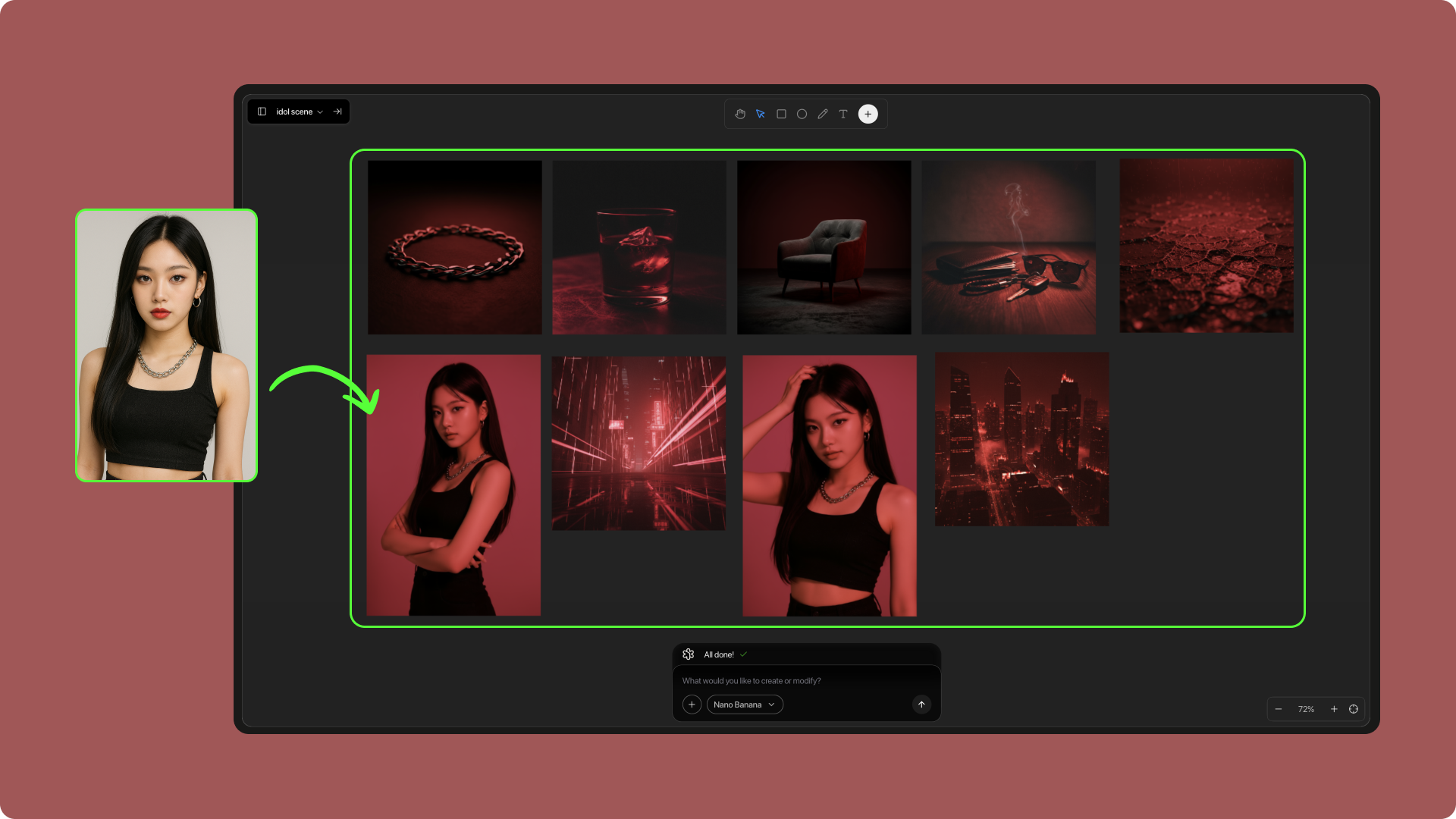
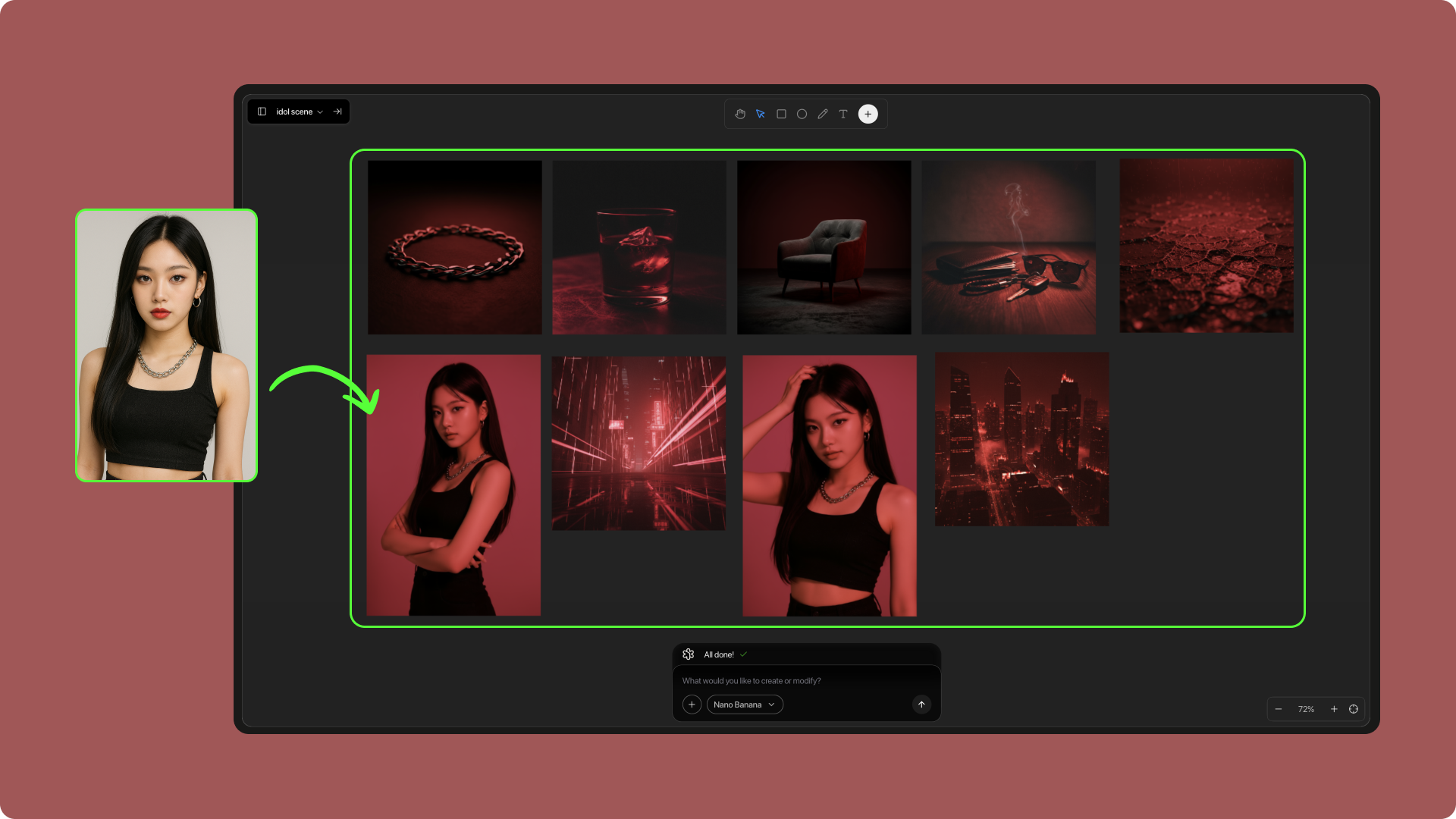
2
Step 2
All generated images are automatically saved in the project Library, making them easy to manage and reuse.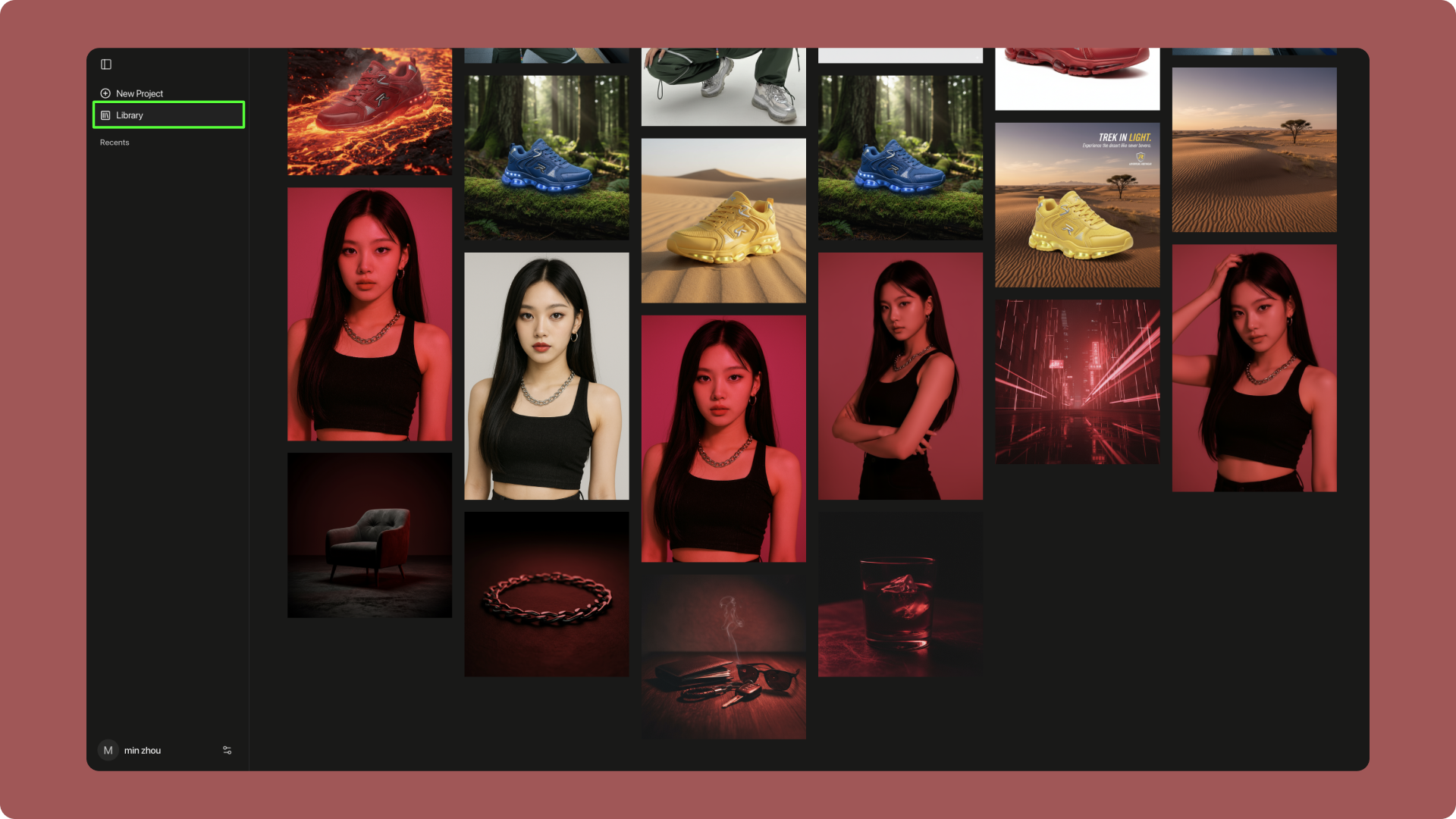
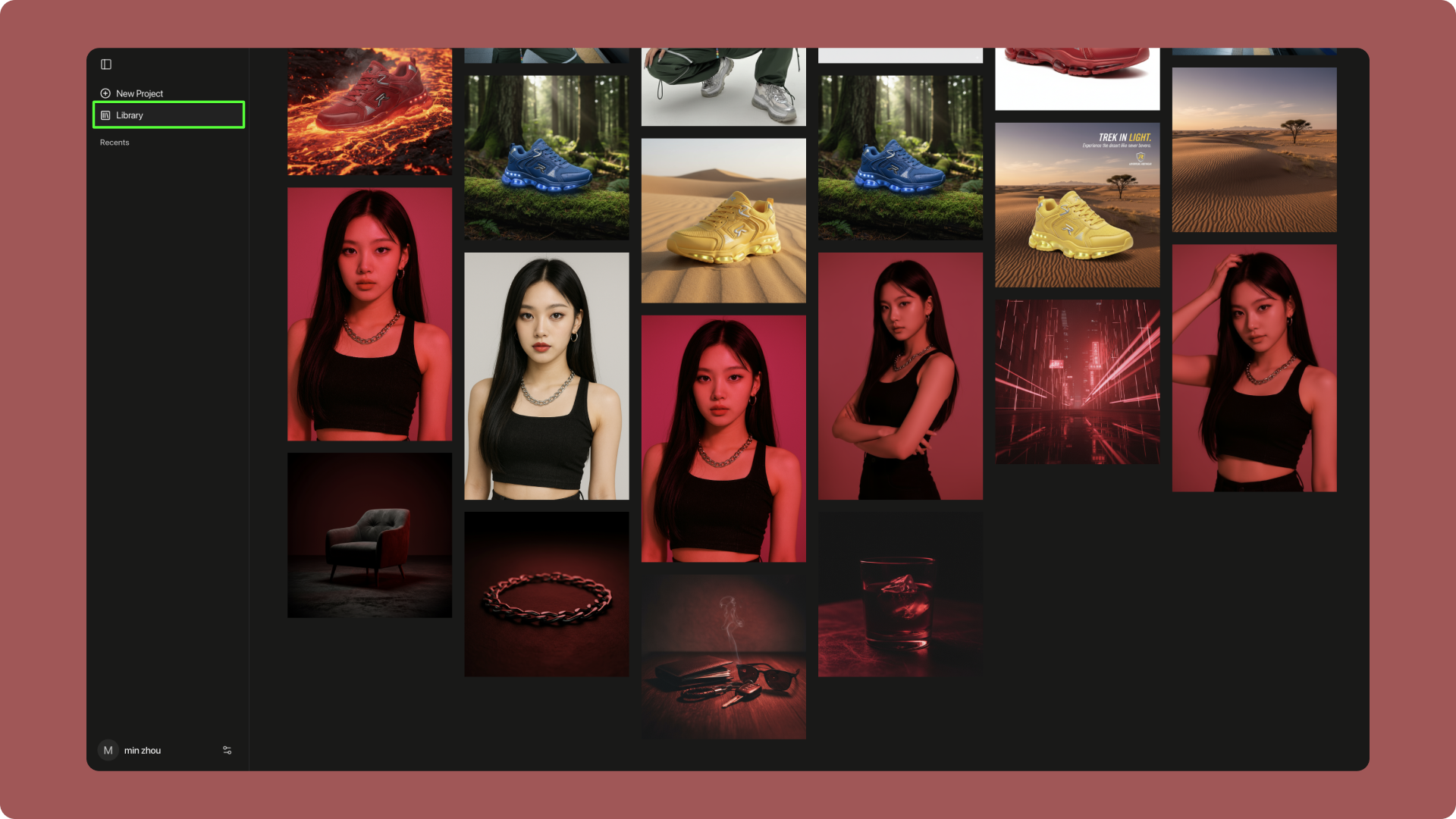
3
Step 3
Import visuals from the Library into project Assets. AI will automatically place them in suitable positions, helping you complete the page quickly.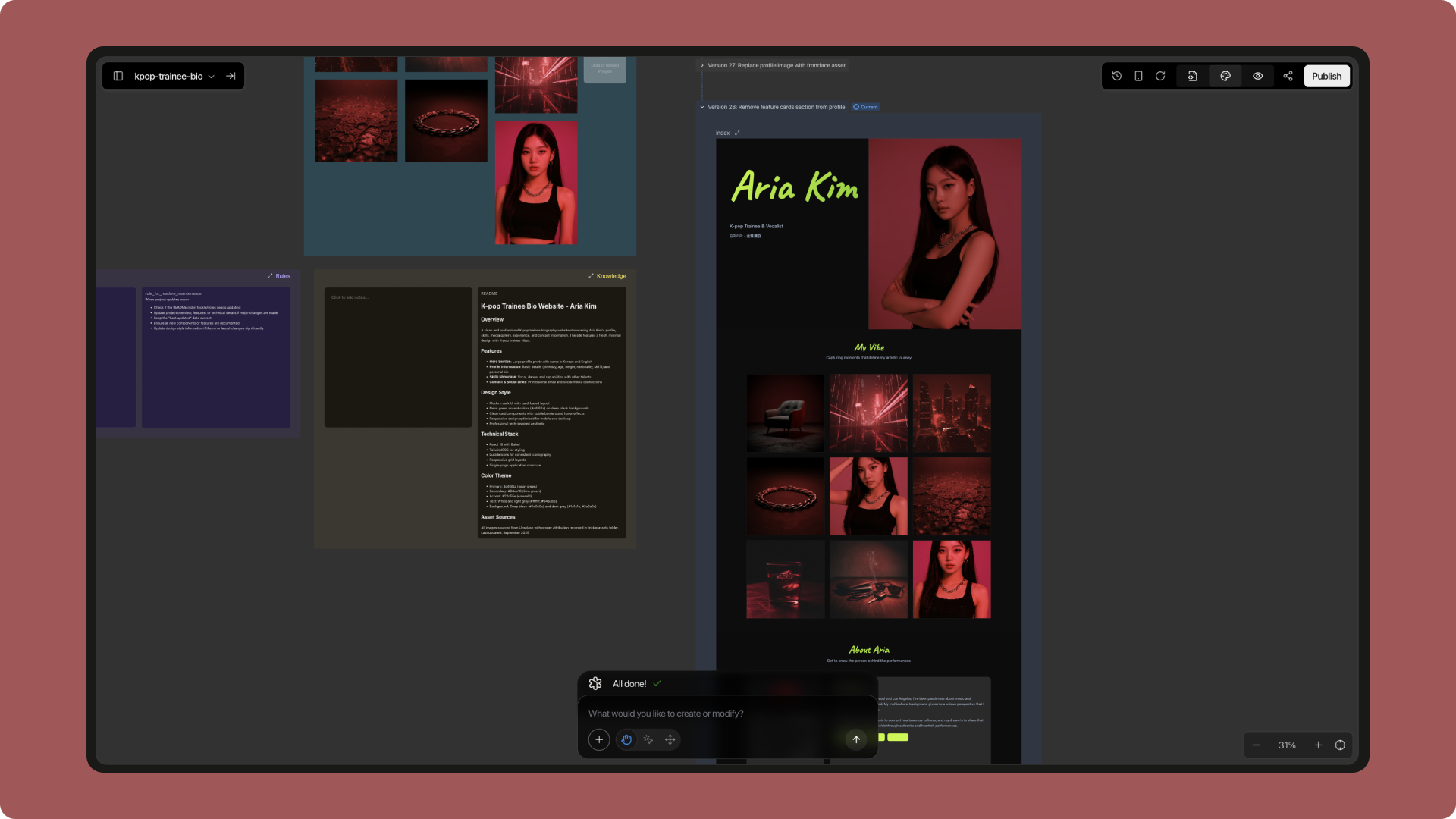
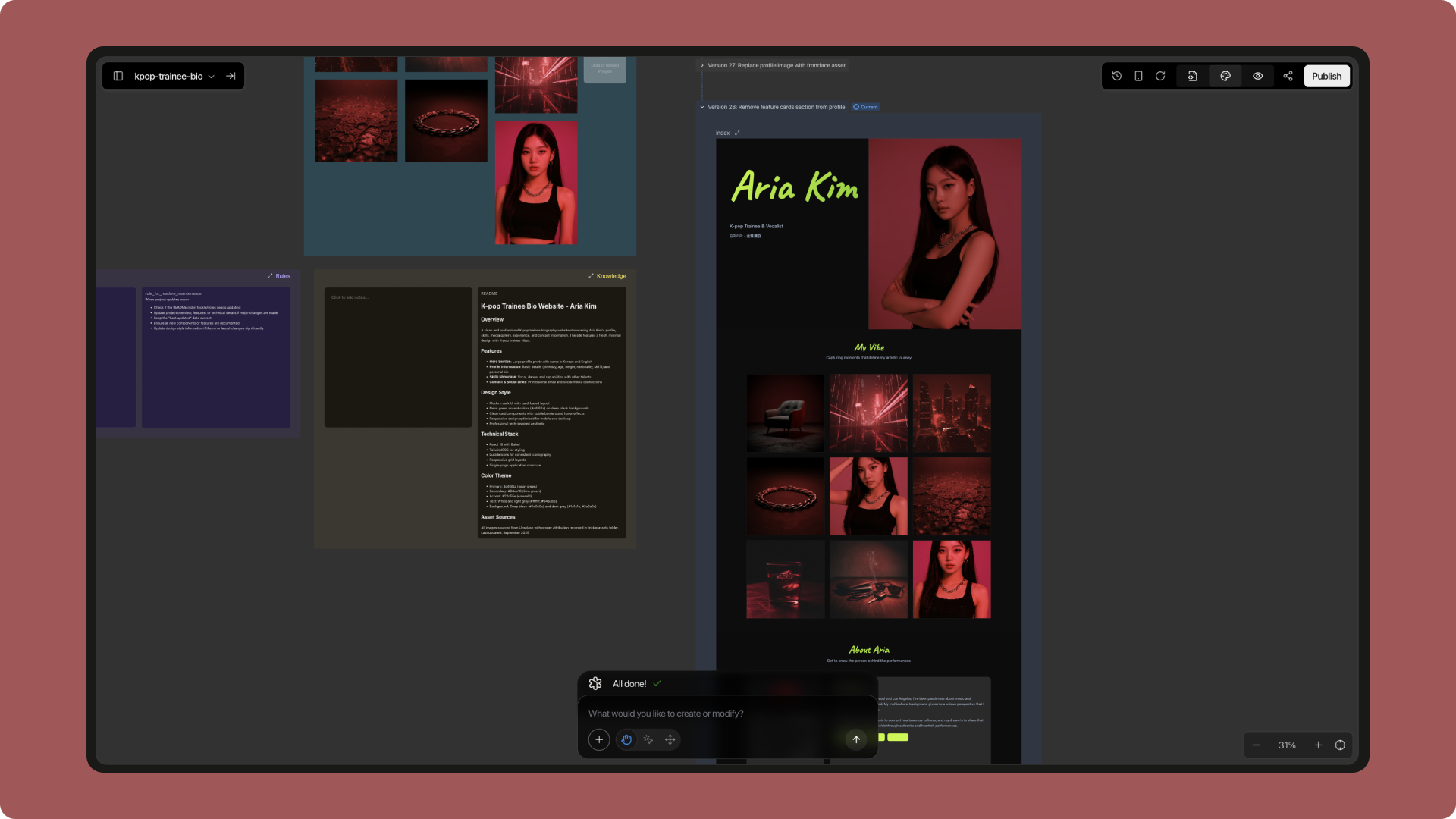
4
Step 4
Final result: